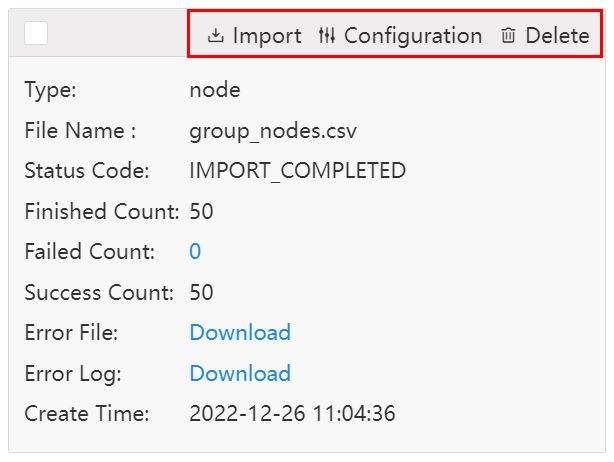The File drawer is where to conduct bulk import or export metadata (nodes and edges) in the graphset.
Export
Ultipa Manager supports to export the information of nodes and edges in the current selected graphset to CSV files.
Click Export Nodes or Export Edges under Export, then configure:
- Schema: the node/edge schema(s) to export, you may specify single schema, multiple schemas or all schemas
- Property: property values to export; if more than one schemas are specified, all properties of those schemas are included
- Limit: limit the amount of nodes/edge to export, -1 means to export all
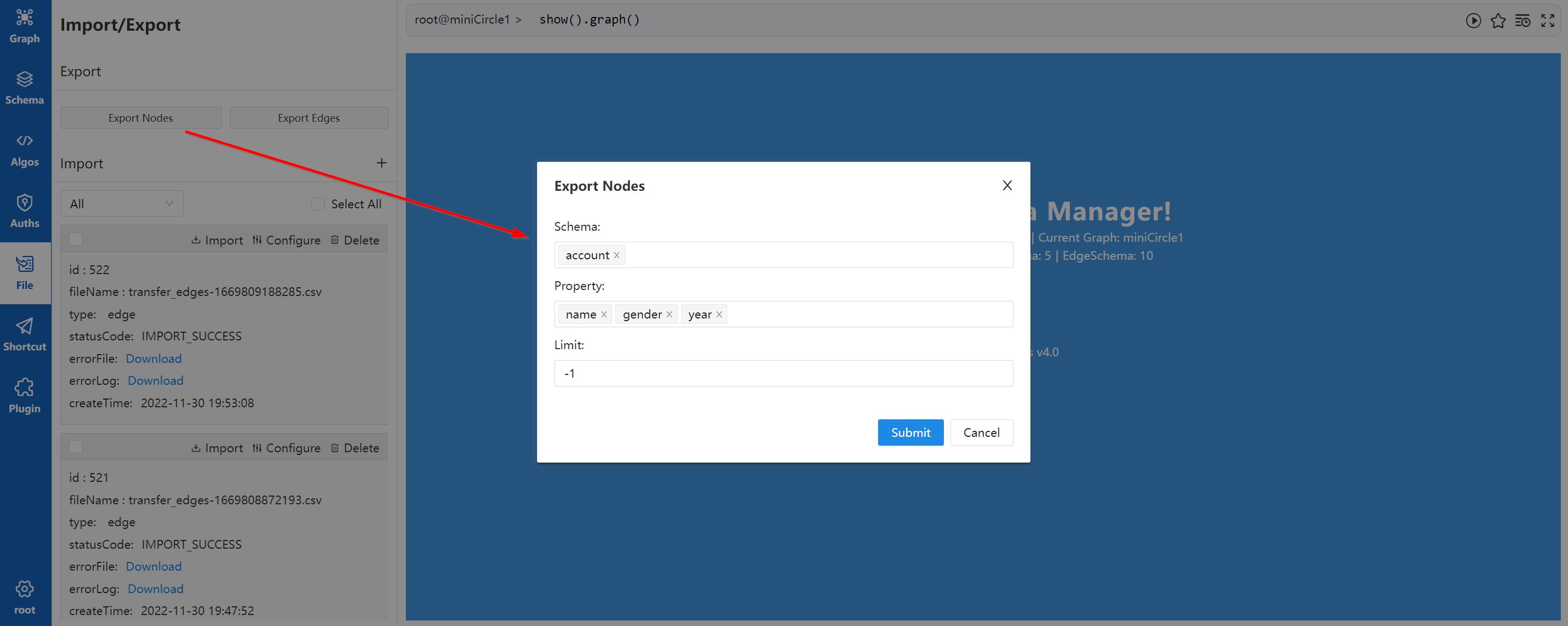
Each node/edge schema will be exported to a single CSV file, with column delimitor comma (,). If exports multiple schemas, please make sure that your browser allows bulk downloads.
Import
Import nodes or edges to the current selected graphset by the following steps.
1. Verify Schema Already Exists
New schema cannot be created during the import, please make sure that the schema of the nodes/edges you are going to import already exists.
2. Upload File
Click the Add icon on the right of Import, select Node or Edge, then choose a CSV file from local machine:
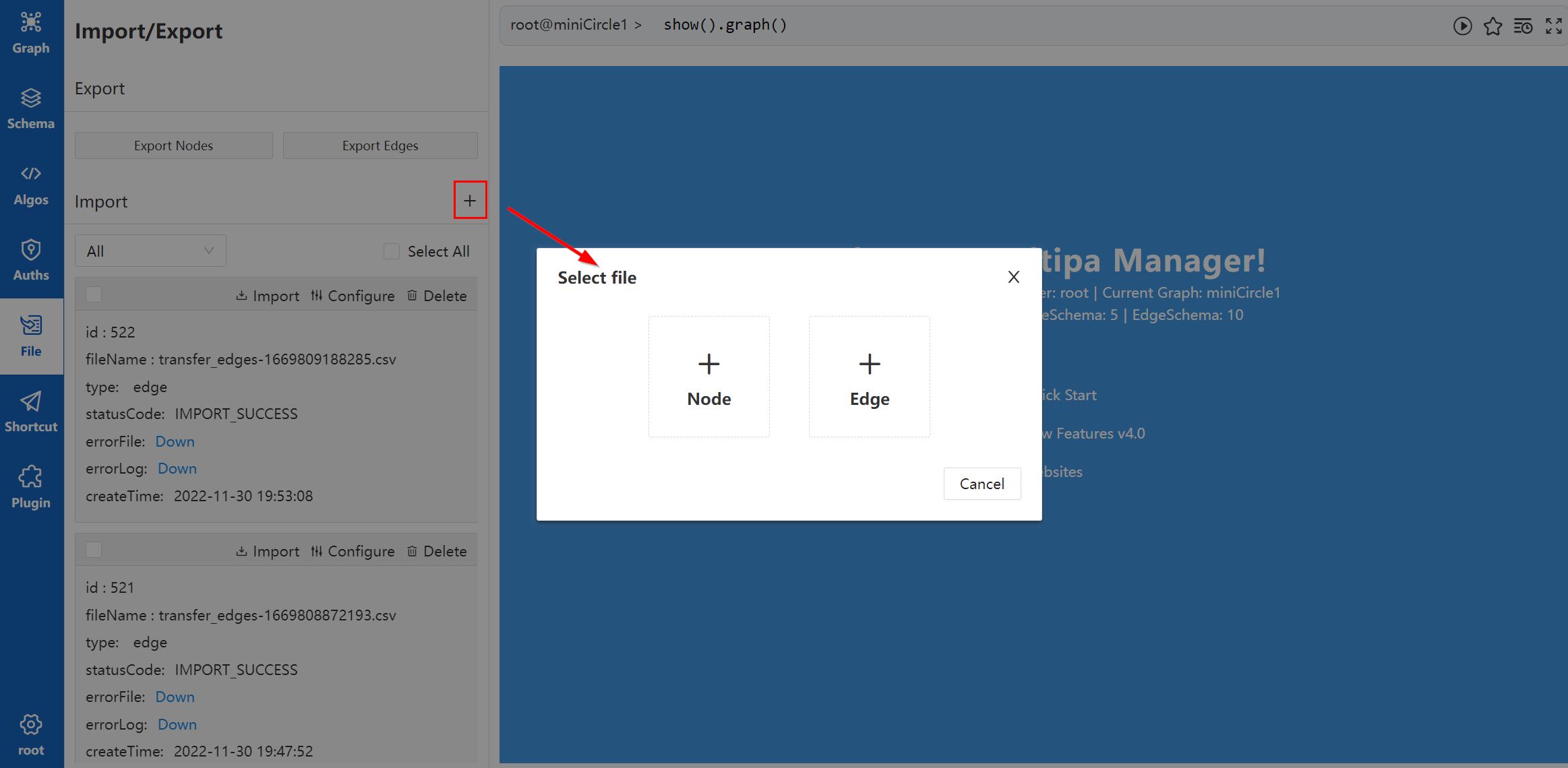
The CSV file is only allowed to contain information of nodes/edges of one schema. For example, the content of the CSV file of node schema @student is:
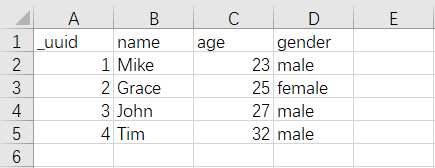
And below is the content of the CSV file of edge schema @relate, notice that edge CSV file must contain columns of start node (_from or _from_uuid) and end node (_to or _to_uuid):
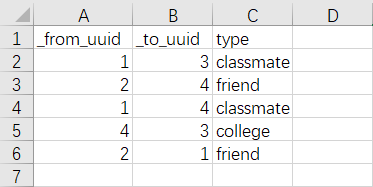
Whether node or edge, it is suggested to put the names of properties in the header, and values of properties from the second row.
3. Configure Format
Conduct configuration after the file uploaded successfully. First is format configuration:
- Column Delimitor: Choose from comma (,), semicolon (;) and vertical bar (|)
- Properties in Header: Open it when property names are in the first row of the CSV file as recommended
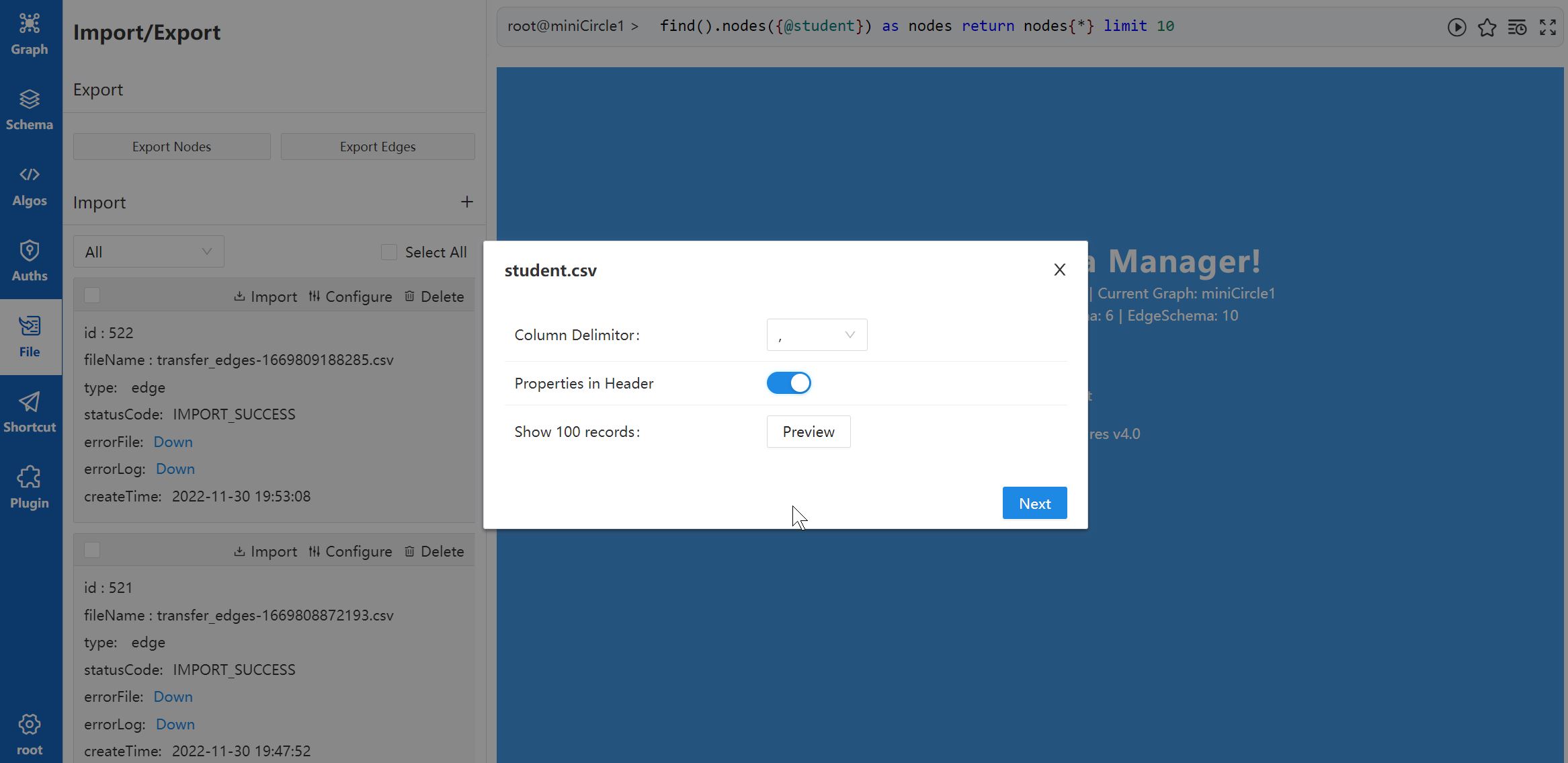
Click Show 100 Records to preview, below is the results of the example node CSV file:
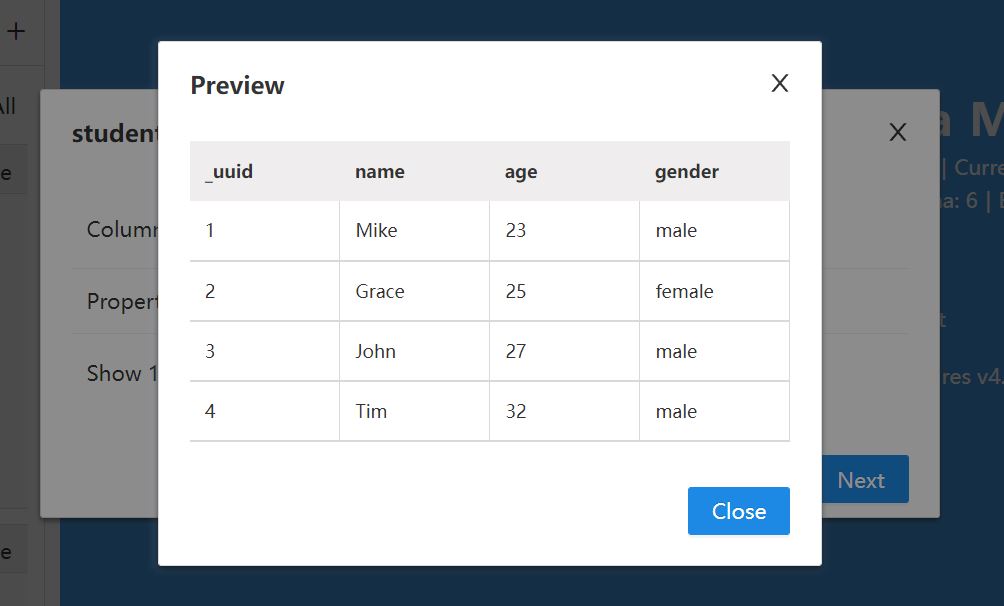
The header is treated as a node record if closes the Properties in Header switcher in our example, as shown below:
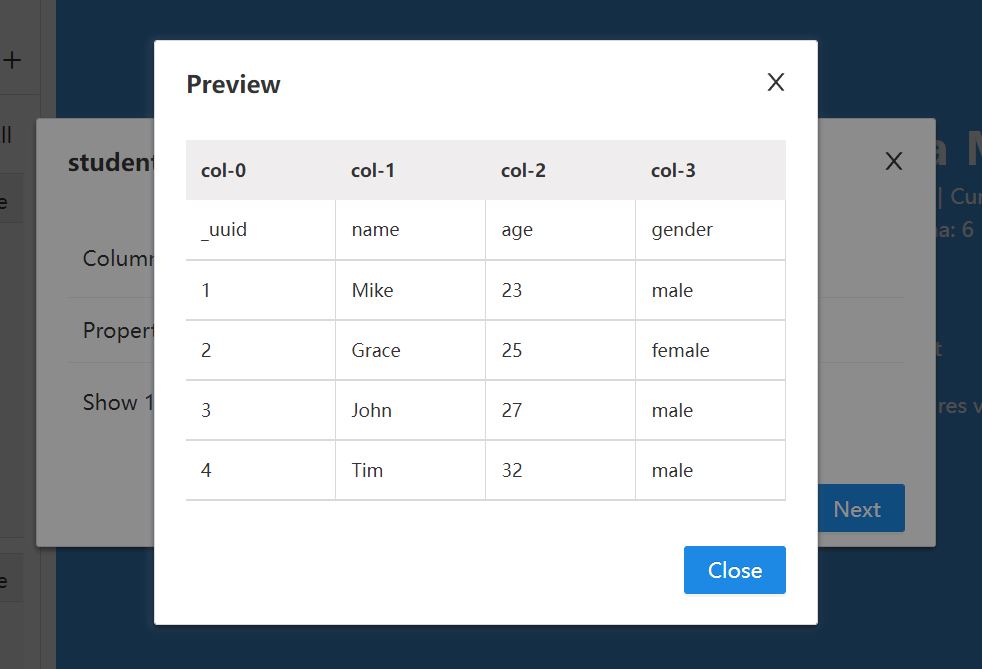
4. Configure Schema & Property
- Select the node/edge schema in the Schema dropdown menu
- When the schema is specified, the system automatically matches the existing properties under that schema with the property names in the header of CSV file, red warning icons will be displayed in front of those mismatched. In the case when the CSV file is not started with property names, all the property names and types will be empty and with red warning icons.
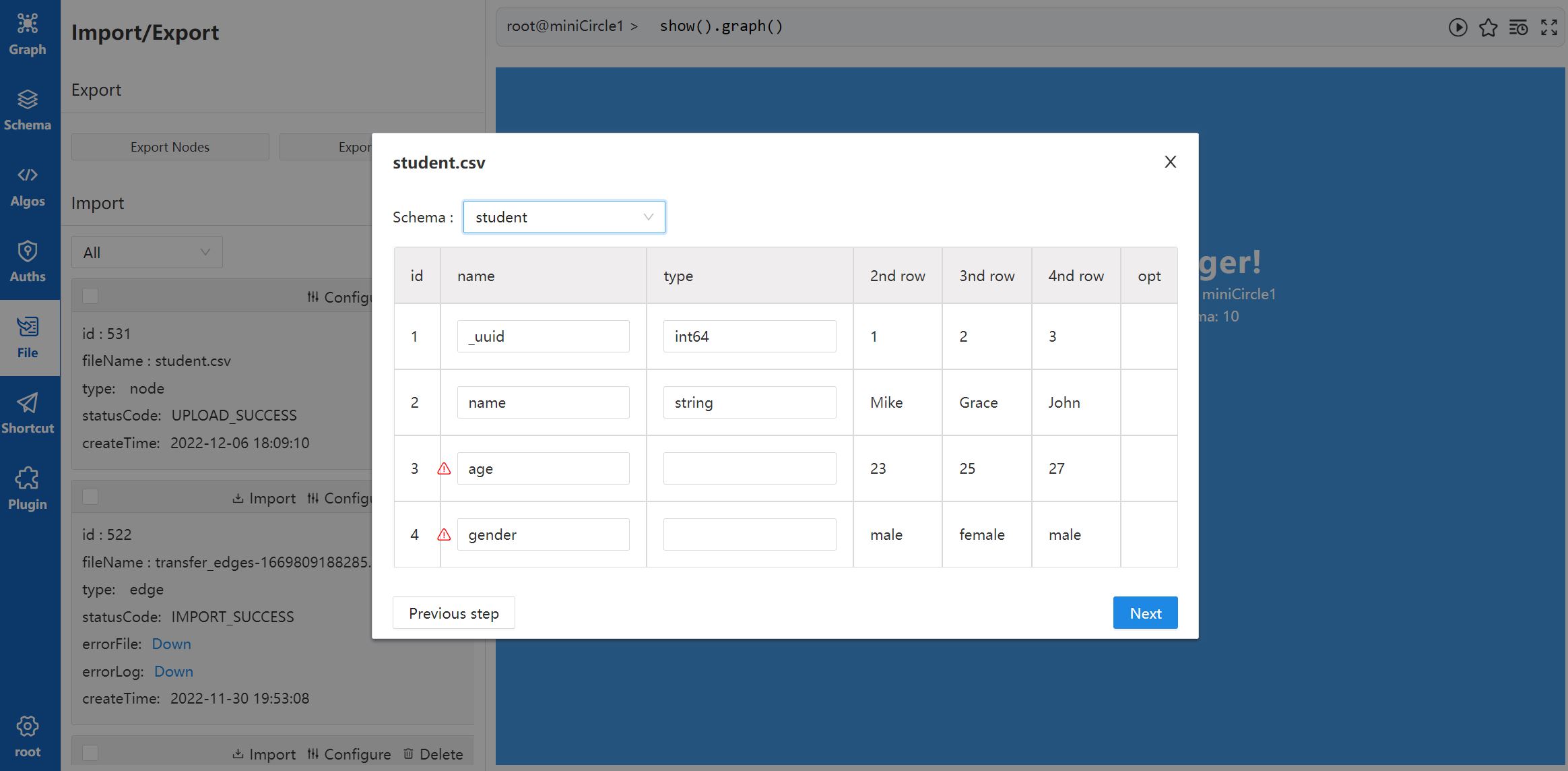
- For those properties with red warning icons, after filling in the names and types, the warning icons will not disappear immediately, but after you click the + icon in the Opt column or click Create the selected properties to create properties.
If you want to skip a column in the file and not to import, please select the option _ignore in the Data Type dropdown menu.
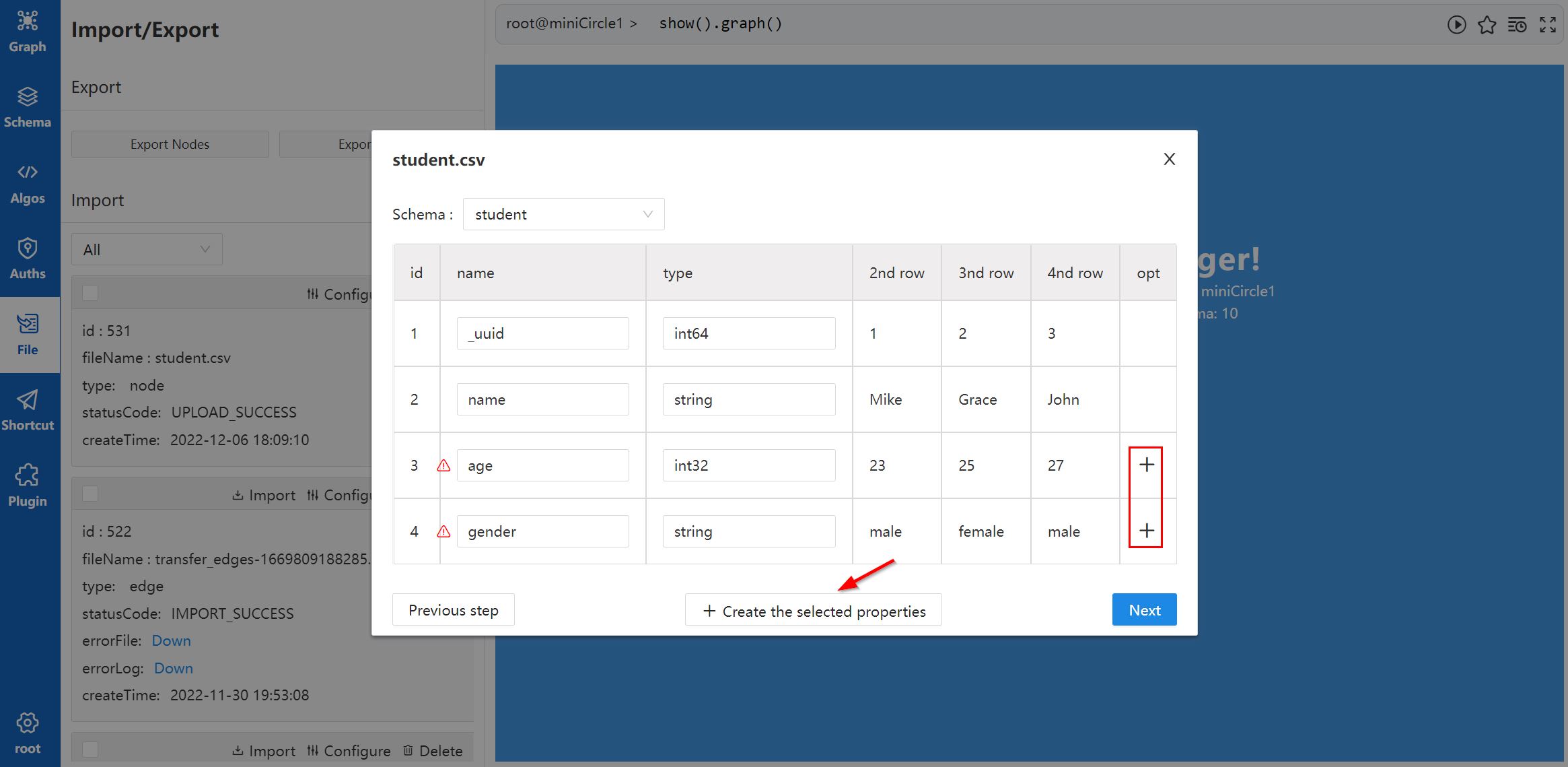
When all the red warning icons are cleared, click Next to execute import.
5. Execute Import
Confirm the import method:
- Number of inserts per group: Ultipa Manager divides the data to be imported into groups. Theoretically, the more number of data in each group, i.e. the fewer groups, the faster the import speed will be.
- Select to import data in the way of Insert, Upsert or Overwrite.
Click Start Import.
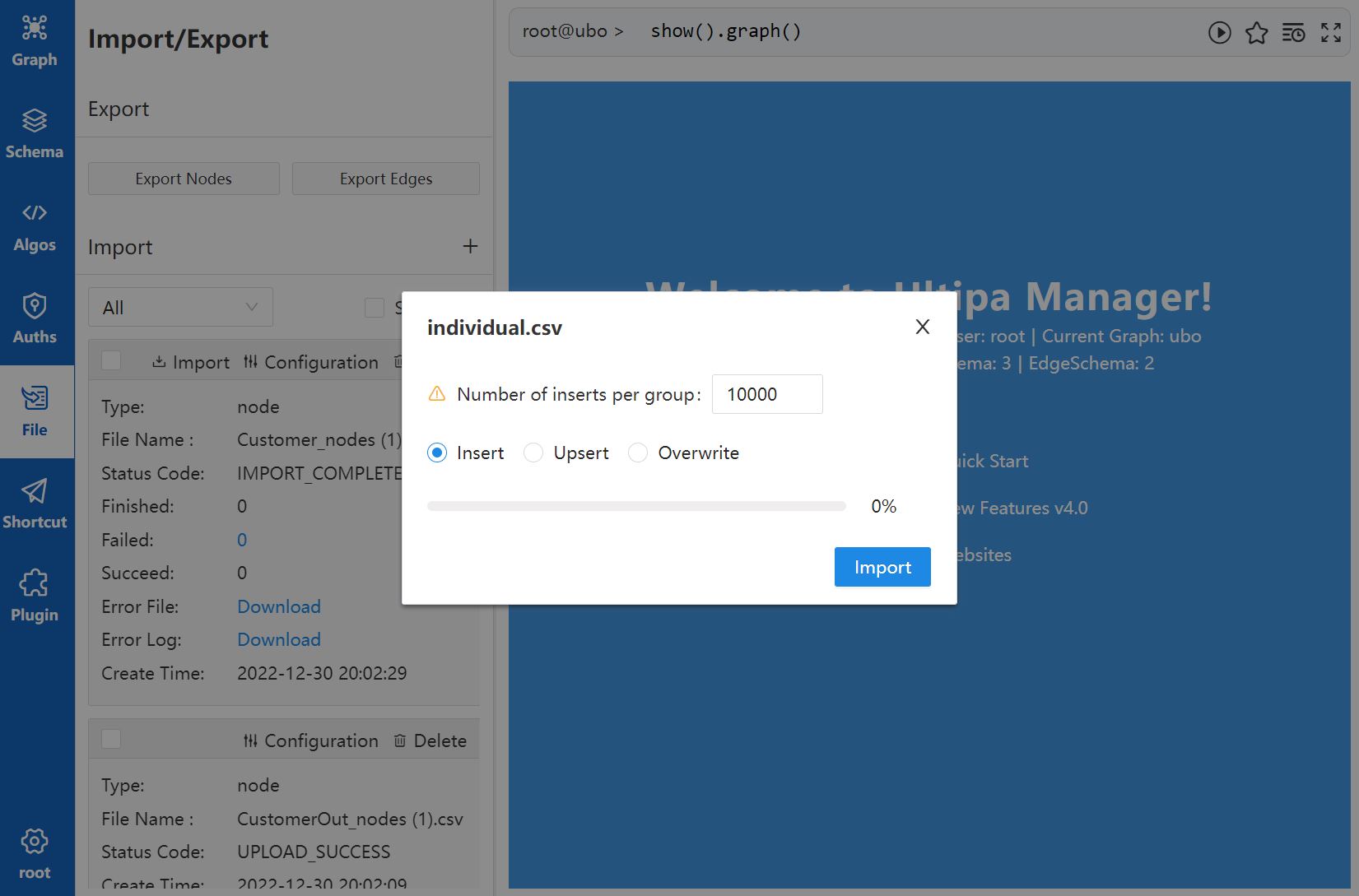
6. Check the Import Results
Download the error log (errorLog) and error file (errorLog) in the import records. If there is any failure, modify the error file according to the messages in error log and re-import.
Import Records
Under Import is the import records, each card contains the following info:
- Type: Type of data imported (node or edge)
- FileName: Name of the CSV file
- Status Code: Code of status, including: Uploading, Upload Succeeded, Upload Failed, Importing, Import Succeeded, Import Failed
- Finished Count: Number of data that was imported
- Failed Count: Number of data that failed to import
- Success Count: Number of data that was imported successfully
- Error File: Downloadable error file that contains the information of nodes/edges that failed to import; if Failed Count is 0, it can be ignored
- Error Log: Downloadable error log; if Failed Count is 0, it can be ignored
- Create Time: The time when the file is imported
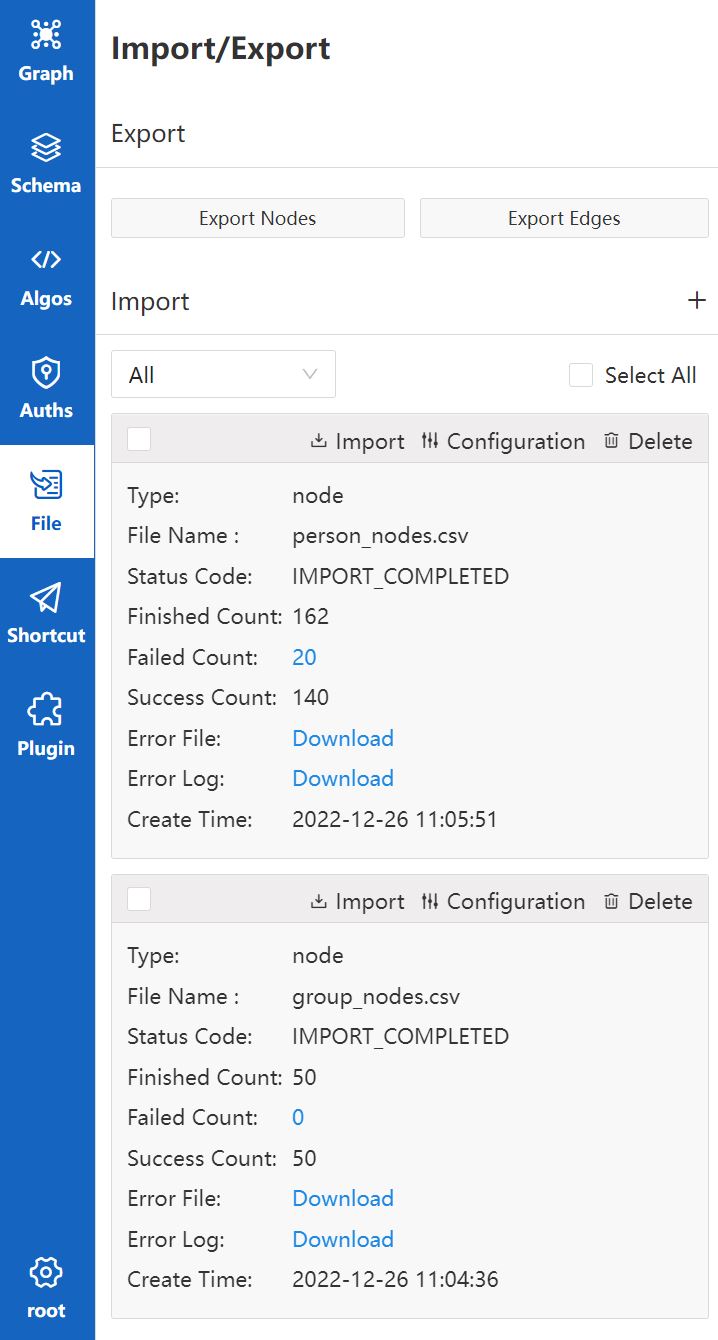
The top right corner of the card has operations Import, Configure and Delete. You may exit the procedure of 'upload file - configure - import' as needed and use the Import and Configure here to continue. For those files that are already imported successfully, you may also use the Import and Configure to re-import. After the re-import, the record will be overwritten and updated. Based on the upload or import status, probably not all these three options are available.