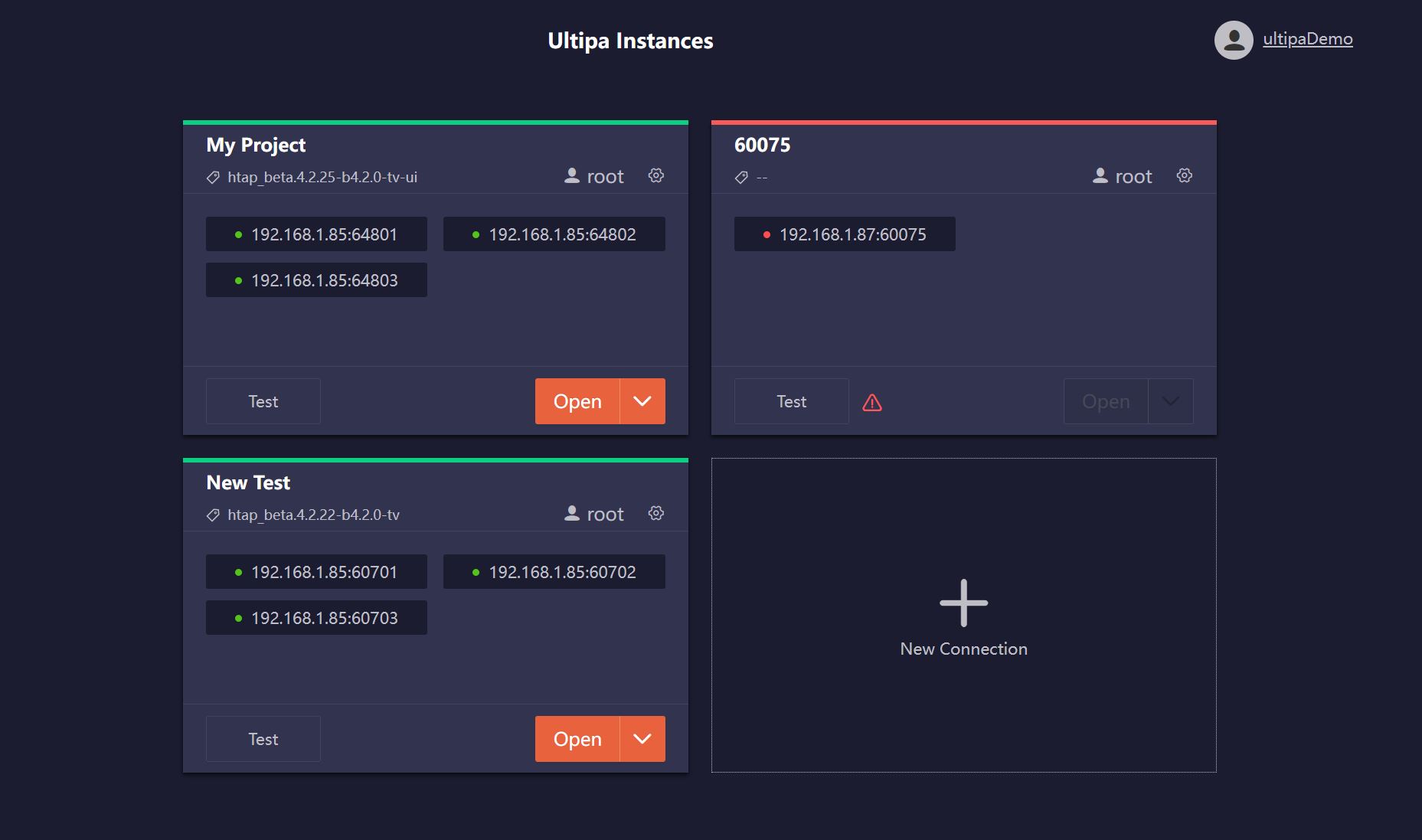1 Add a Connection
Logged in user lands on Ultipa Instances list, for those who comes the first time, there is no connection available:
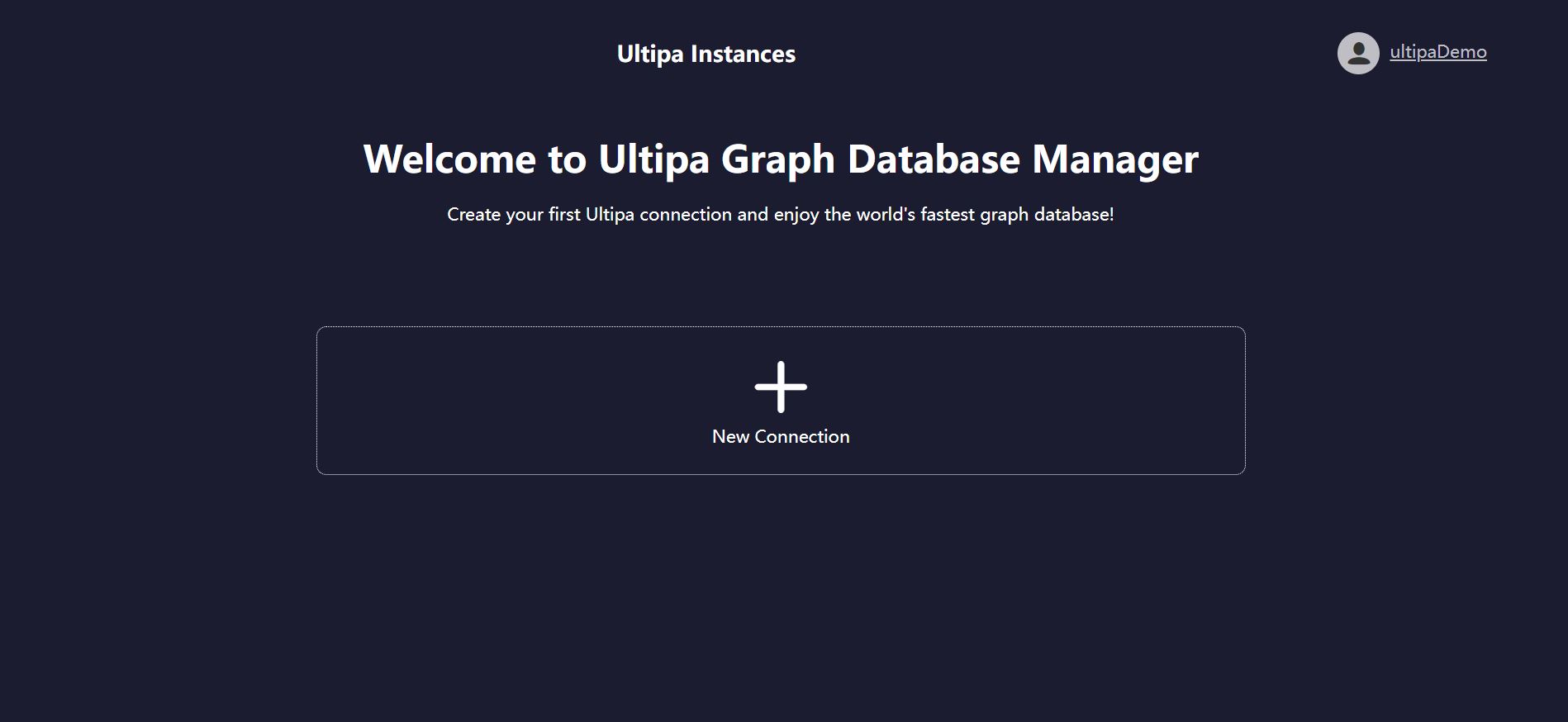
Click New Connection, then fill in the info of database server or cluster:
- Name: A recognizable name of the connection
- Hosts: An address of server (e.g. 192.168.1.85:64801), or addresses of nodes in the cluster, separated by comma (e.g. 192.168.1.85:64801,192.168.1.85:64802,192.168.1.85:64803)
- Username: A username of the server or cluster (User needs to distinguish between Ultipa Manager account and server/cluster account)
- Password: Password of the user above
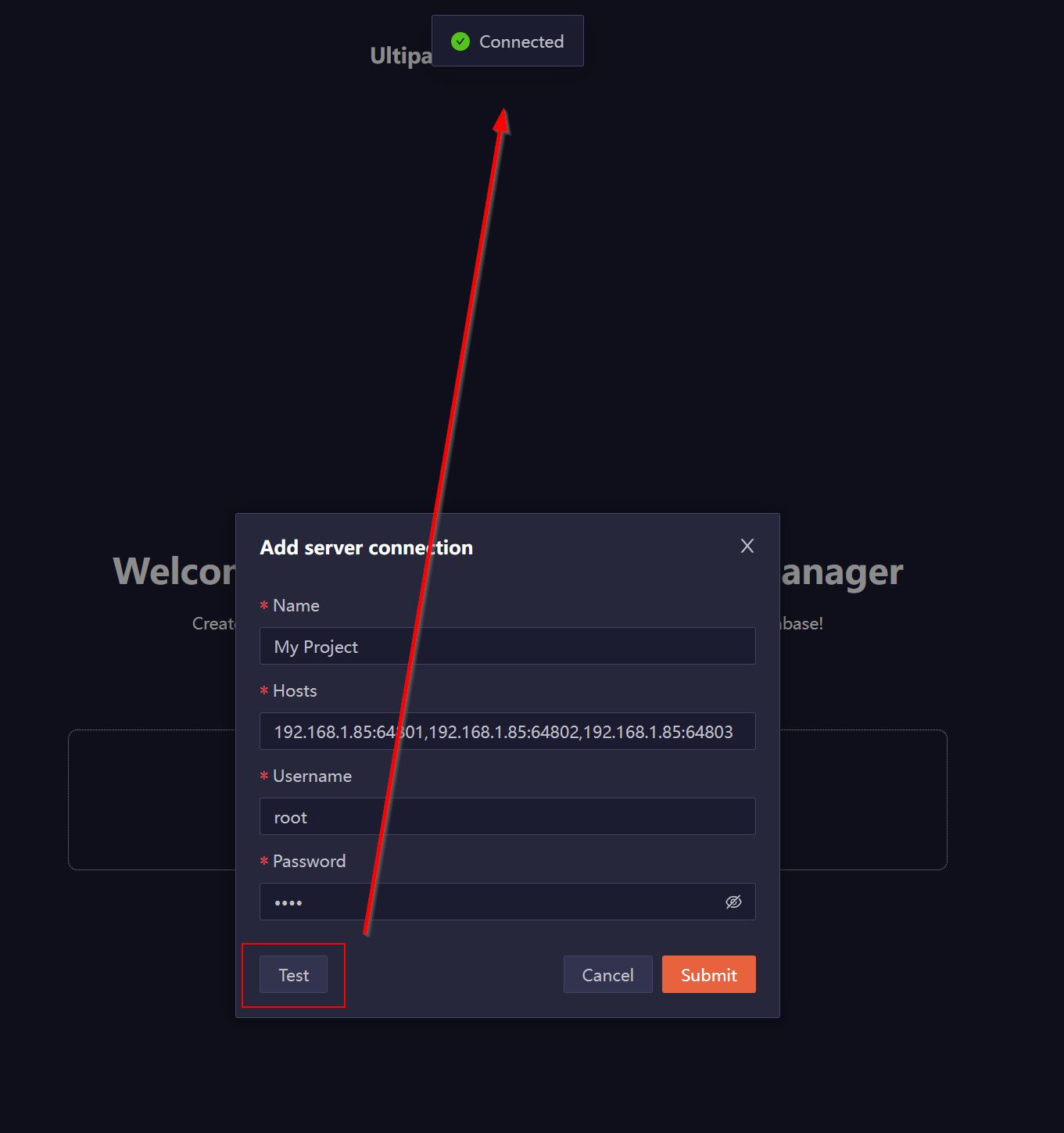
Click Submit to save this connection, click Test to verify the connection, message of Connected or Fail to connect will appear on top of the page.
2 Connection Card
A card is added to Ultipa Instances once the connection is saved, the info and supported operations of the card are:
- Connection status (Green means connected, red otherwise)
- Name of the connection
- Version of Ultipa Server
- Address(es) and status of server or servers in the cluster
- Username to connect the server or cluster
- Edit or delete this connection
- Test connection
- Open Ultipa Manager and connect to the server or cluster
- Preview of the graphsets in the server or cluster, click any graphset will enter the graphset in Ultipa Manager directly
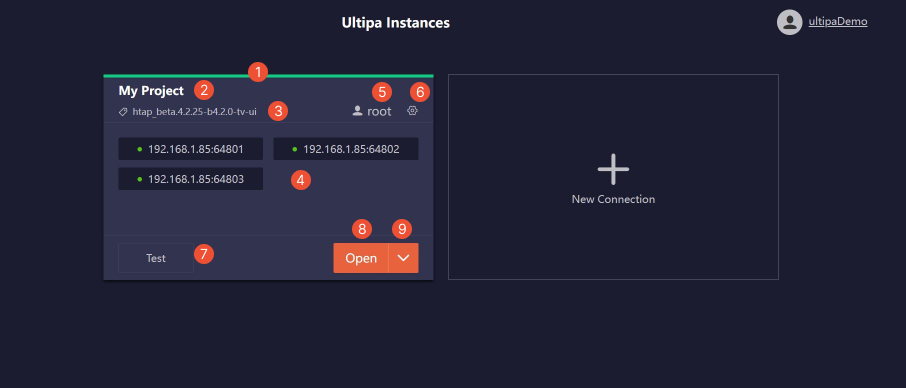
When connecting a cluster, Ultipa Manager chooses one of the nodes automatically.
3 Add More Connections
If multiple database servers or clusters are deployed, user can add more connections in Ultipa Instances list.