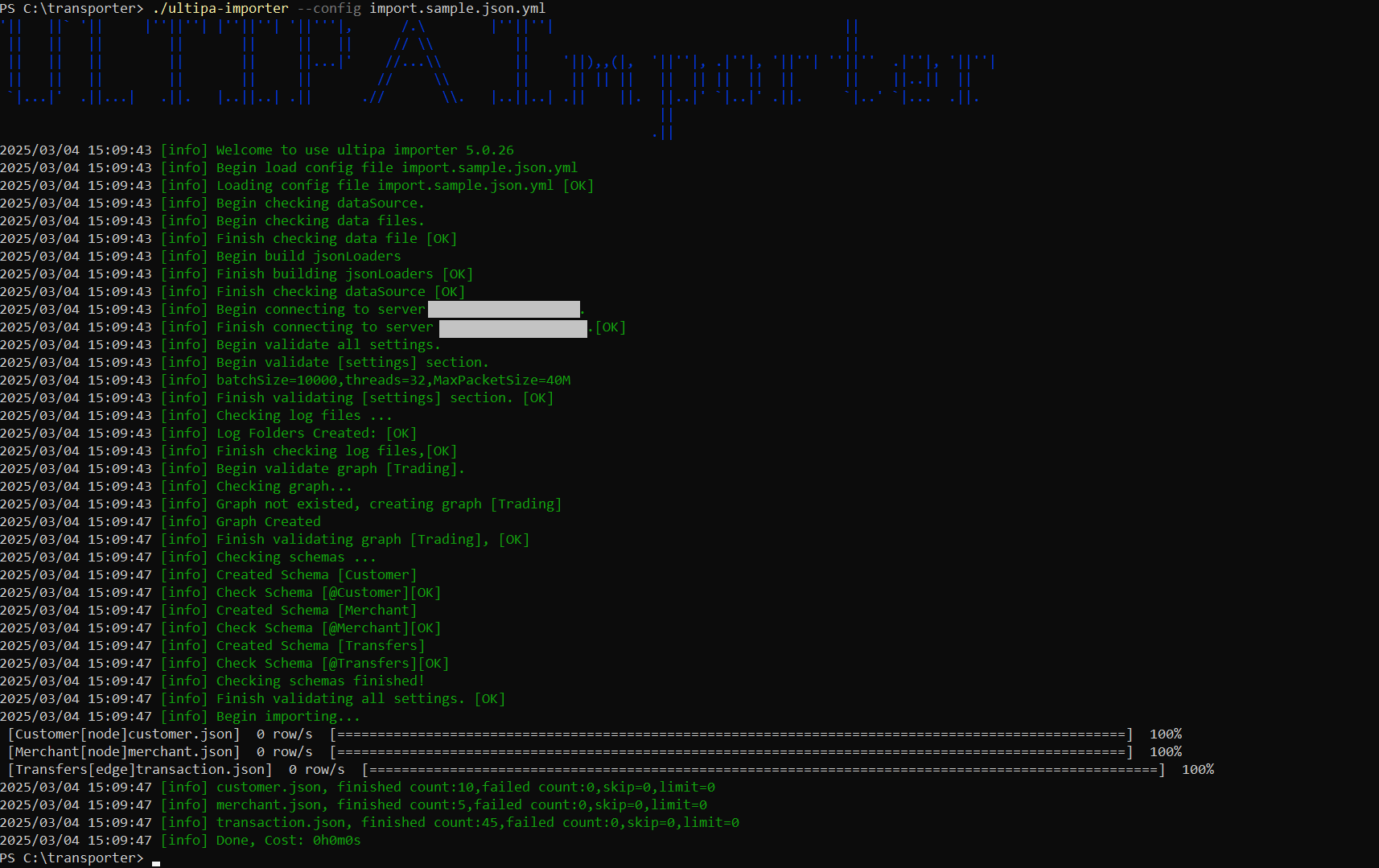This page demonstrates the process of importing data from JSON file(s) into a graph in Ultipa.
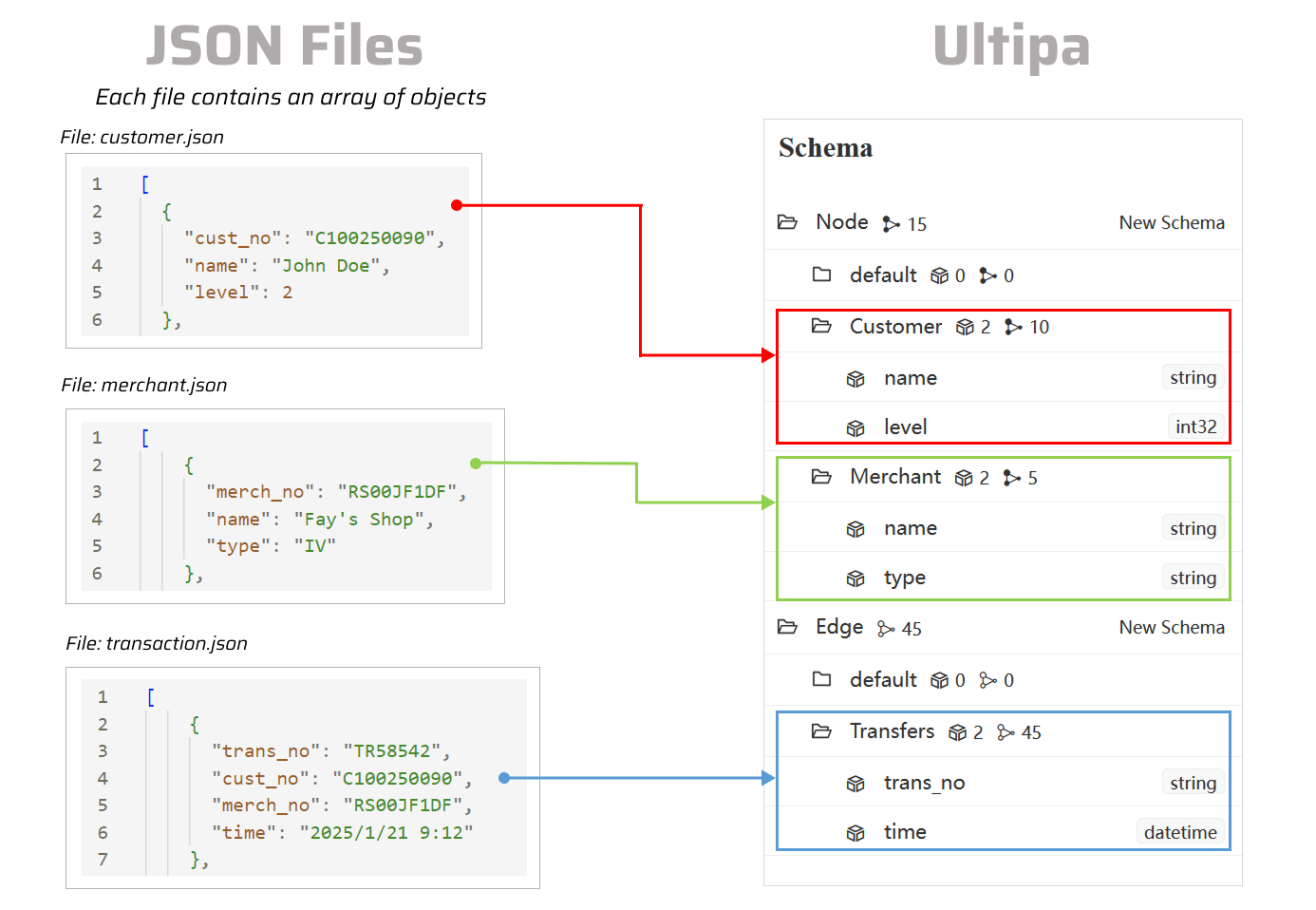
The following steps are demonstrated using PowerShell (Windows).
Prepare JSON Files
Click to download the example JSON files:
You can place all the files in the same folder as ultipa-importer.
Generate the Configuration File
Open the terminal program and navigate to the folder containing ultipa-importer. Then, run the following command and select json to generate a sample configuration file for JSON:
./ultipa-importer --sample

A file named import.sample.json.yml will be generated in the same directory as ultipa-importer. If the file already exists, it will be overwritten.
Modify the Configuration File
Customize the import.sample.json.yml configuration file based on your specific requirements. It includes the following sections:
mode: Set tojson.server: Provide your Ultipa server details and specify the target graph (new or existing) for data import.sftp: Configure the SFTP server where your JSON files are stored. If the files are on your local machine, remove this section or leave it blank.nodeConfig: Define node schemas, where each schema corresponds to a JSON file. Columns in the file are mapped to node properties.edgeConfig: Define edge schemas, where each schema corresponds to a JSON file. Columns in the file are mapped to edge properties.settings: Set global import preferences and parameters.
# Mode options: csv/json/jsonl/rdf/graphml/bigQuery/sql/kafka/neo4j/salesforce
mode: json
# Ultipa server configurations
server:
# Host IP/URI and port; if it's a cluster, separate multiple hosts with commas
host: "10.11.22.33:1234"
username: "admin"
password: "admin12345"
# The new or existing graph for data import
graphset: "myGraph"
# If the above graph is new, specify the shards where the graph will be stored
shards: "1,2,3"
# If the above graph is new, specify the partition function (Crc32/Crc64WE/Crc64XZ/CityHash64) used for sharding
partitionBy: "Crc32"
# Path of the certificate file for TLS encryption
crt: ""
# SFTP server configurations
# If the files are on your local machine, remove this section or leave it blank
sftp:
# Host IP/URI and port
host:
username:
password:
# SSH Key path for SFTP (if set, password will not be used)
key:
# Node configurations
nodeConfig:
# Specify a schema
- schema: "Customer"
# The file path on local machine or SFTP
file: "./customer.json"
# properties: Map columns in file to properties; if unset, all columns will be automatically mapped
## name: A key identifier in the JSON file
## new_name: The property name; it defaults to the name above; if the type is _id/_from/_to, the property name is automatically set to _id/_from/_to
## type: The property value type; set to _id, _from, _to, or other supported value types like int64, float, string, etc; set to _ignore to skip importing the column
## prefix: Add a prefix to the values of a property; only apply to _id, _from, and _to; if a prefix is added to an _id, the same prefix must be applied to the corresponding _from and _to
properties:
- name: cust_no
type: _id
prefix:
- name: name
new_name:
type: string
- name: level
new_name:
type: int32
- schema: "Merchant"
file: "./merchant.json"
properties:
- name: merch_no
type: _id
prefix:
- name: name
new_name:
type: string
- name: type
new_name:
type: string
# Edge configurations
edgeConfig:
- schema: "Transfers"
file: "./transaction.json"
# _from and _to types are necessary for edges
properties:
- name: trans_no
new_name:
type: string
- name: cust_no
type: _from
prefix:
- name: merch_no
type: _to
prefix:
- name: time
new_name:
type: datetime
# Global settings
settings:
# Path of the log file
logPath: "./logs"
# Number of rows included in each insertion batch
batchSize: 10000
# Import mode: insert/overwrite/upsert
importMode: insert
# Stops the importing process when error occurs
stopWhenError: false
# Set to true to automatically create new graph, schemas and properties
yes: true
# The maximum threads
threads: 32
# The maximum size (in MB) of each packet
maxPacketSize: 40
# Timezone for the timestamp values
# timeZone: "+0200"
# Timestamp value unit, support ms/s
timestampUnit: s
Execute Import
Execute the import by specifying the configuration file using the --config flag:
./ultipa-importer --config import.sample.json.yml