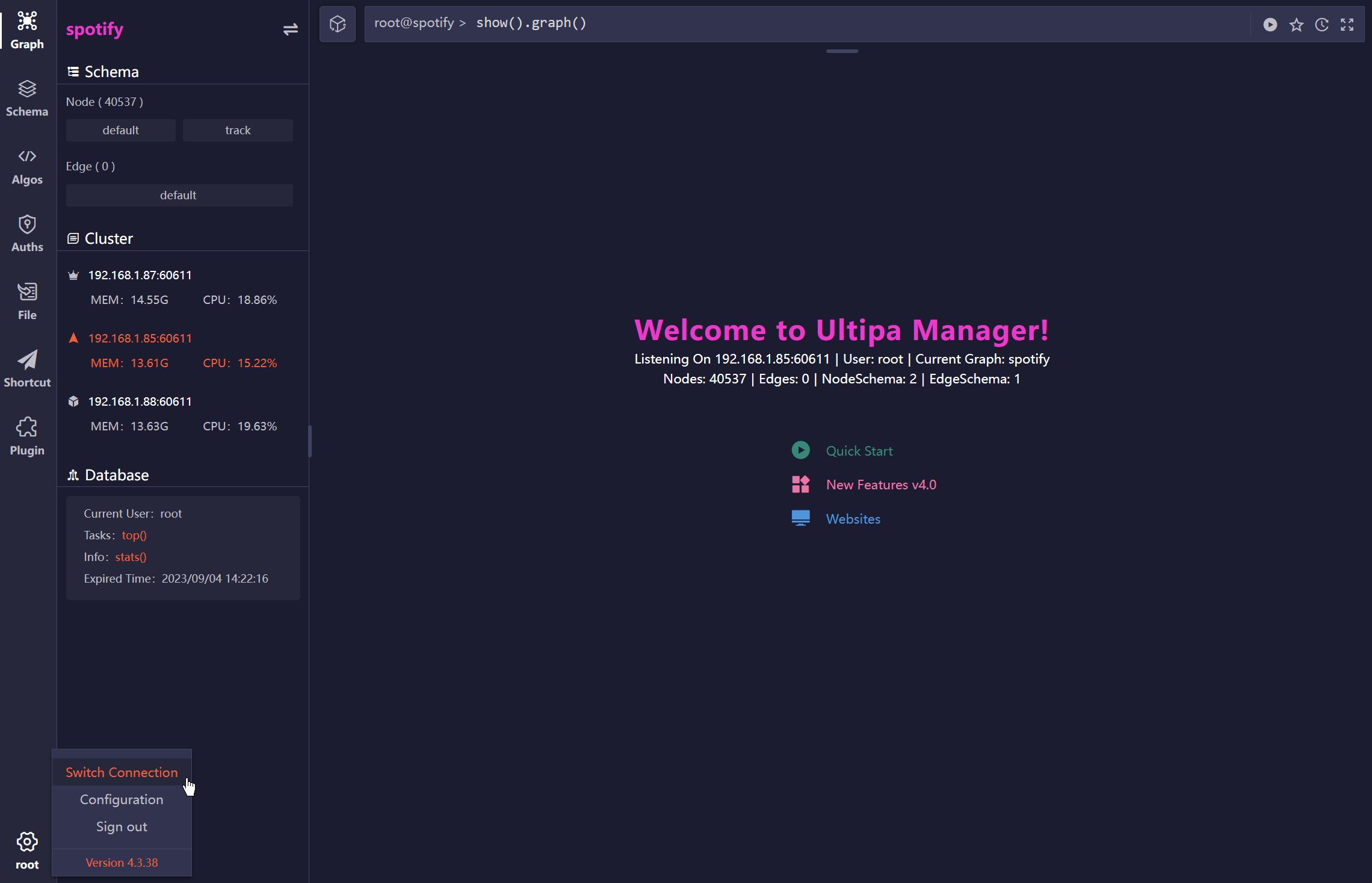Logged-in user lands on Ultipa Instances first. Multiple instances can be managed in Ultipa Manager, each instance is connected to a database server or a database server cluster (server for short).
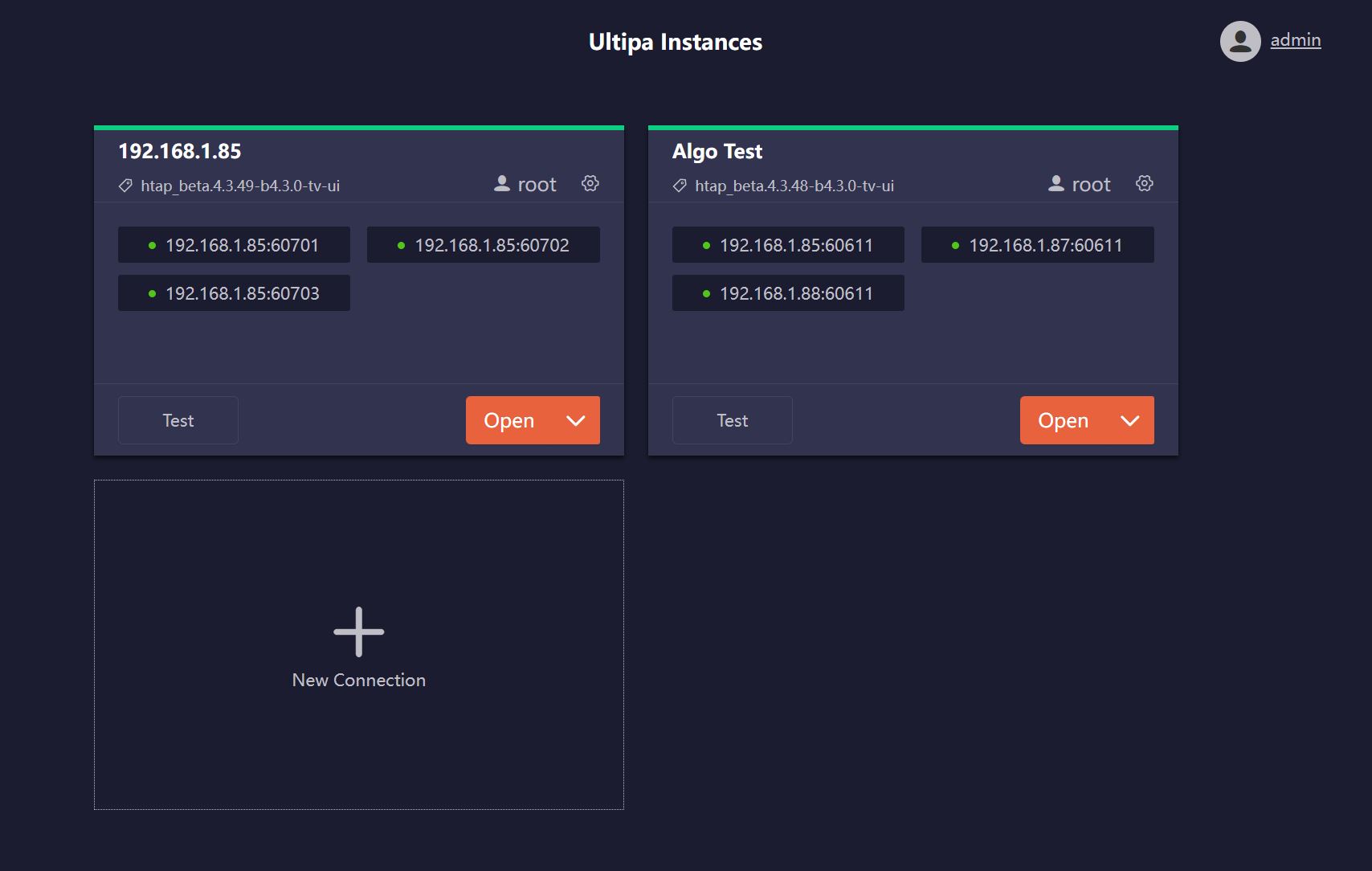
New Connection
The following information is needed to add a connection:
- Hosts: Server address (e.g., 192.168.1.85:64801), or cluster address (e.g., 192.168.1.85:64801,192.168.1.85:64802,192.168.1.85:64803)
- Username: Username of a server user
- Password: Password of the user above
- Name: Custom name of the connection
Once the connection is saved, if the database instance is up and running, the corresponding version of Ultipa Graph will be shown under the connection name in the connection card, e.g., htap_beta.4.3.48-b4.3.0-tv-ui.
Connection Status
The green bar on top of the connection card indicates that the database instance is up and running, otherwise the bar is in red. Click Test to update the status.
Open Connection
In the connection card, click the arrow besides the Open button to preview all graphsets in the instance, click any of them will open the instance and select that graphset as current graphset. If clicks Open directly, it will open the instance and select the last used graphset as current graphset.
Switch Connection
After opening an instance, click the gear icon in the left bottom corner and select Switch Connection to return to Ultipa Instances page, and you may open another instance.