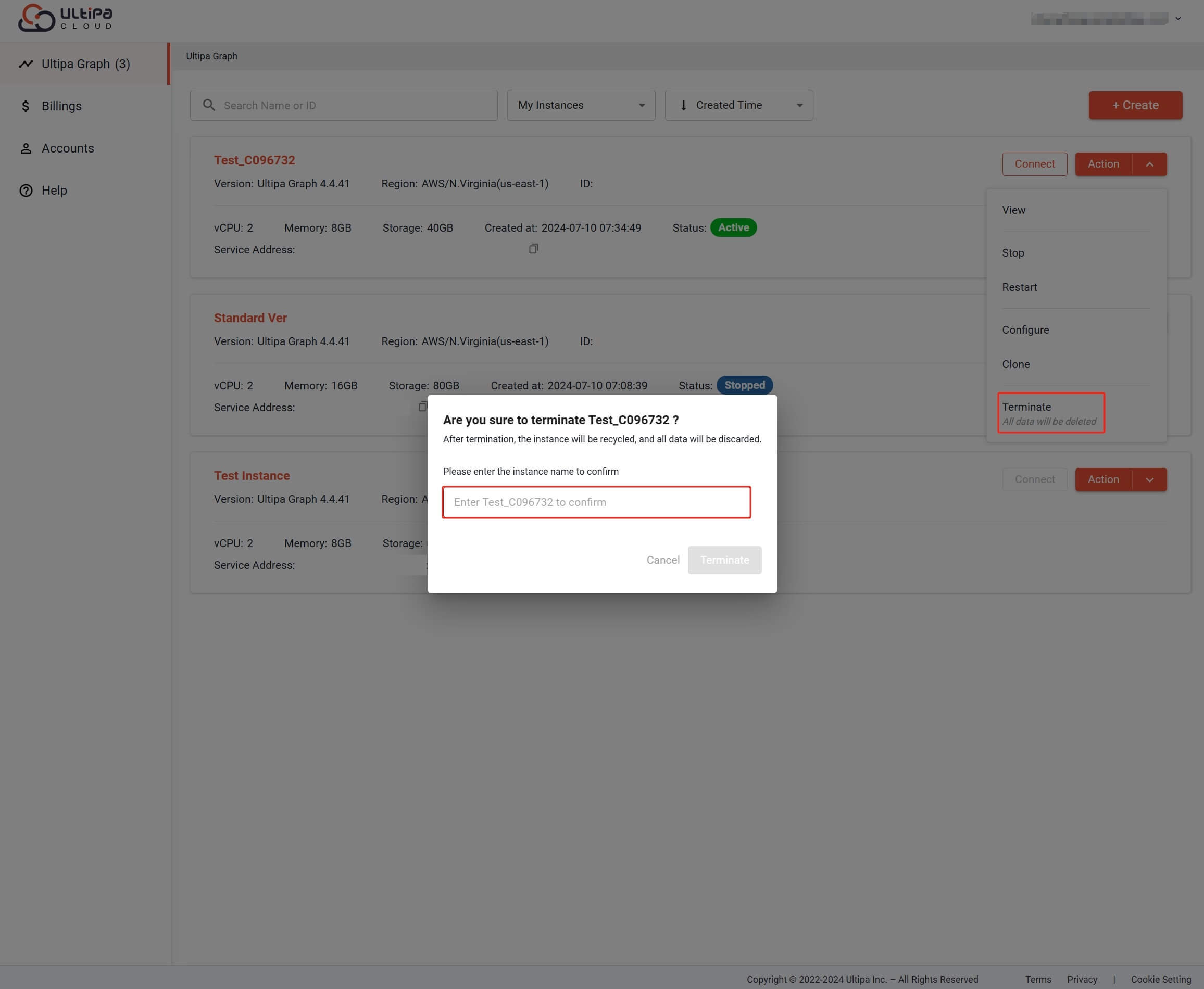On Ultipa Graph tab, you can click Action to view, stop, start, restart, configure, clone and terminate your instances.
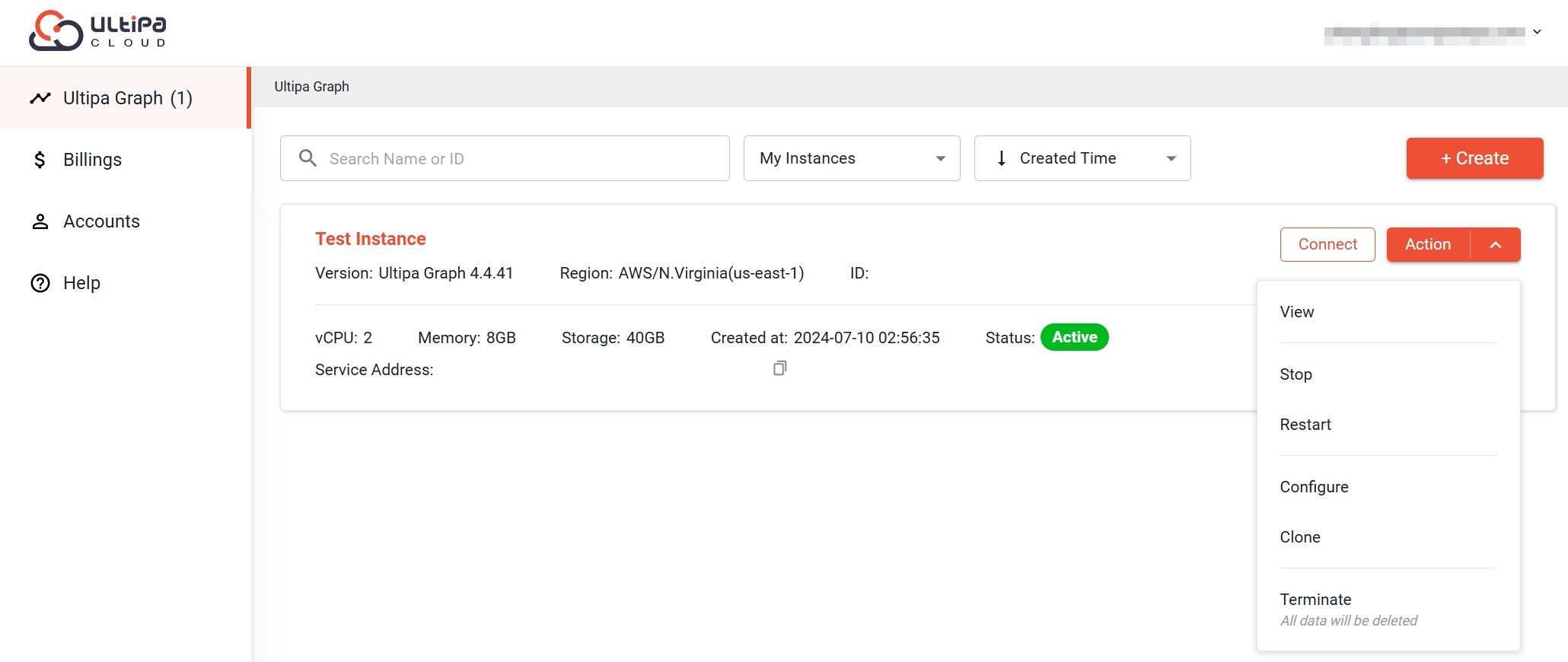
Instance Status and Operations
Instance under different status supports specific operations.
Status / Action* |
Description |
Connect |
Start |
Stop |
Restart |
Terminate |
Configure |
Overview & Logs |
|---|---|---|---|---|---|---|---|---|
| Active | Instance is ready to connect to Ultipa tools. | √ | × | √ | √ | √ | √ | √ |
| Stopped | Instance is stopped. | × | √ | × | × | √ | √ | × |
| Error | Instance or system is not functioning. | × | × | × | × | √ | × | × |
| Initializing | Instance is being initialized. | × | × | × | × | × | × | × |
| Starting | Instance is starting. | × | × | × | × | × | × | × |
| Restarting | Instance is being restarted. | × | × | × | × | × | × | × |
| Updating | Instance is being updated. | √ | × | × | × | × | × | √ |
| Stopping | Instance is being stopped. | × | × | × | × | × | × | × |
| Backing Up | Instance data is being backed up. | × | × | × | × | × | × | √ |
| Recovering | An instance backup is being recovered. | × | × | × | × | × | × | × |
| Emptying | Instance data is being cleared. | × | × | × | × | × | × | × |
* For an instance status, actions marked with √ are operable while actions marked with × are not operable.
View
When the status of the instance is Active, click Action > View to view CPU usage, memory usage, disk usage and logs of the instance.
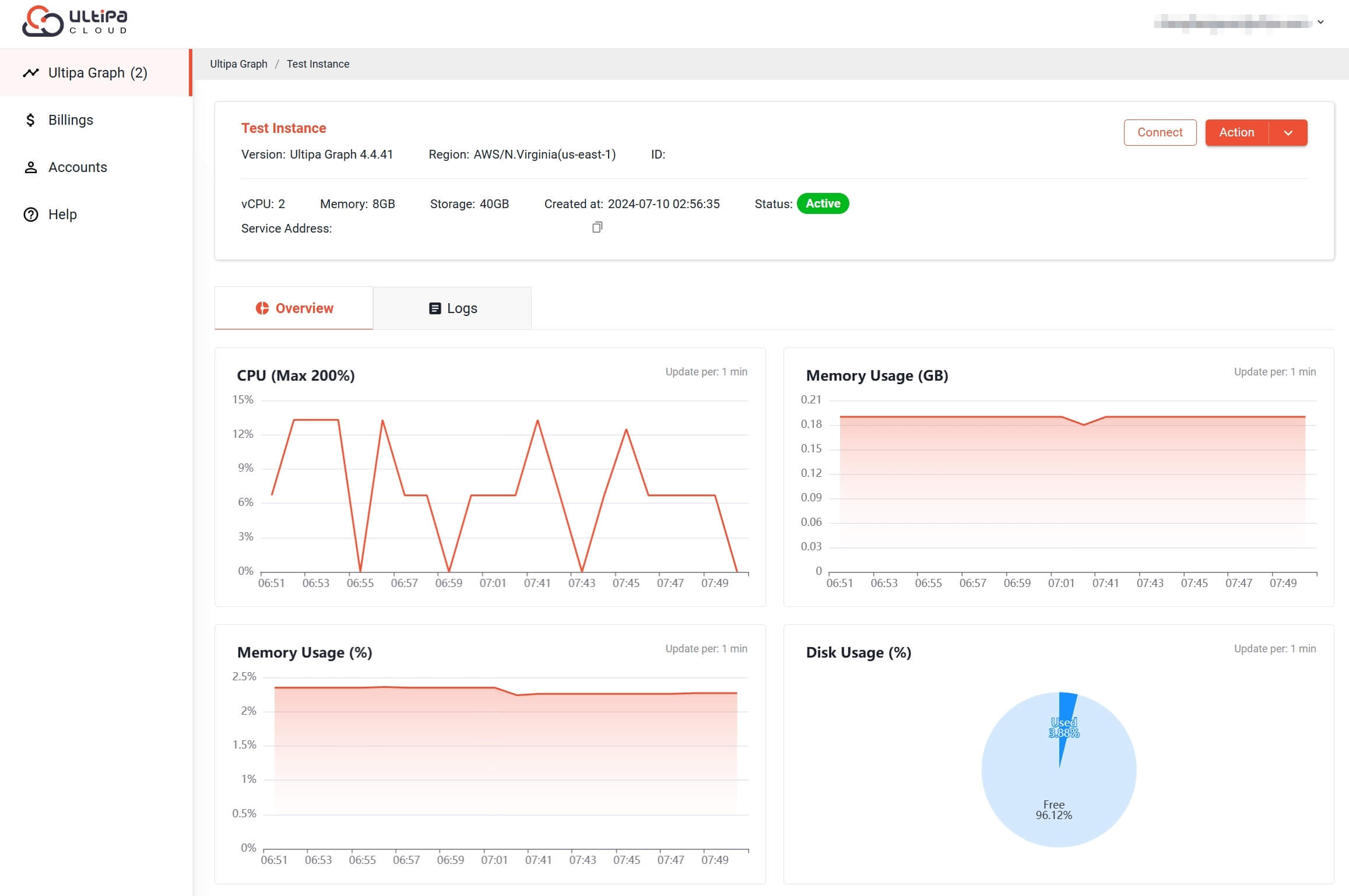
Start
When the status of the instance is Stopped, click Action > Start to start it. The starting process may take some time.
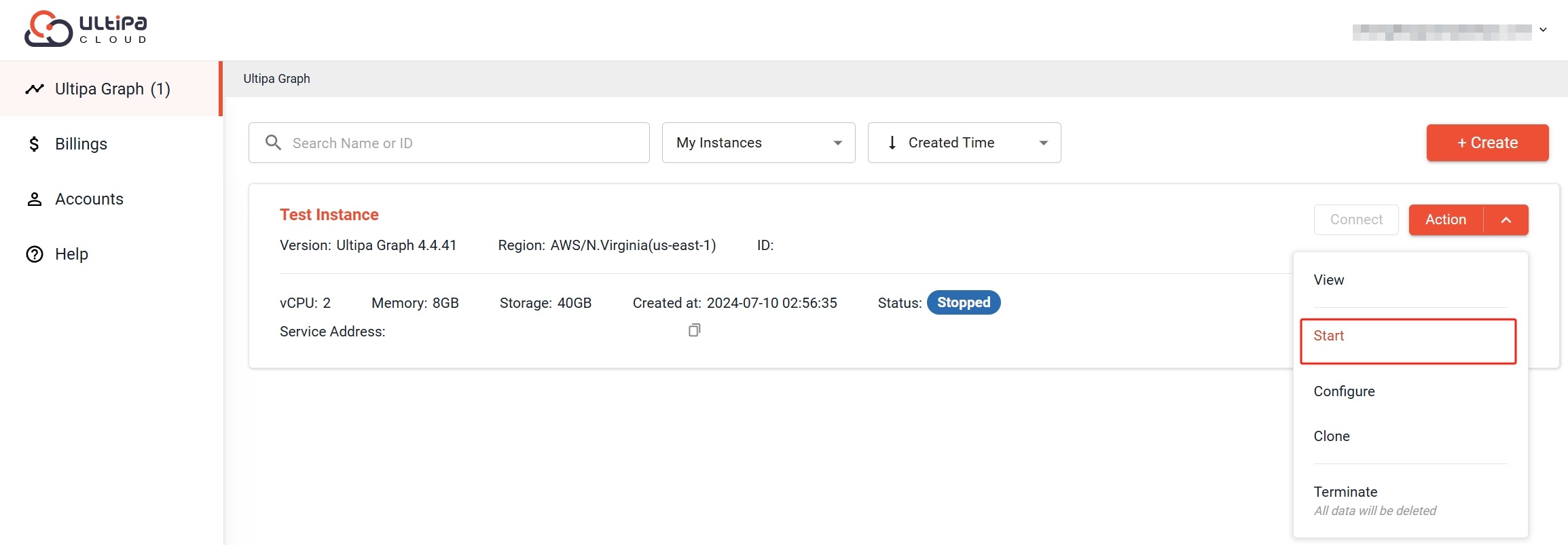
Stop
When the status of the instance is Active, click Action > Stop to stop it. The process may take some time.
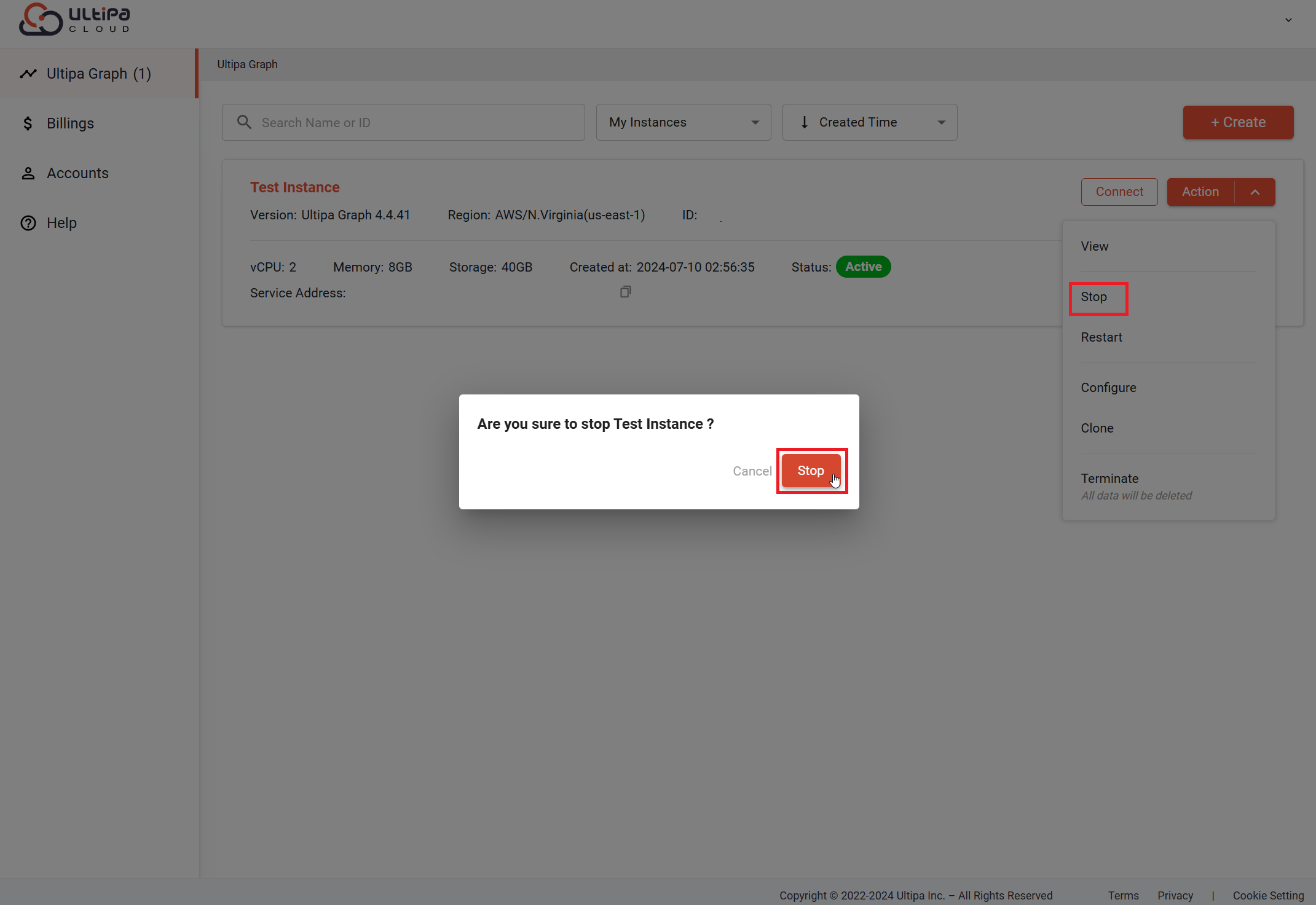
Note: When an instance is stopped, it is only charged for storage usage.
Restart
Click Action > Restart to restart the instance when needed. The process may take some time.
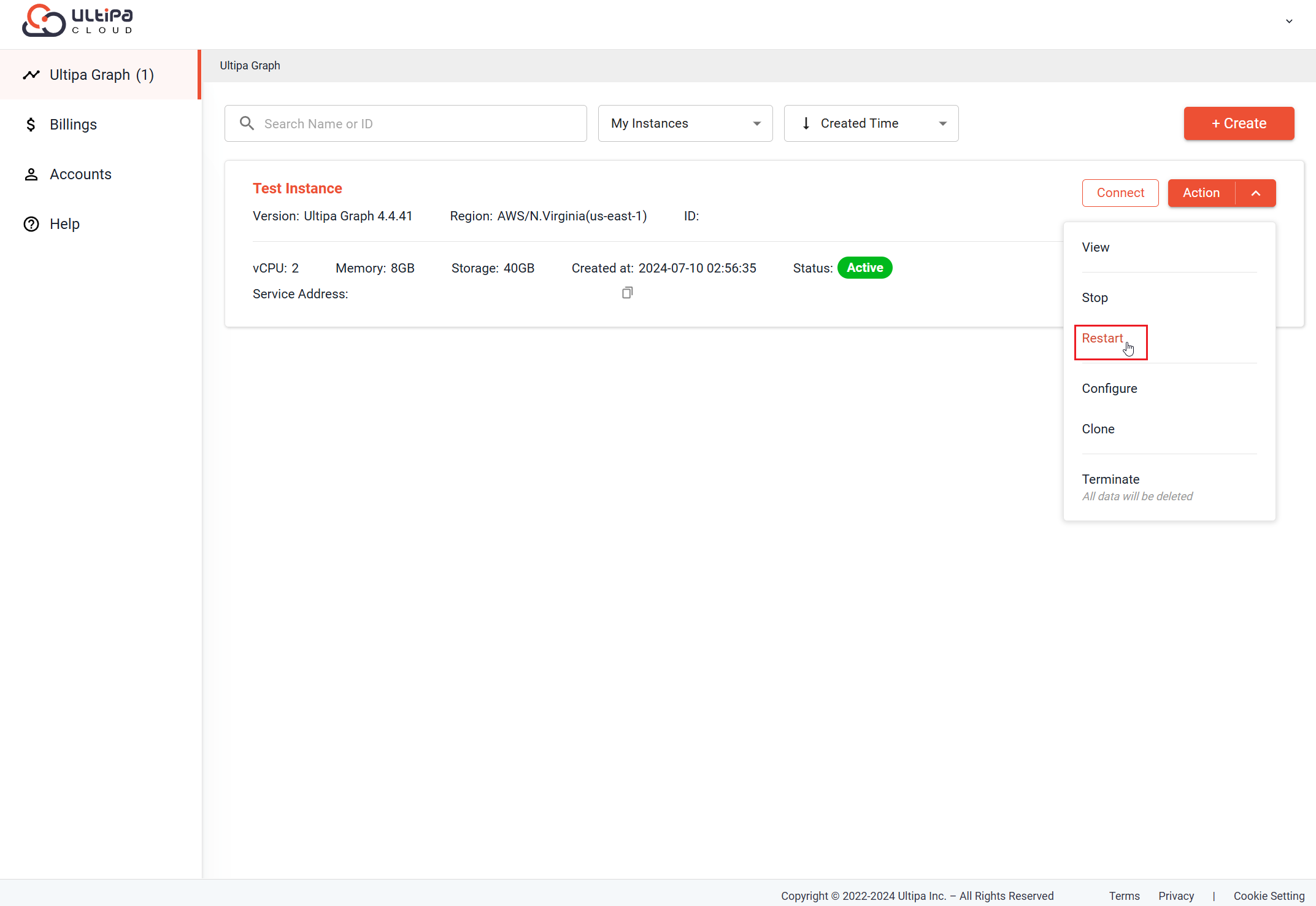
Configure
Click Action > Configure to change the instance configuration.
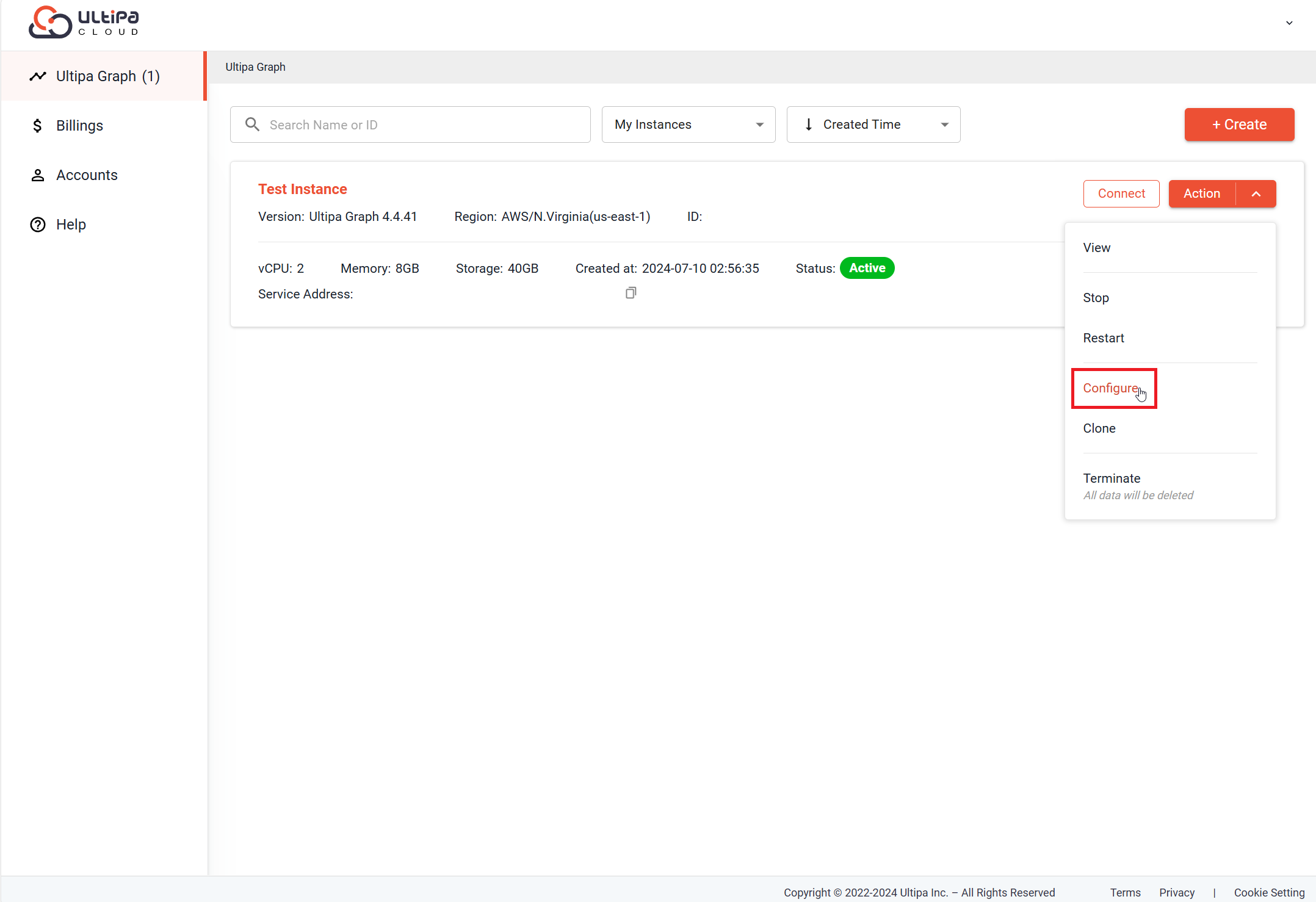
Reset Password
Scroll down to Account Setting, and click Reset password to change password for the root user.
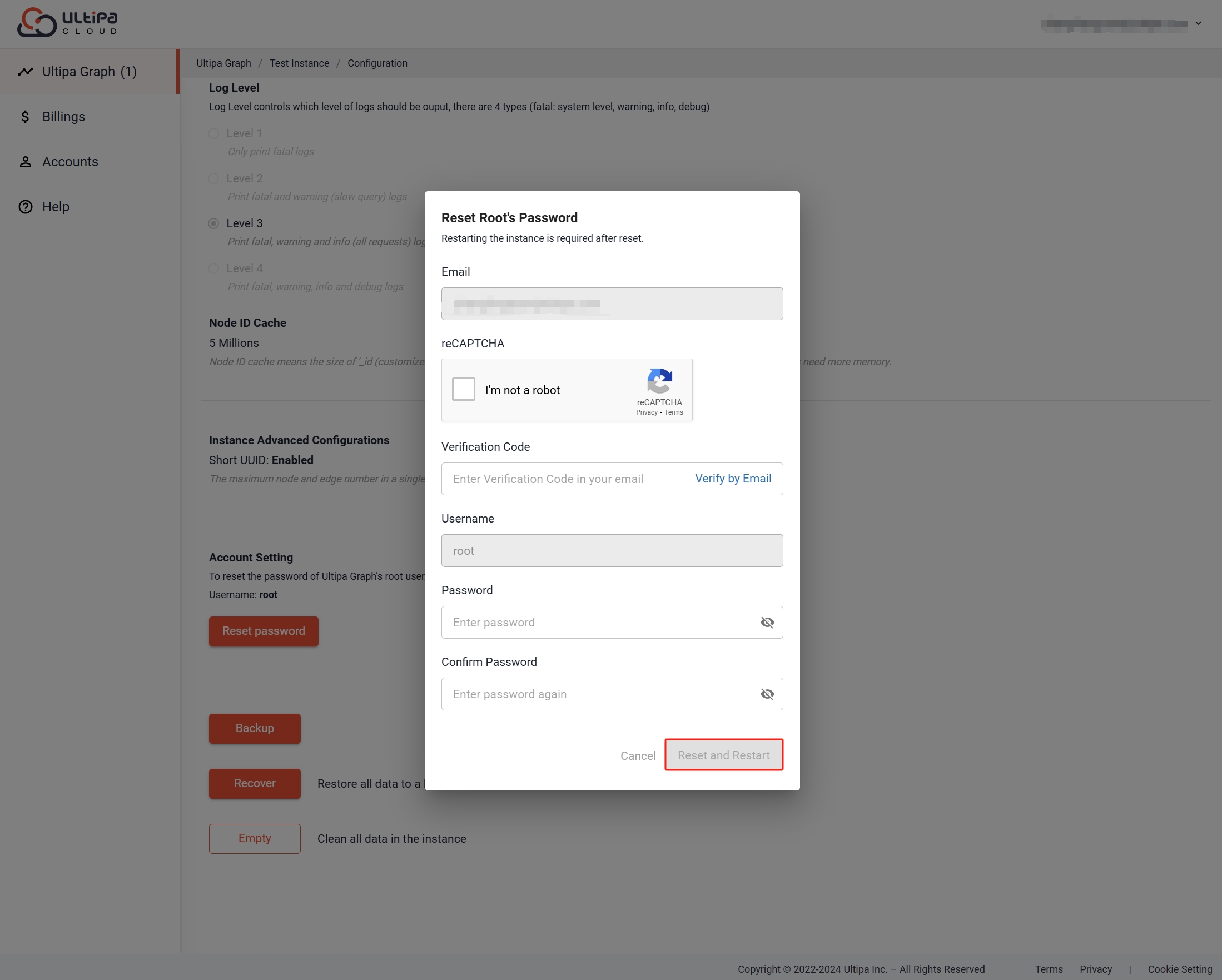
Backup
Scroll down to Account Setting, and click Backup to back up present data in an active instance. You can create multiple backup instances for an instance and add tags to differentiate them.
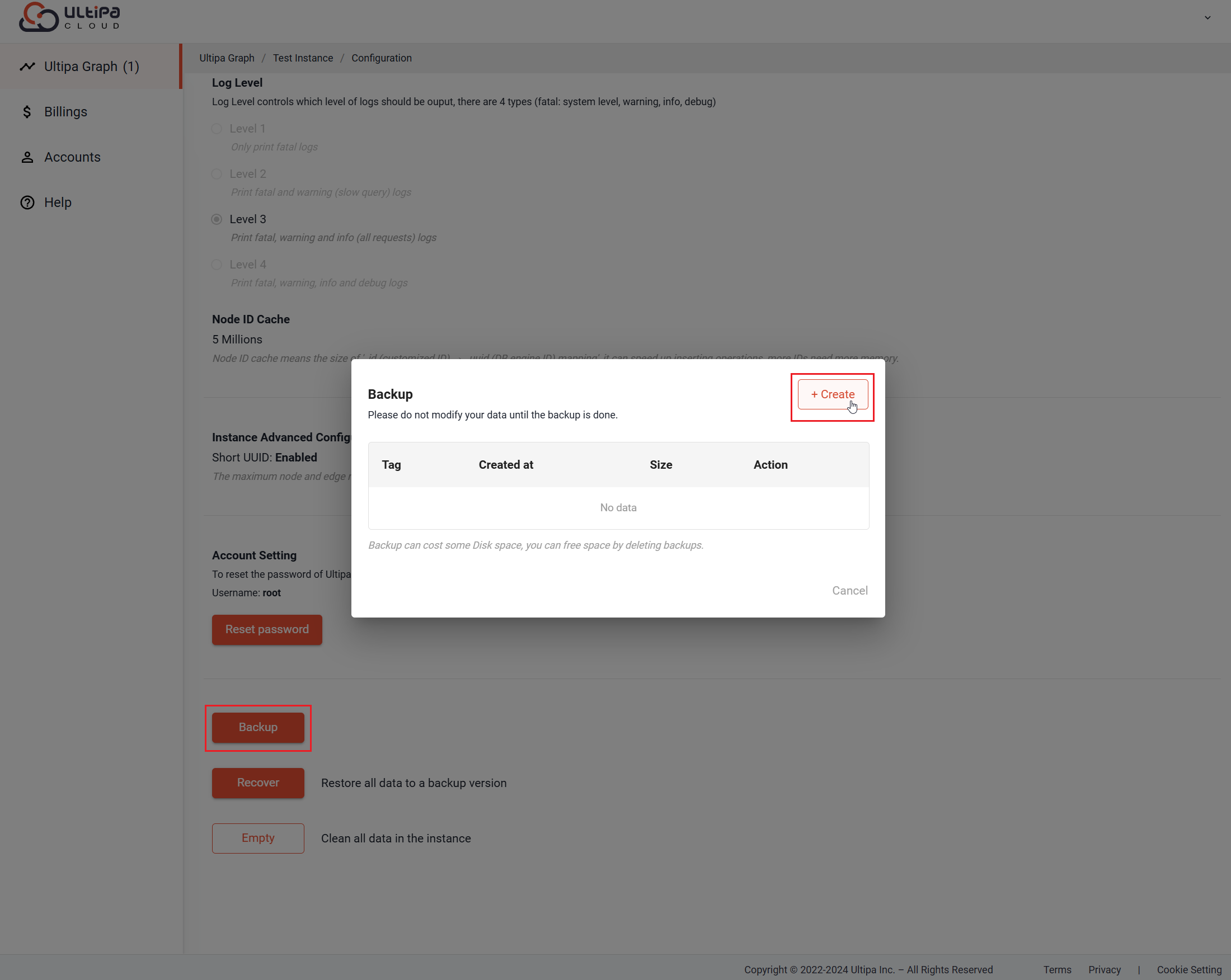
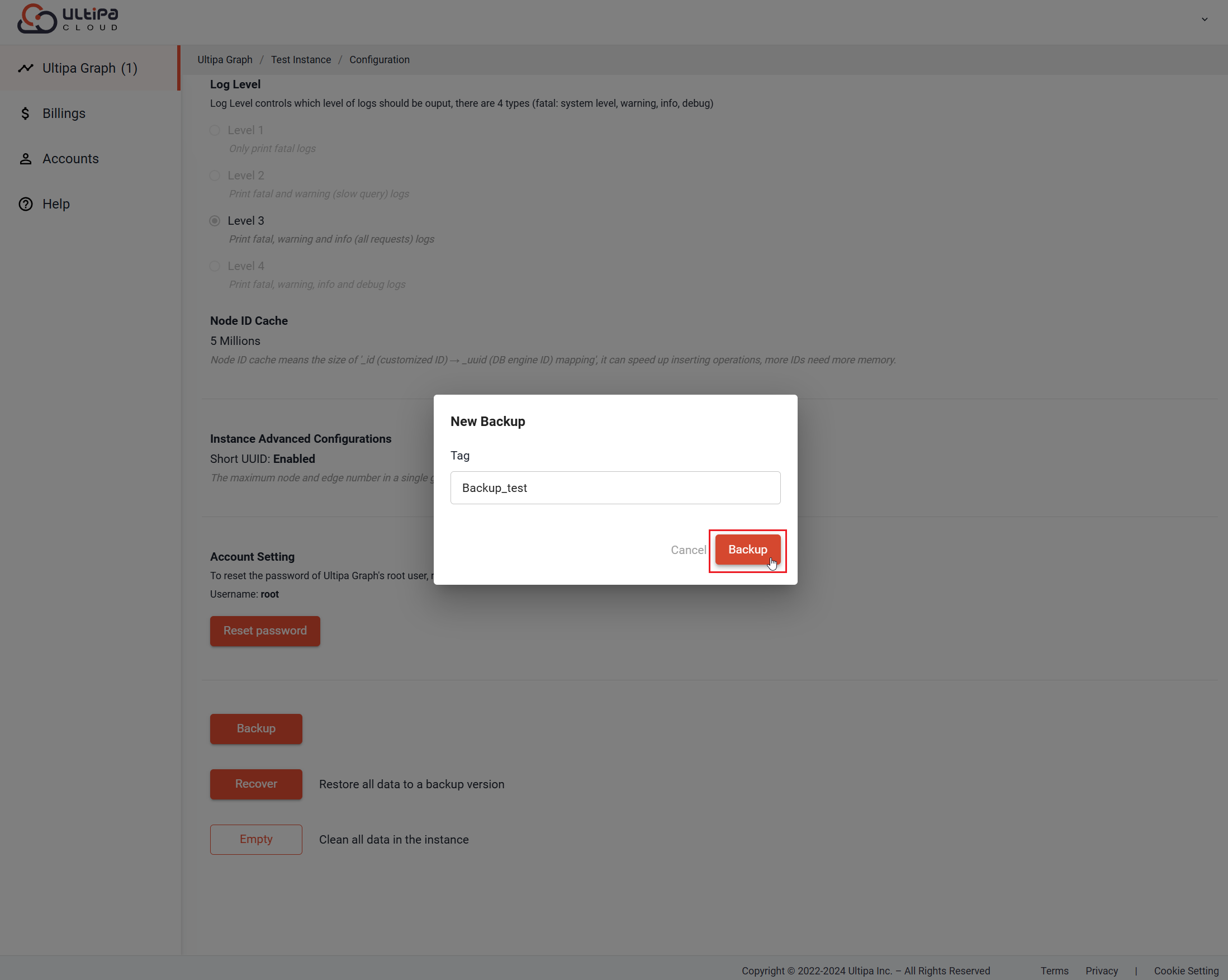
Recover
Scroll down to Account Setting, and click Recover to restore all data to a backup version.
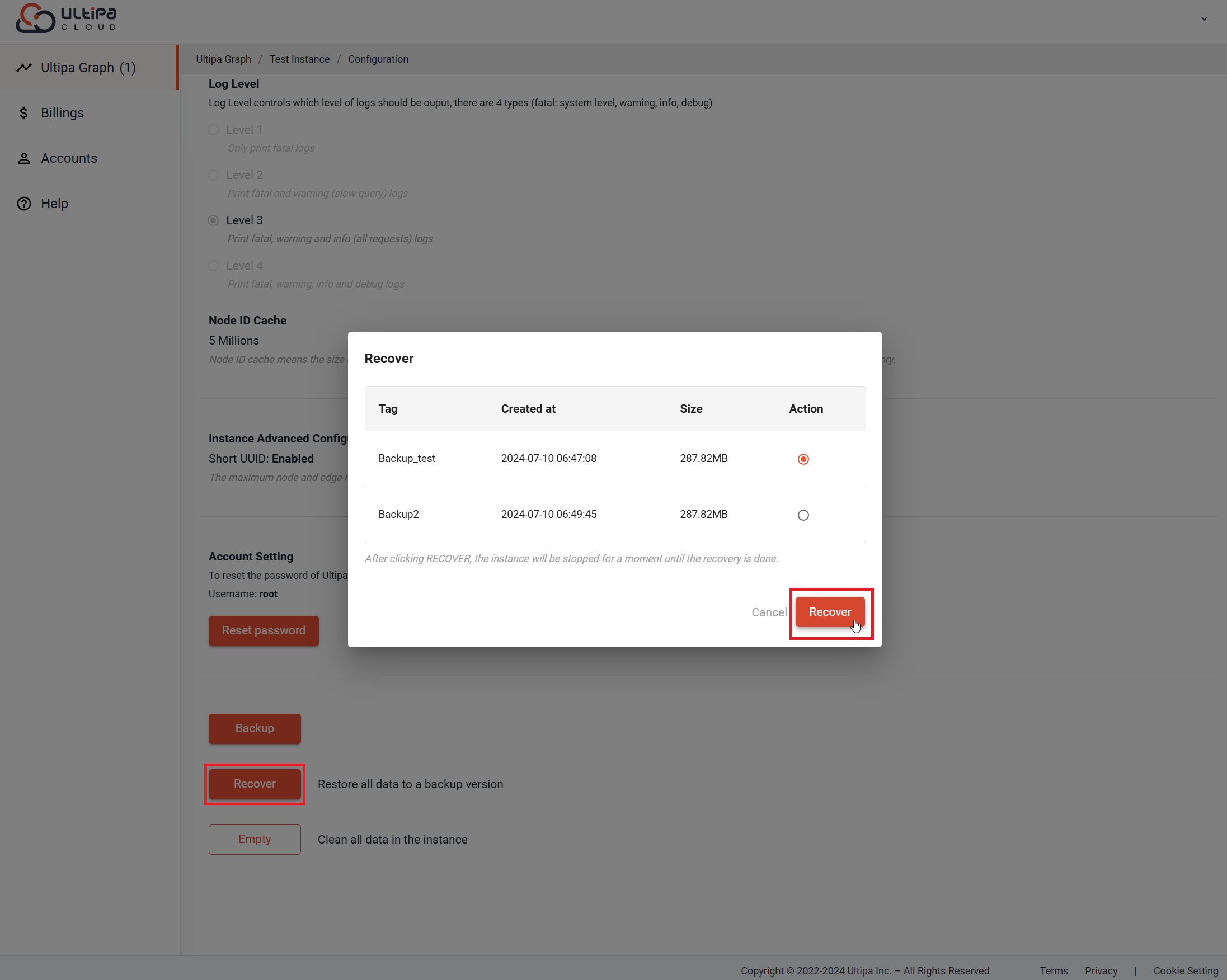
Note: After recovered to a backup version, the instance will be automatically restarted.
Empty
Scroll down to Account Setting, and click Empty to clean all data in the instance.
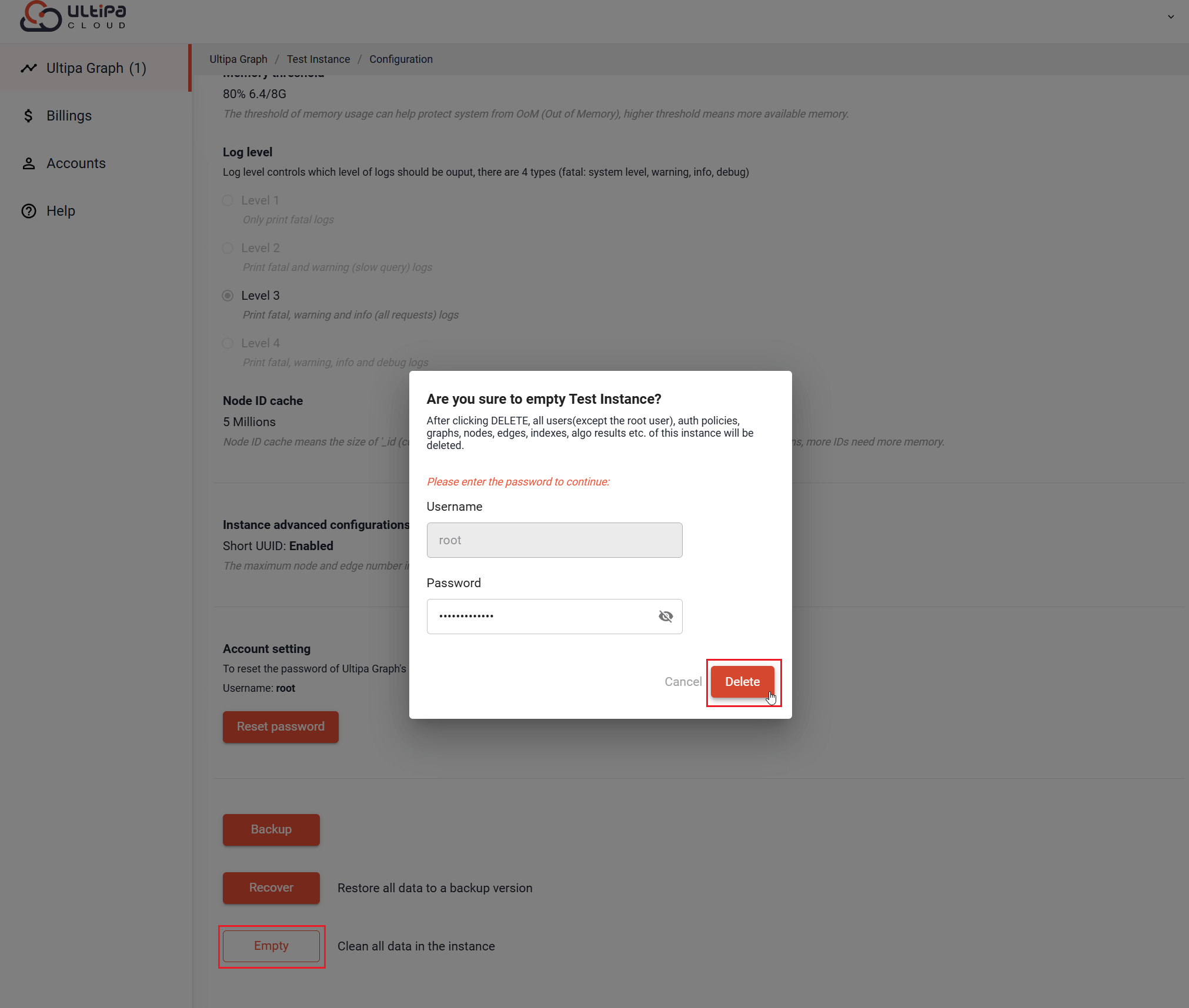
Note: "Empty" does not clear backups. You can recover instance data to a selected backup version.
Change Instance Size
You can change the instance size for an instance of Standard or Enterprise type. Shared instance is not supported.
Stop the instance first, and then click Action > Configure > Change Instance Size.
On the pop-up window, select the new configuration you want, and then click Update.
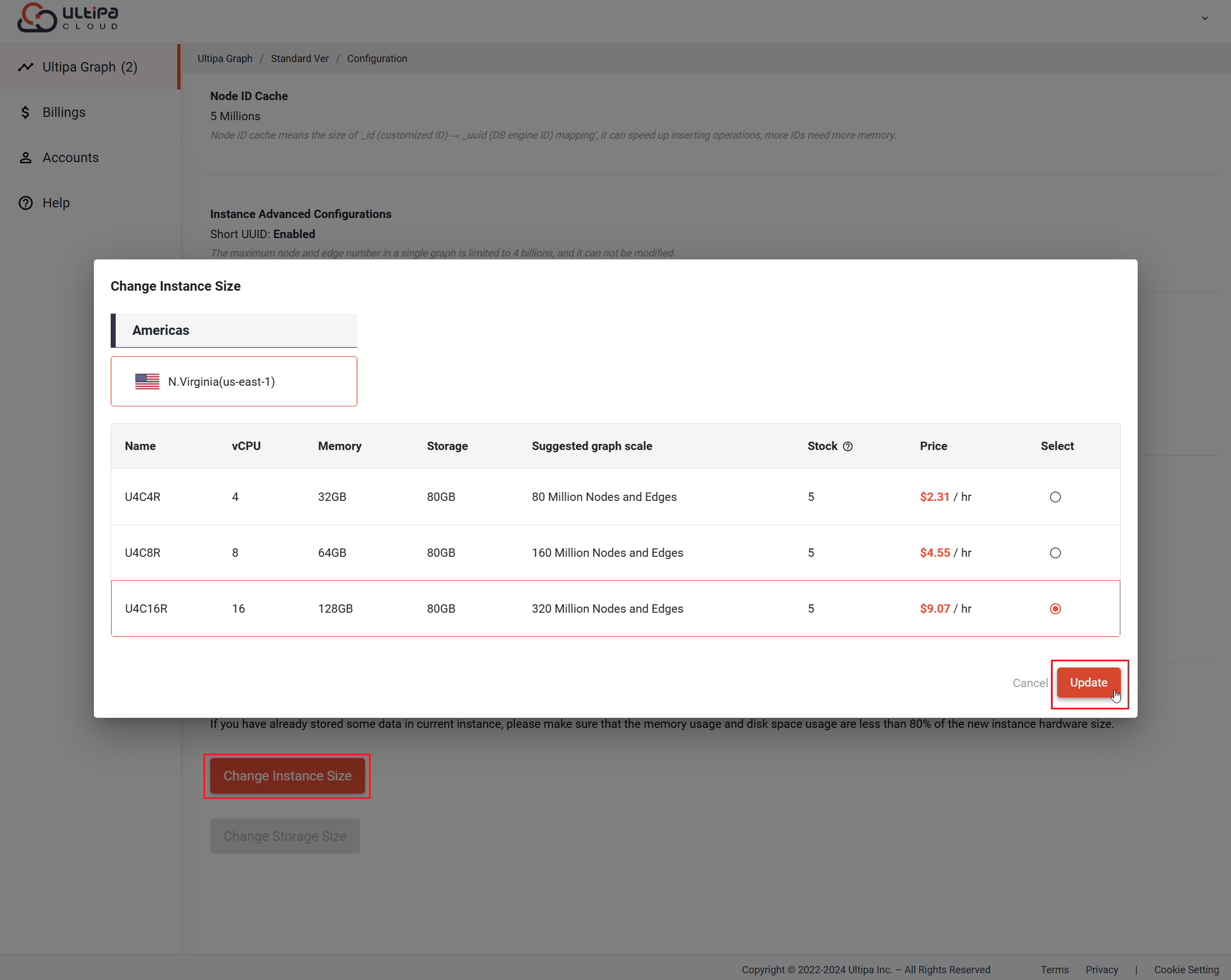
Note: After changing the instance size, the instance will be automatically restarted.
Change Storage Size
You can change the storage size for an instance of Standard or Enterprise type. Shared instance is not supported.
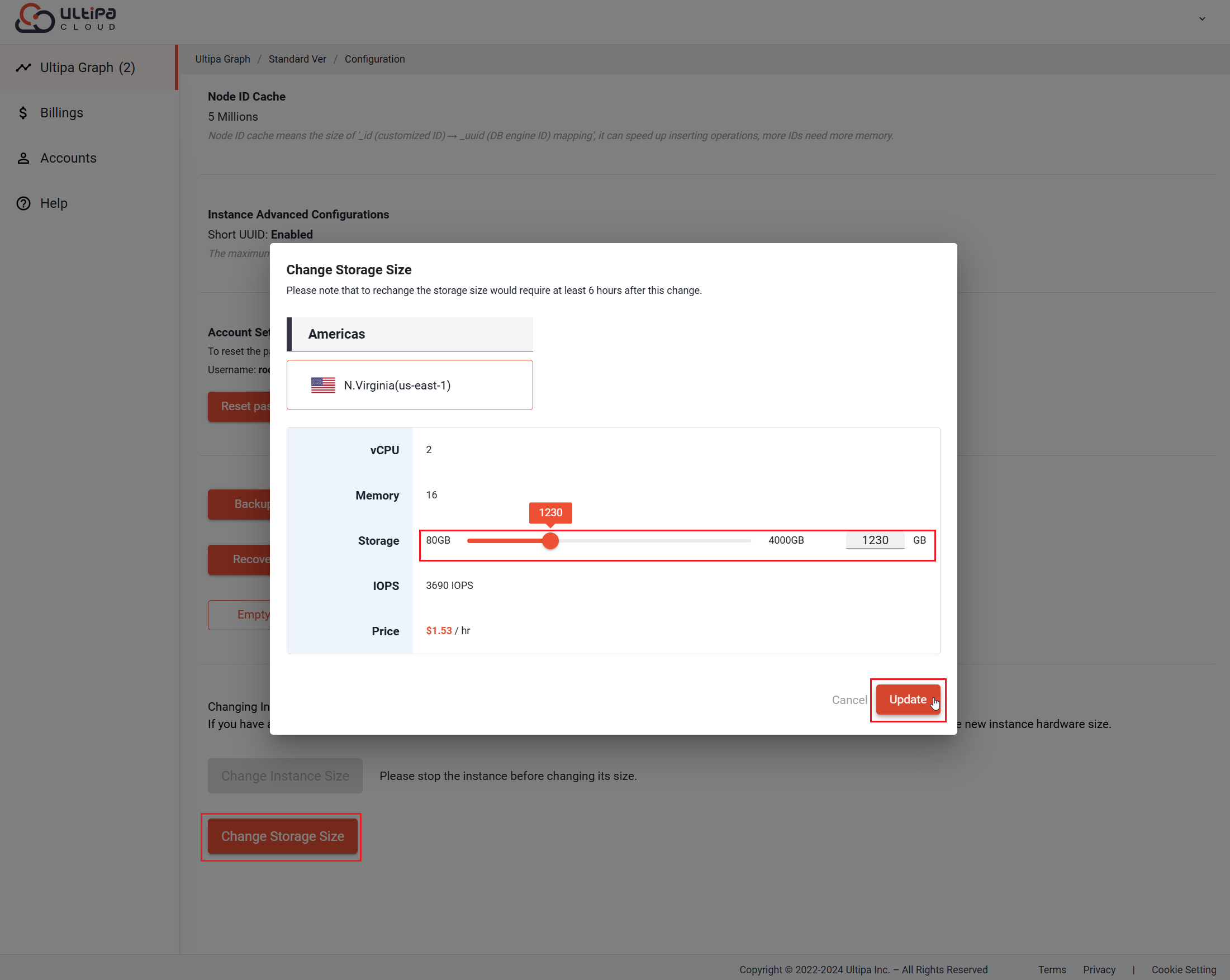
Clone
Click Action > Clone to quickly set up another instance using the configuration of the current instance. You can change the configuration by clicking the pencil icon.
As each instance requires an independent root password, scroll down to Account Setting and set a new password for this new instance. After reviewing all the information, click Start.
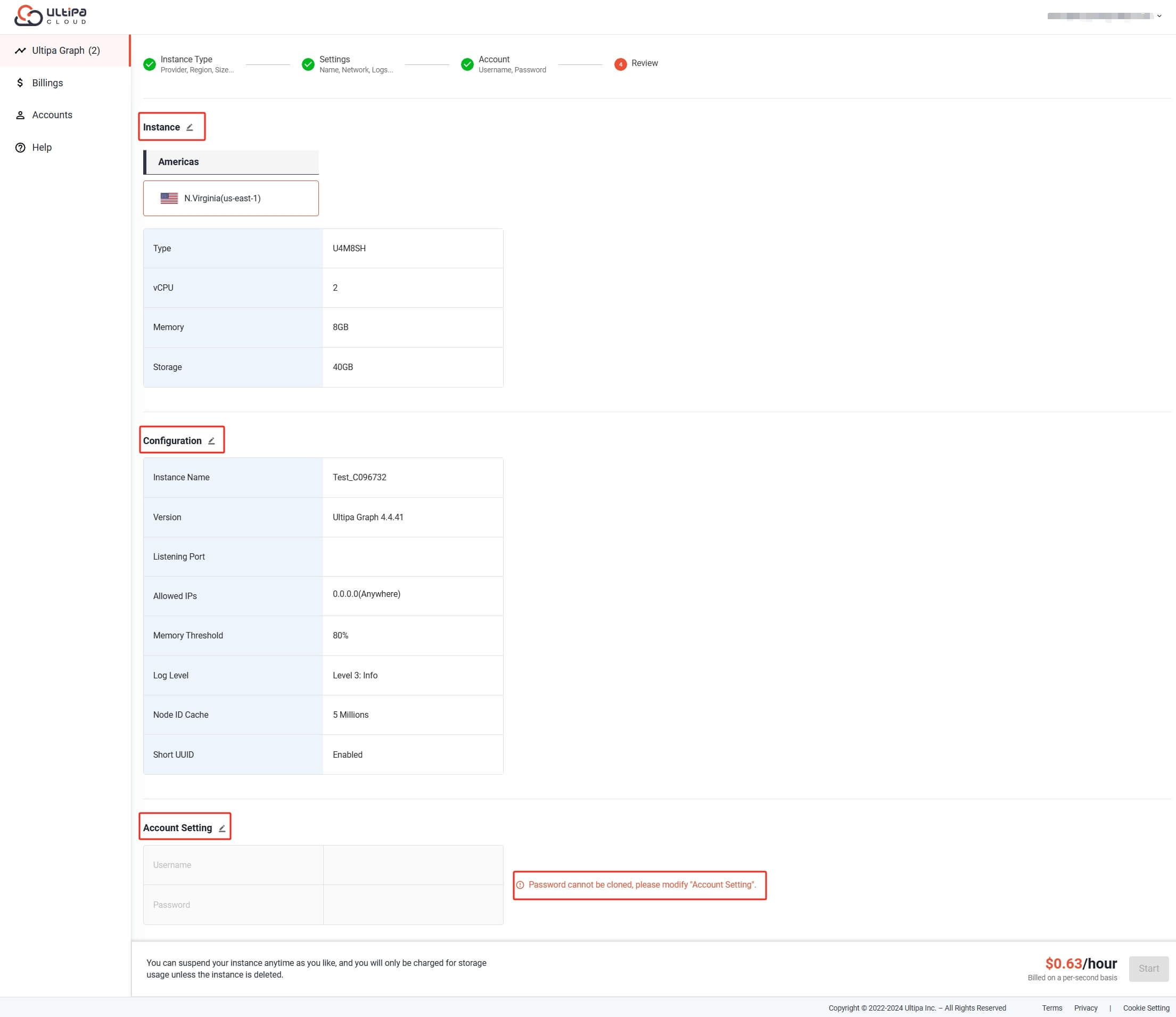
If you choose not to set the instance name manually by modifying Configuration, system will generate a name with the following naming convention: the first four characters from the existing instance's name, C (stands for "Clone"), and a random number for distinguishment. For example, the clone instance of "My 1st Instance" could be named as "My 1_C031562".
Terminate
Warning: To terminate an instance means to delete the instance and all data contained completely, which is irrevocable and unrecoverable.
Click Action > Terminate, enter the instance name and click Terminate.