You can connect your Graph Blaze instance to Ultipa Tools, including Ultipa CLI and Ultipa Manager, to exert the full capacity of Ultipa graph database.
Prerequisites
The status of the target instance is Active.
If your instance is Stopped, start it from Action > Start.
Connect to Ultipa CLI
1. Add your IP address to the allowed inbound IP list.
2. On Graph Blaze tab, find the target instance, and click Connect > Ultipa CLI.
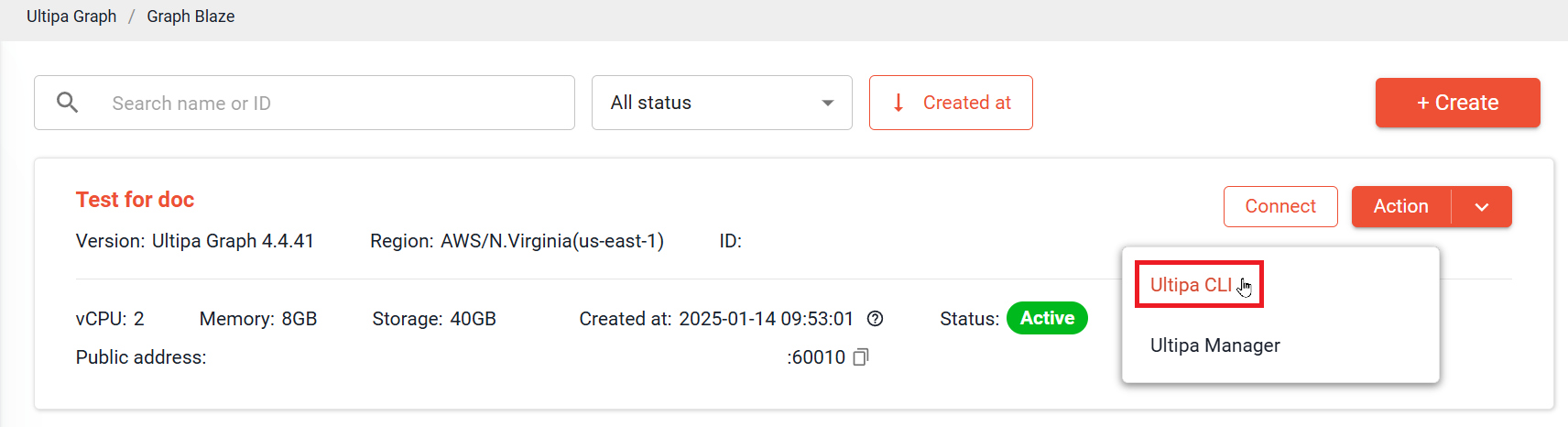
3. Enter root as the username and the instance password to connect the instance to Ultipa CLI.
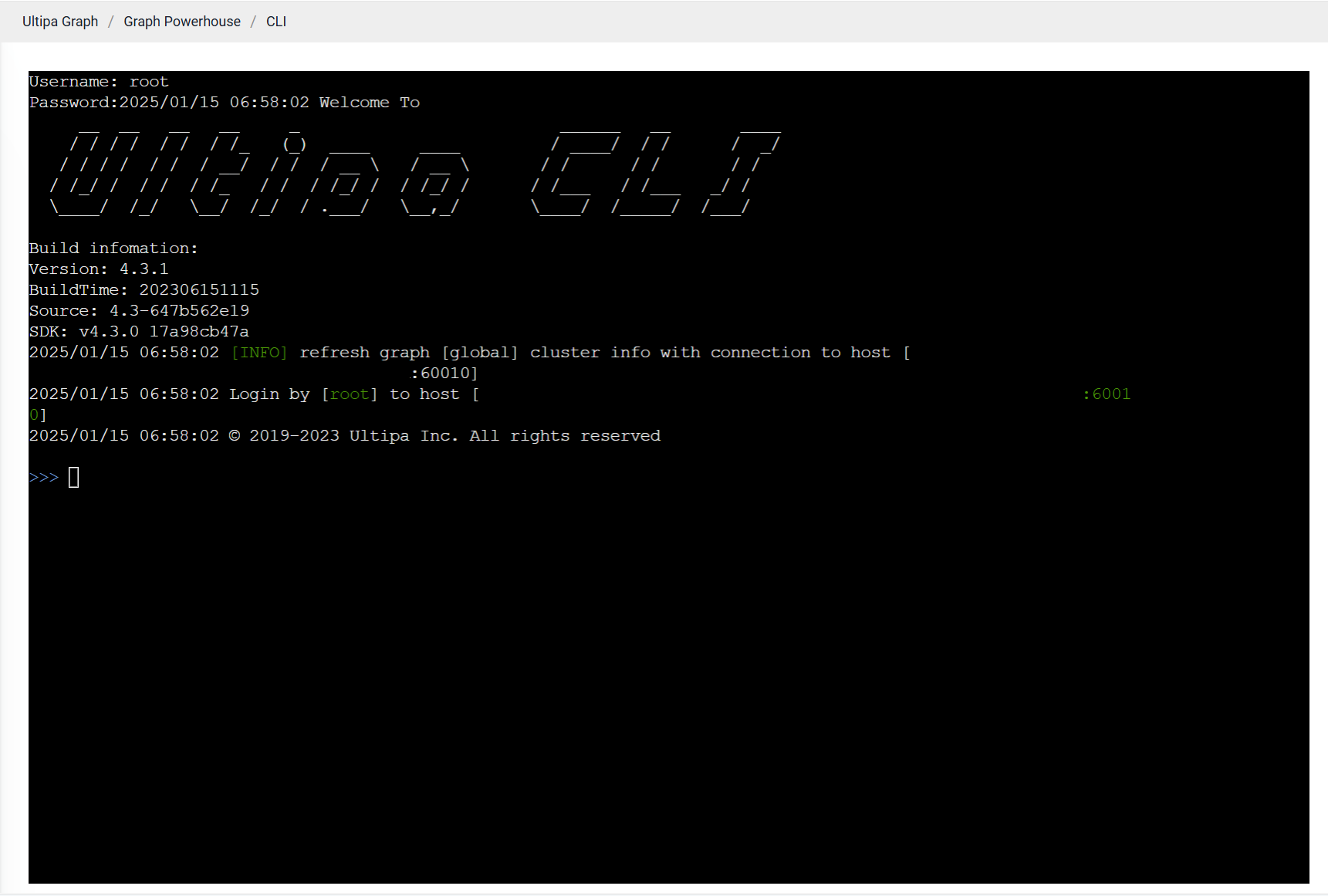
Note:For details about Ultipa CLI, see Ultipa CLI.
Connect to Ultipa Manager
1. On Graph Blaze tab, find the target instance, and click Connect > Ultipa Manager.
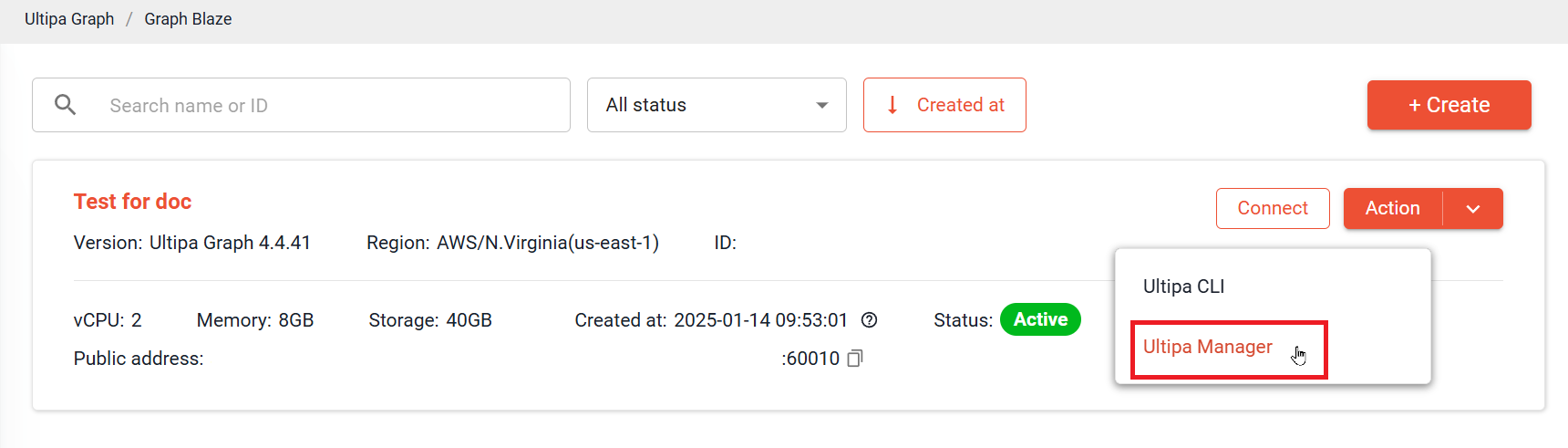
2. Log in to Ulitpa Manager with your Ultipa Cloud account.
The first time you use Ultipa Manager, a window appears prompting you to add this instance to Ultipa Manager. Fill in the form and click Confirm.
Items |
Description |
|---|---|
Hosts |
Host address of the instance is automatically populated. |
Username |
Enter root; the root user was created for the database when initializing the instance. |
Password |
Enter the password of your instance. |
Name |
A custom name for this instance to display in Ultipa Manager. |
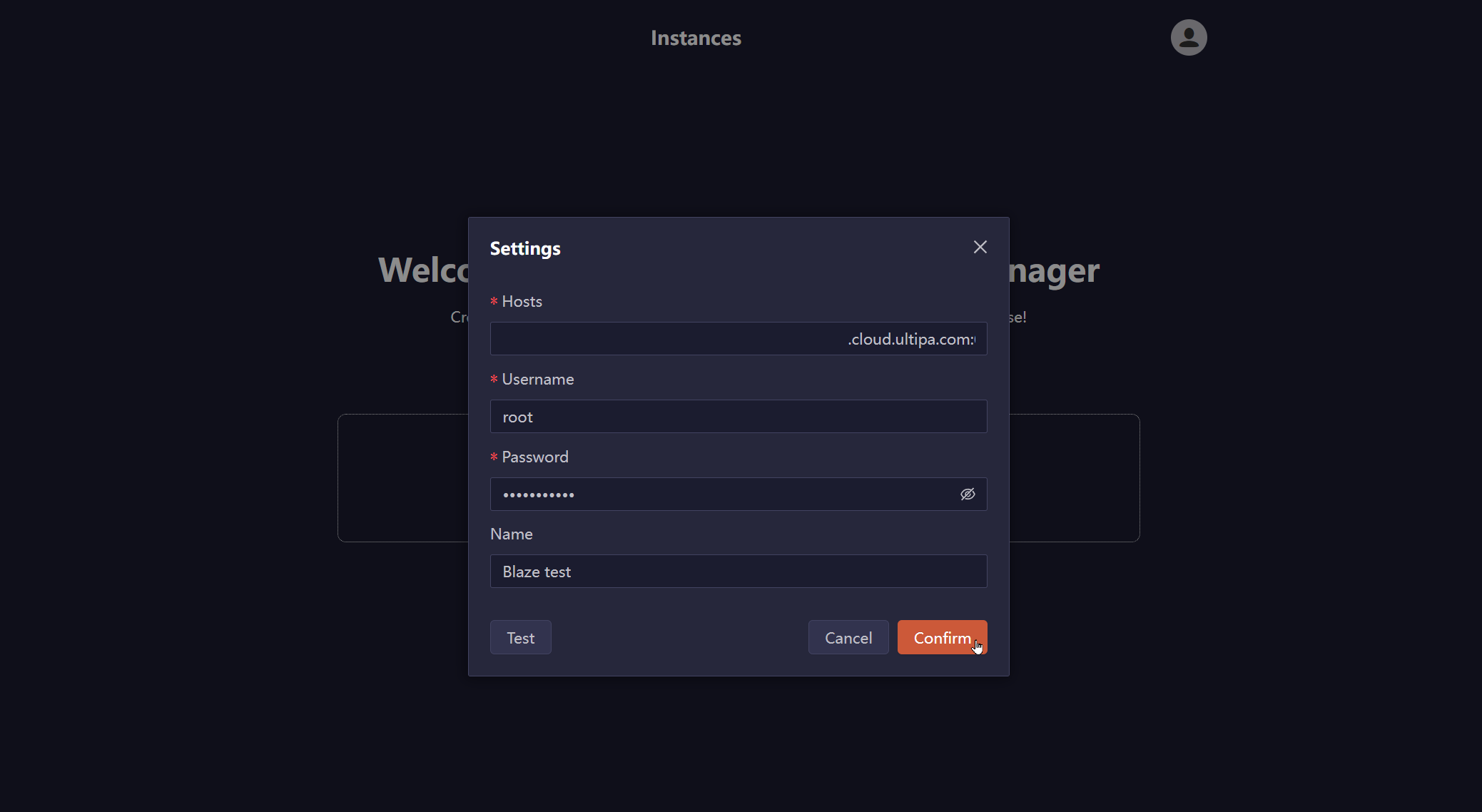
The green bar indicates that the instance is successfully connected to Ultipa Manager.
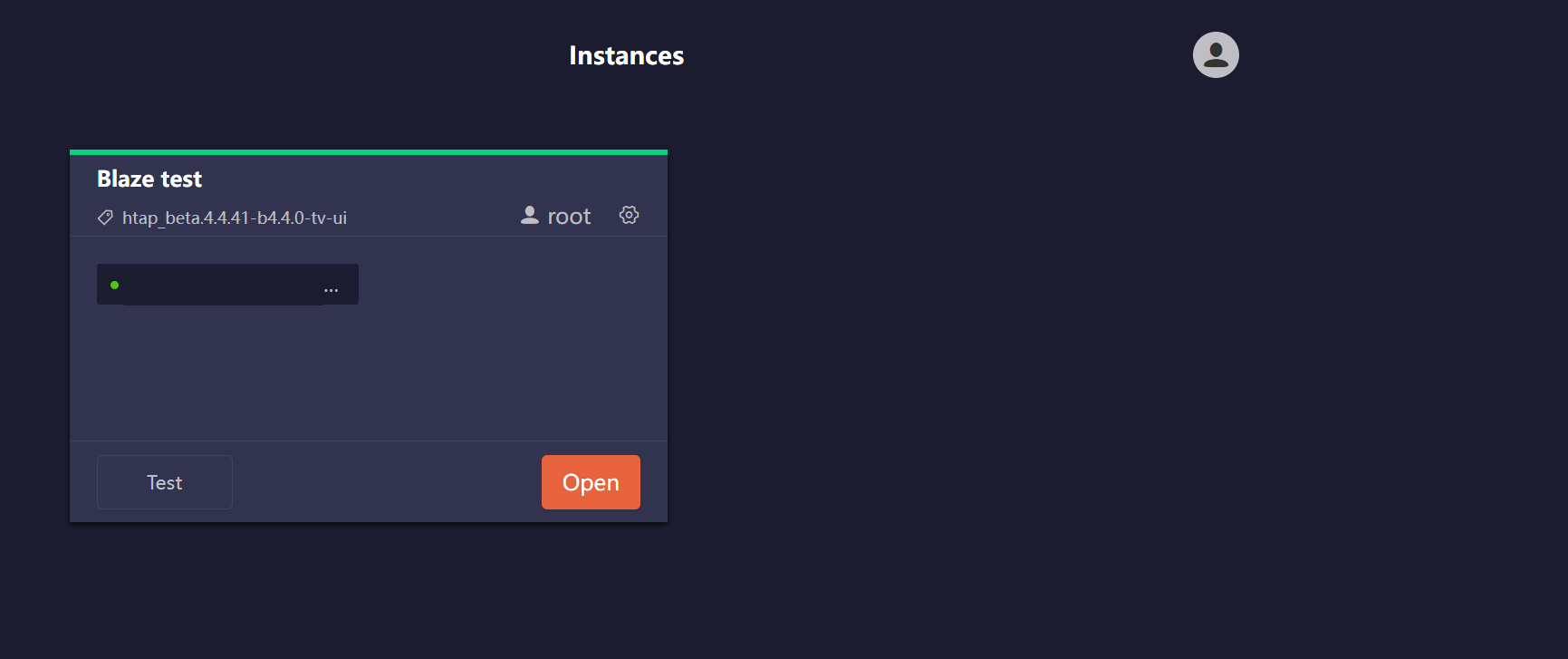
Note: In case of changing the listening port after a successful connection to Ultipa Manager, you need to delete the existing connection that uses the previous listening port and create a new connection using the new listening port.
3. Click Open to start your work in Ultipa Manager.
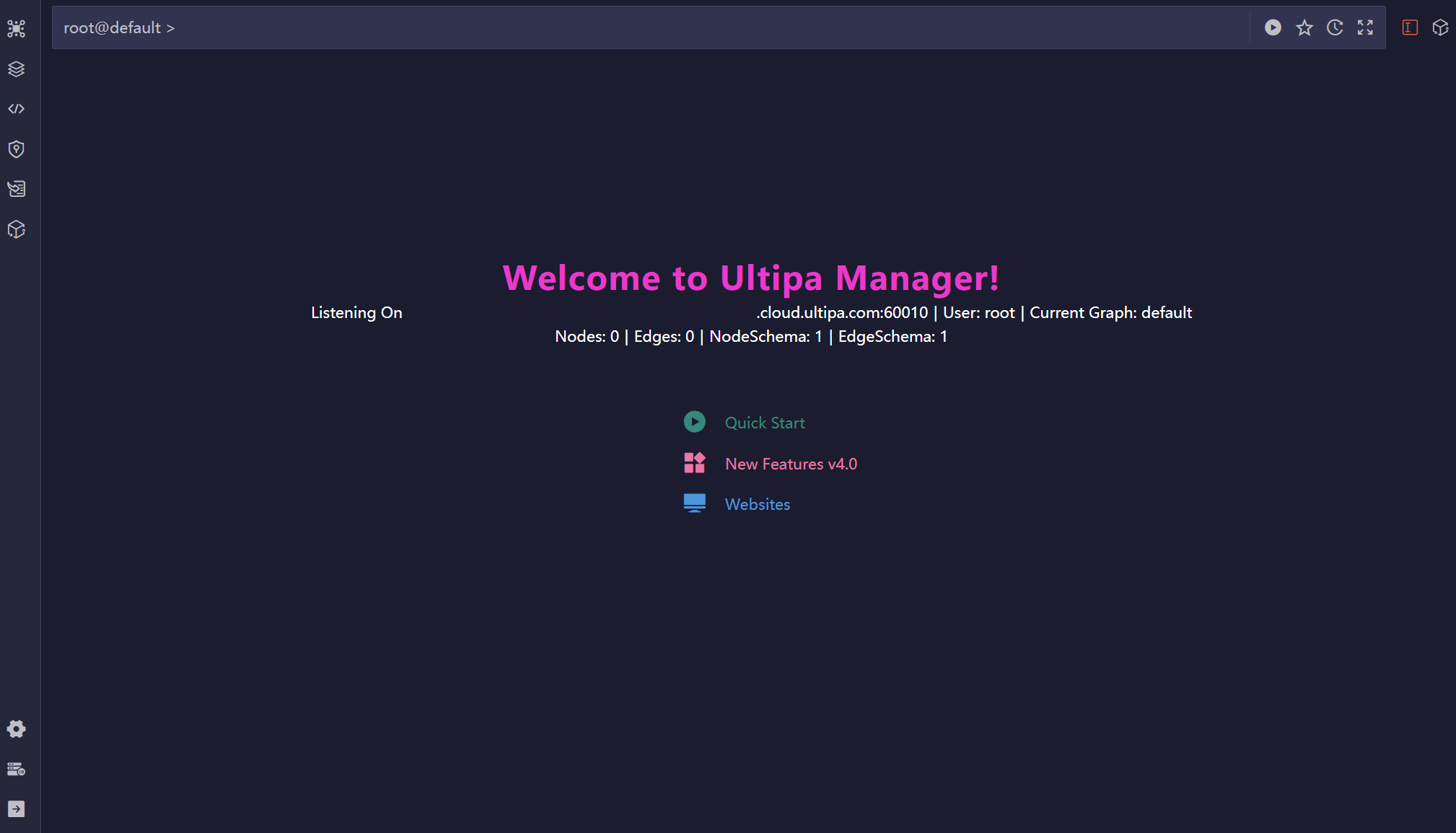
Note:For details about Ultipa Manager, see Ultipa Manager.

