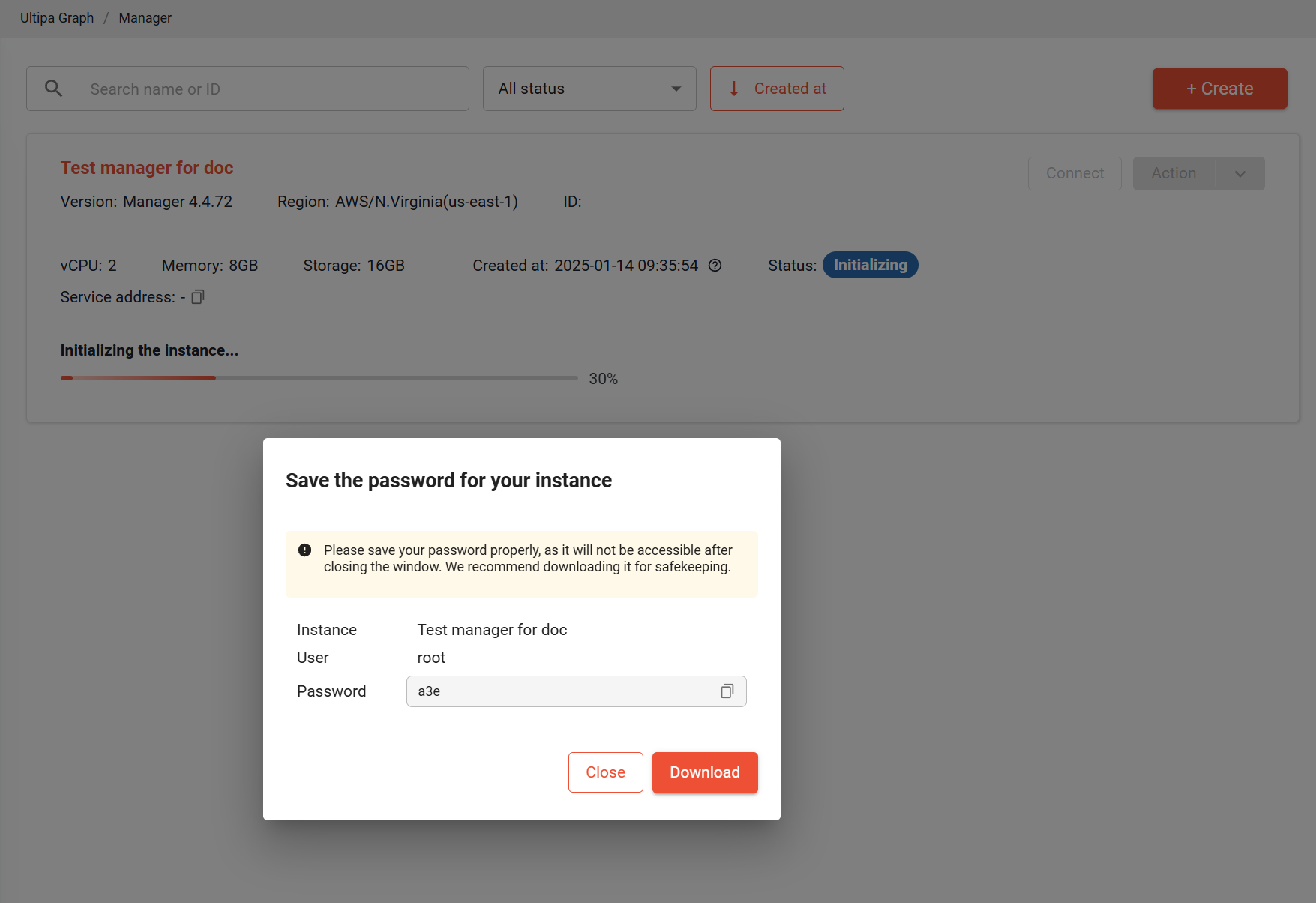Prerequisites
Log in to Ultipa Cloud with an Ultipa account.
If you don't have one, go to www.ultipa.com or cloud.ultipa.com to sign up.
Choose a Plan
1. Navigate to Manager and click +Create or Create Now.
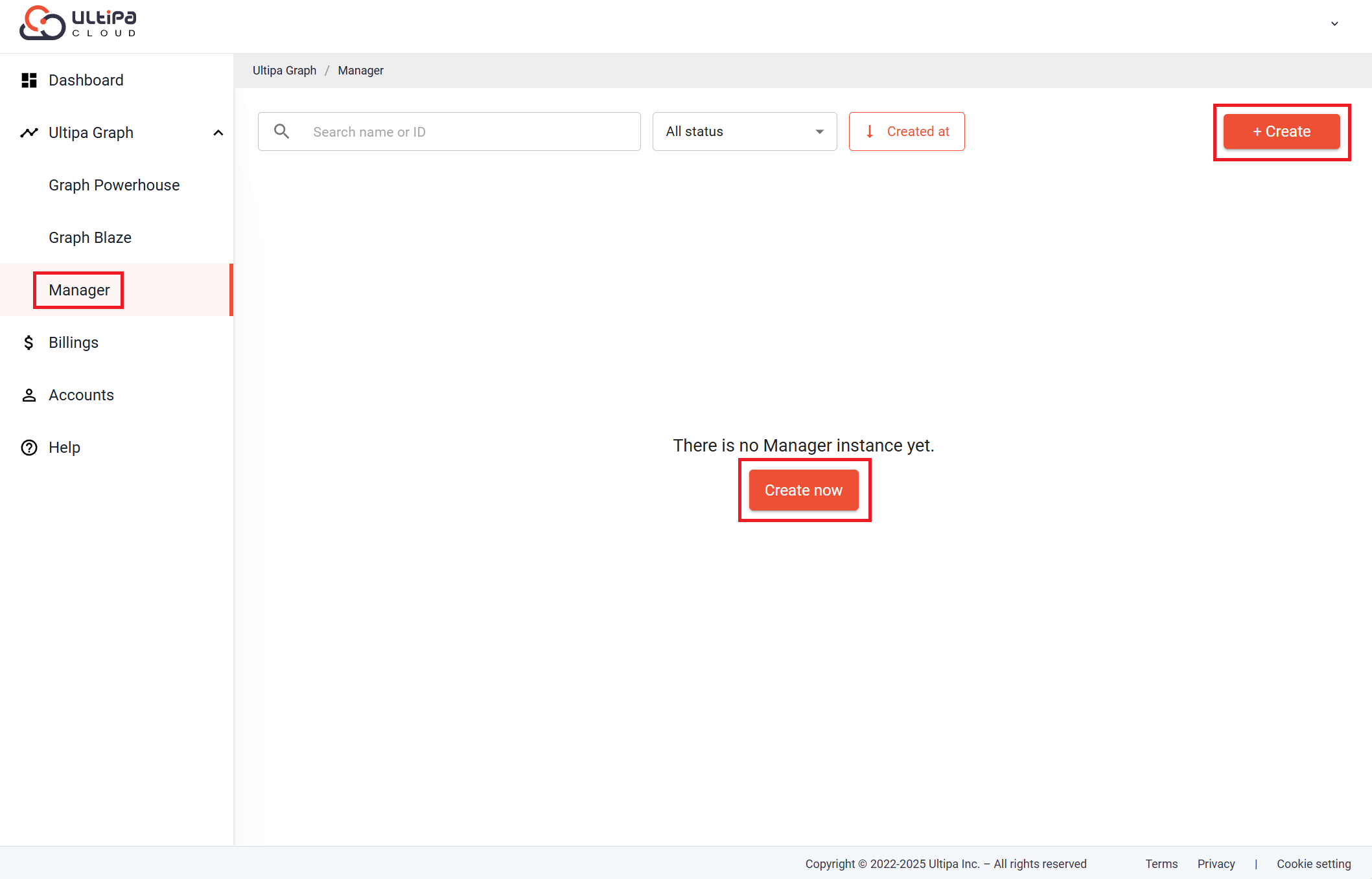
2. Click Choose a plan under Manager.
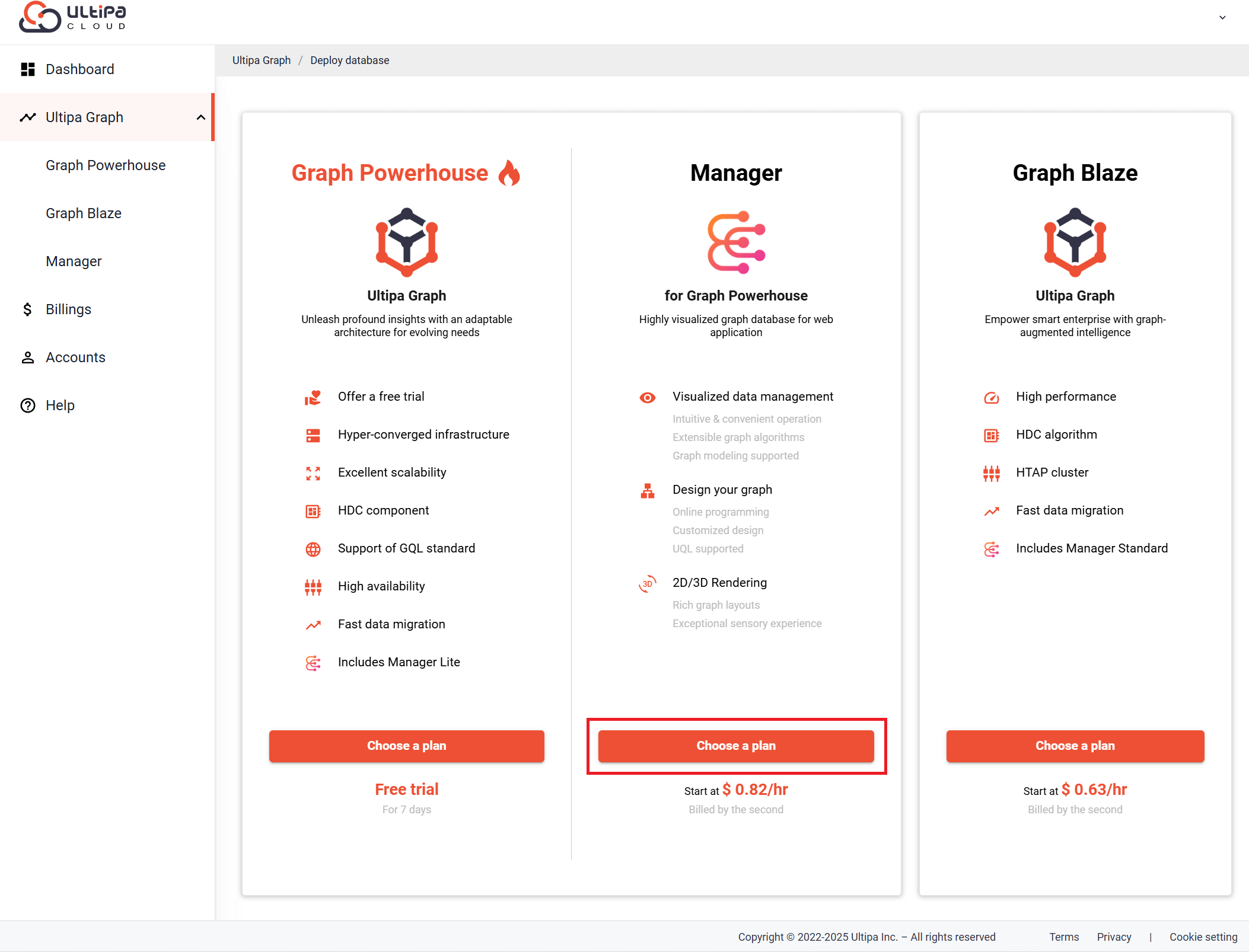
Create an Instance
Graph Blaze offers three pricing tiers: Lite, Standard, and Enterprise. Choose the one that best suits your needs.
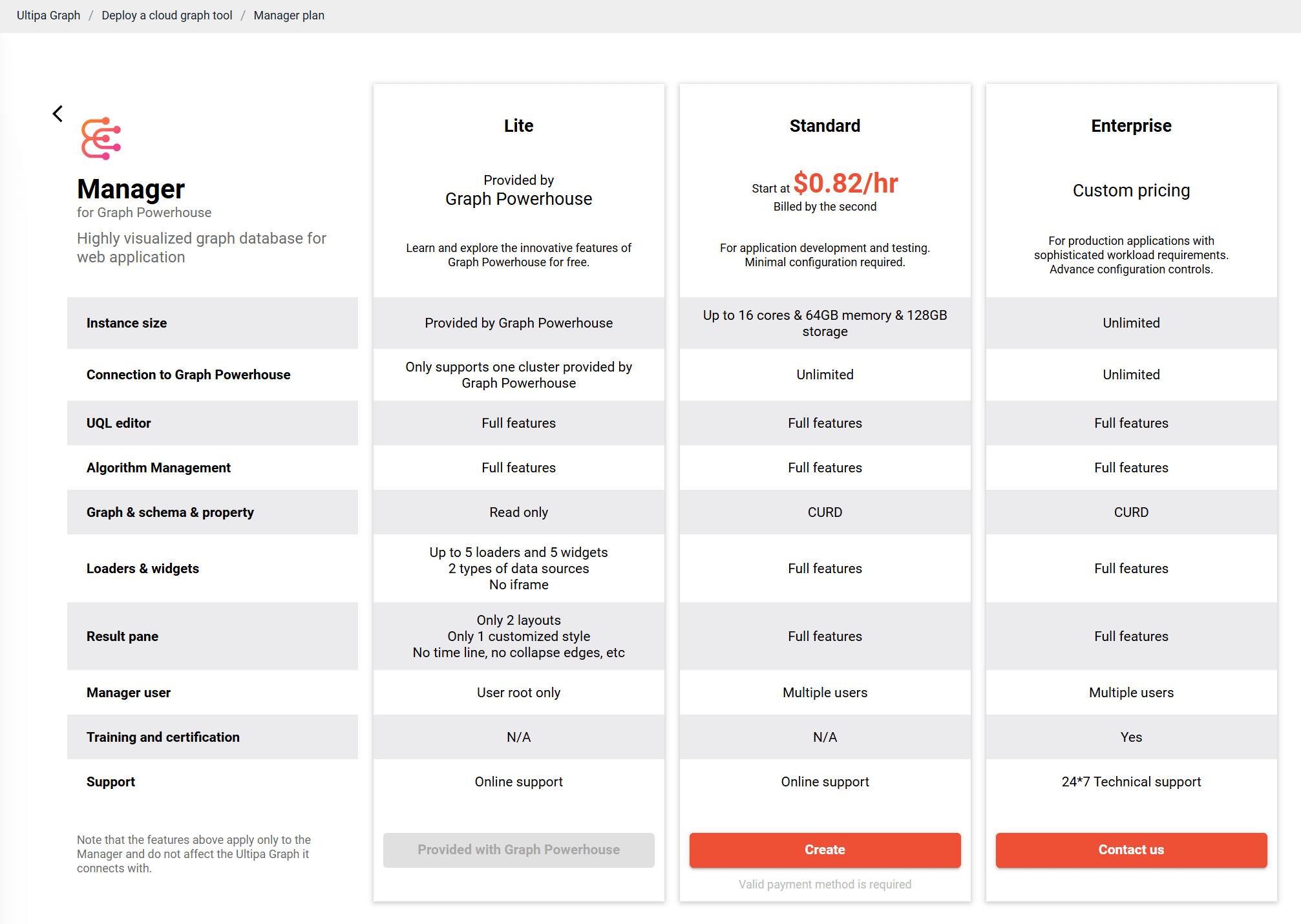
The sample case goes with Standard one.
1. Set Region and Instance size according to your needs.
2. Click Next: Settings after confirmation.
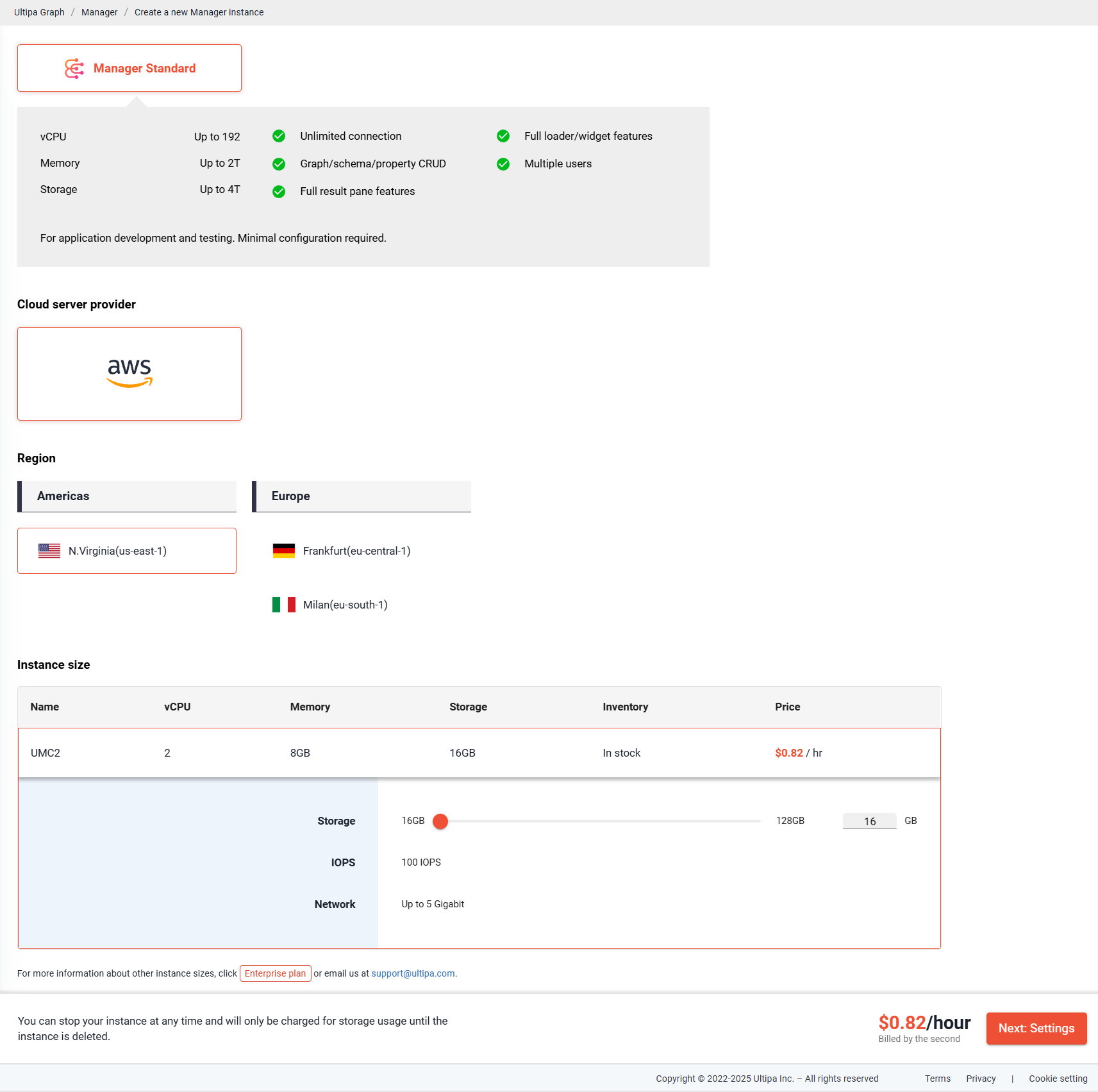
3. Complete basic settings as shown in the table below, then click Start.
Items |
Default | Description |
|---|---|---|
Manager name |
Name of your manager instance. | |
Version |
The latest version | Version of manager. |
Listening port |
3002 | Service port used to serve client request. |
Allowed inbound IPs |
IPs allowed to access your manager instances. Click Add IP to include the IP into the allowlist for later access. |
If the payment method is not set, a pop-up window will appear. To proceed, please enter your credit card or bank account information and click Submit.
You may also susbcribe to our service via AWS Marketplace. For details, see Subscribe via AWS Marketplace.
During initialization, a pop-up window will prompt you to save the password for the cluster.