You can connect your Graph Powerhouse cluster to Ultipa Tools, including Ultipa Manager Lite, Ultipa CLI and Ultipa Drivers, to exert the full capacity of Ultipa graph database.
Prerequisites
The status of the target cluster is Active.
If your cluster is Stopped, start it from Action > Start.
Connect to Ultipa Manager Lite
1. On Graph Powerhouse tab, find the target cluster, and click Connect > Manager Lite.
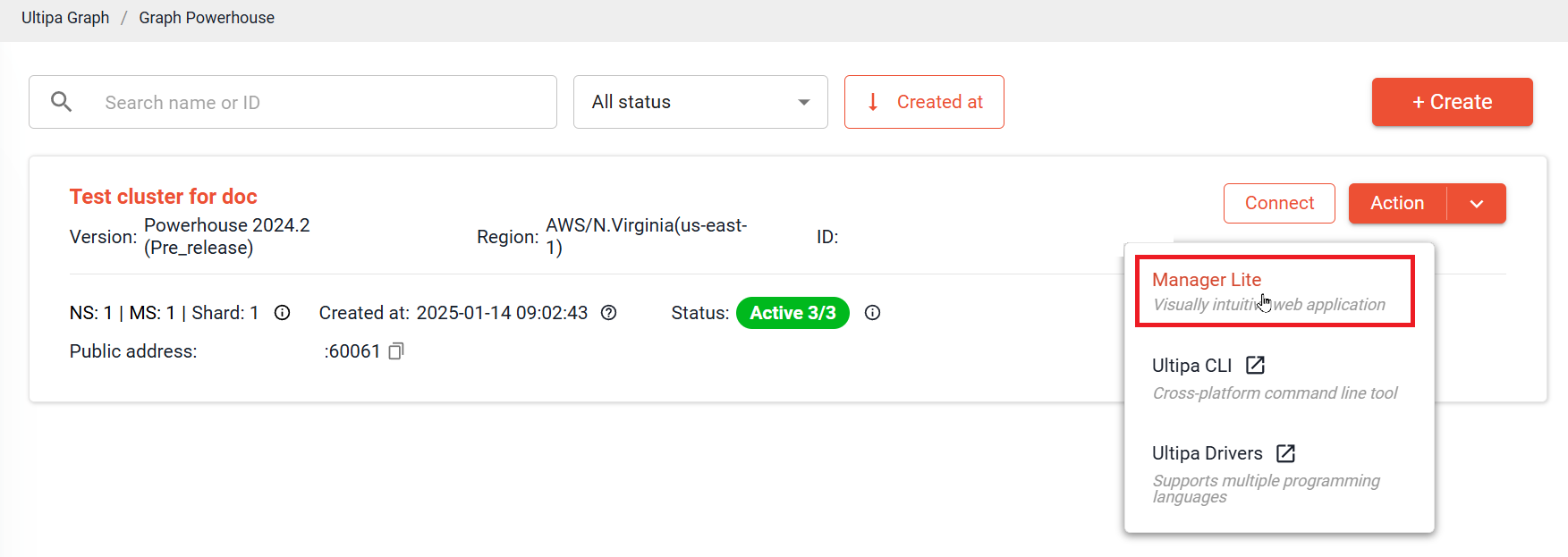
2. Log in to Ulitpa Manager Lite with your Ultipa Cloud account.
The first time you use Ultipa Manager Lite, a window appears prompting you to add this cluster to Ultipa Manager Lite. Fill in the form and click Confirm.
Items |
Description |
|---|---|
Hosts |
Host address of the cluster is automatically populated. |
Username |
Enter root; the root user was created for the database when initializing the cluster. |
Password |
Enter the password of your cluster. |
Name |
A custom name for this cluster to display in Ultipa Manager Lite. |
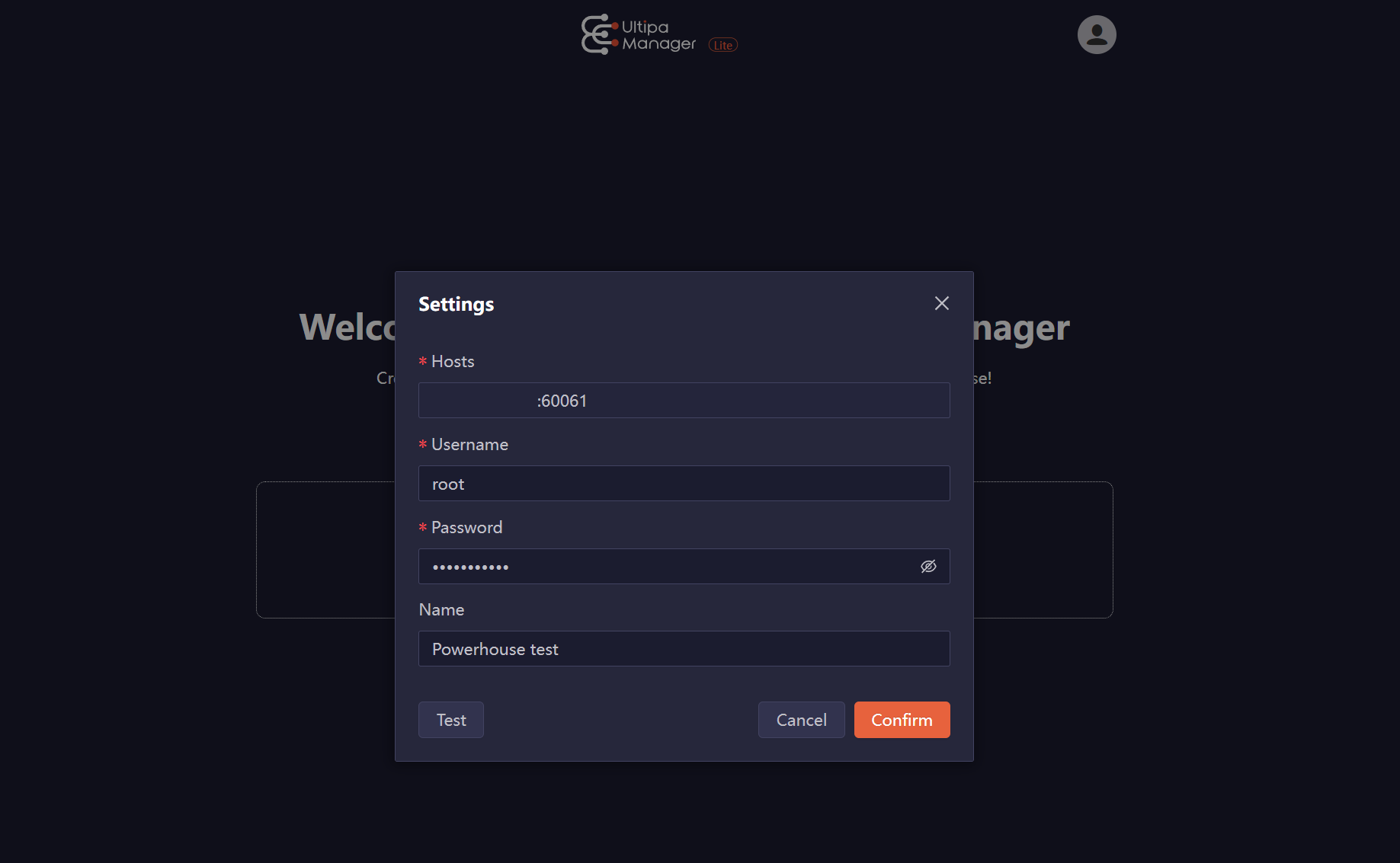
The green bar indicates that the cluster is successfully connected to Ultipa Manager Lite.
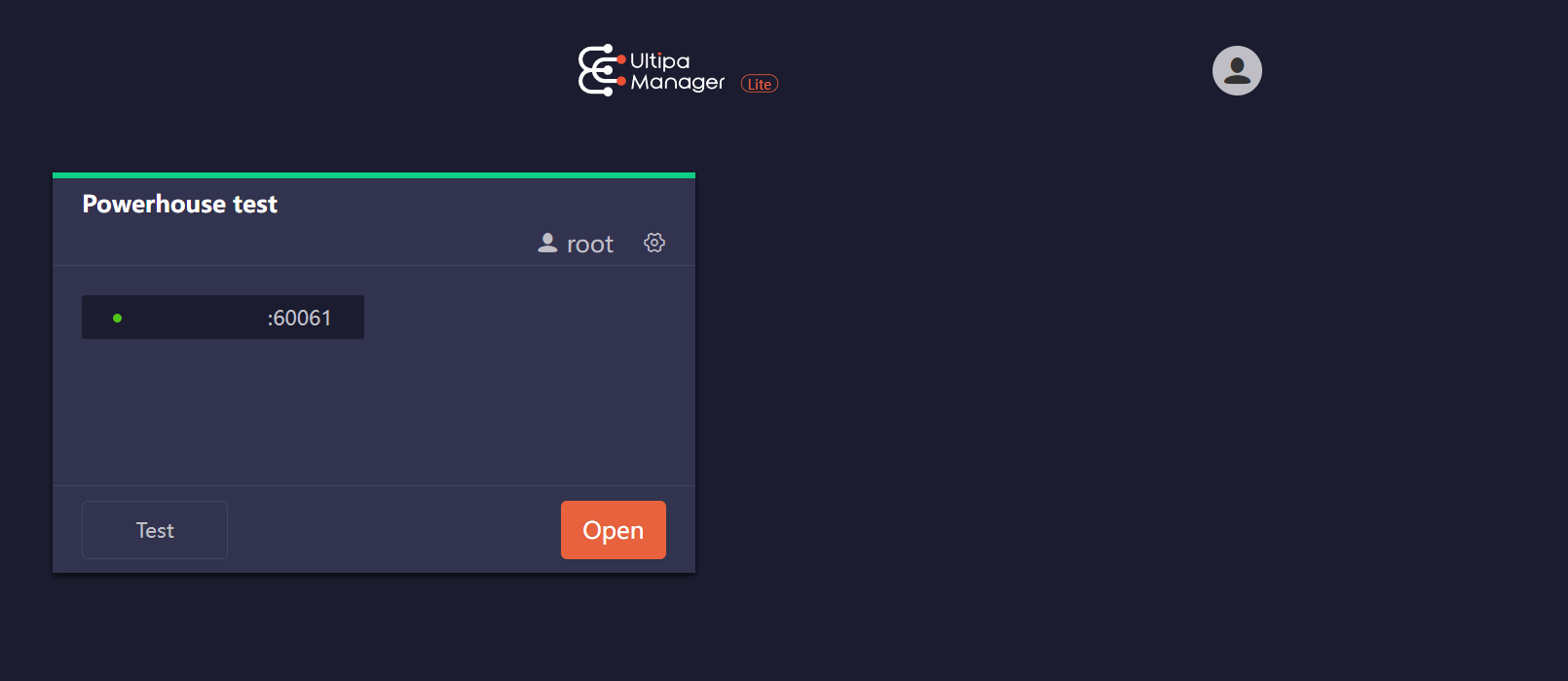
3. Click Open to start your work in Ultipa Manager Lite.
The first time you use Ultipa Manager Lite, a window appears prompting you to add a graphset to the cluster. Fill in the form and click Confirm.
Items |
Description |
|---|---|
GraphSet Name |
Name of the graphset. |
Shards |
Specifies the shards where data will be processed. |
Shards partition |
Specifies the patitioning algorithm, including Crc32, Crc64WE, Crc64XZ and CityHash64. |
Description |
Description of the graphset. |
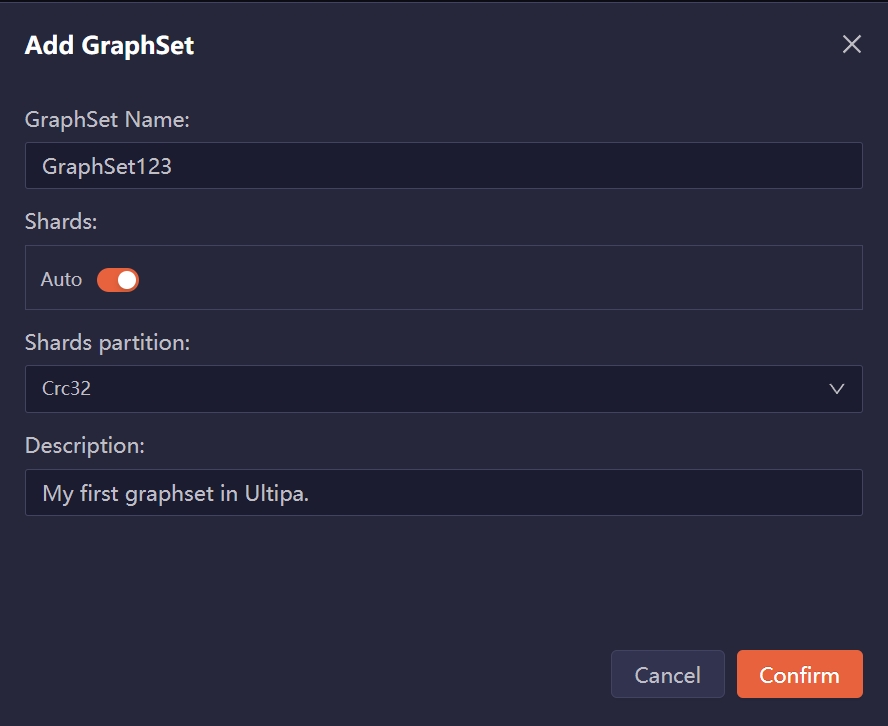
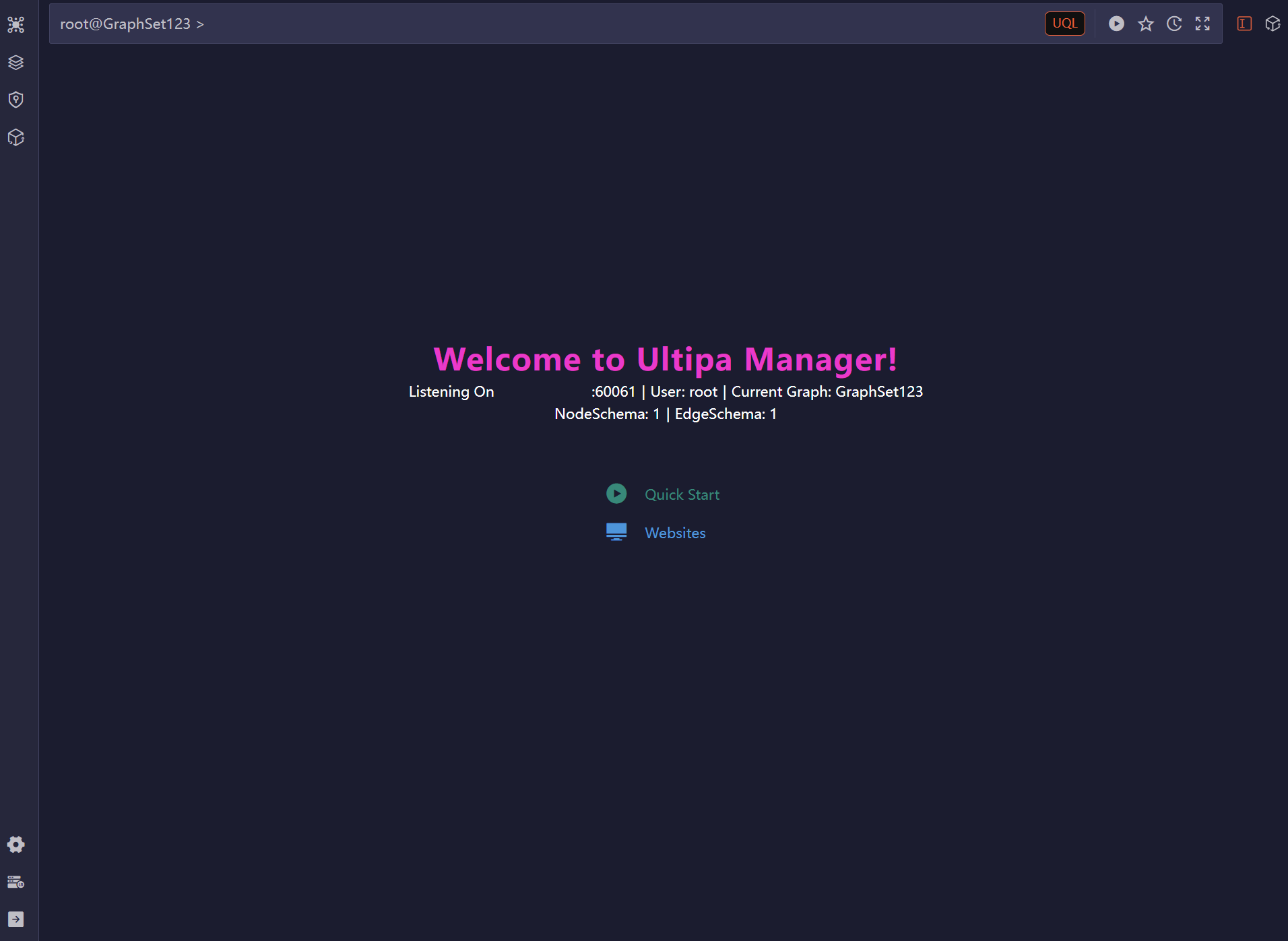
Note: For details about Ultipa Manager, see Ultipa Manager.
Connect to Ultipa CLI
1. Add your IP address to the allowed inbound IP list.
2. On Graph Powerhouse tab, find the target cluster, and click Connect > Ultipa CLI to refer to the user guide of Ulitpa CLI.
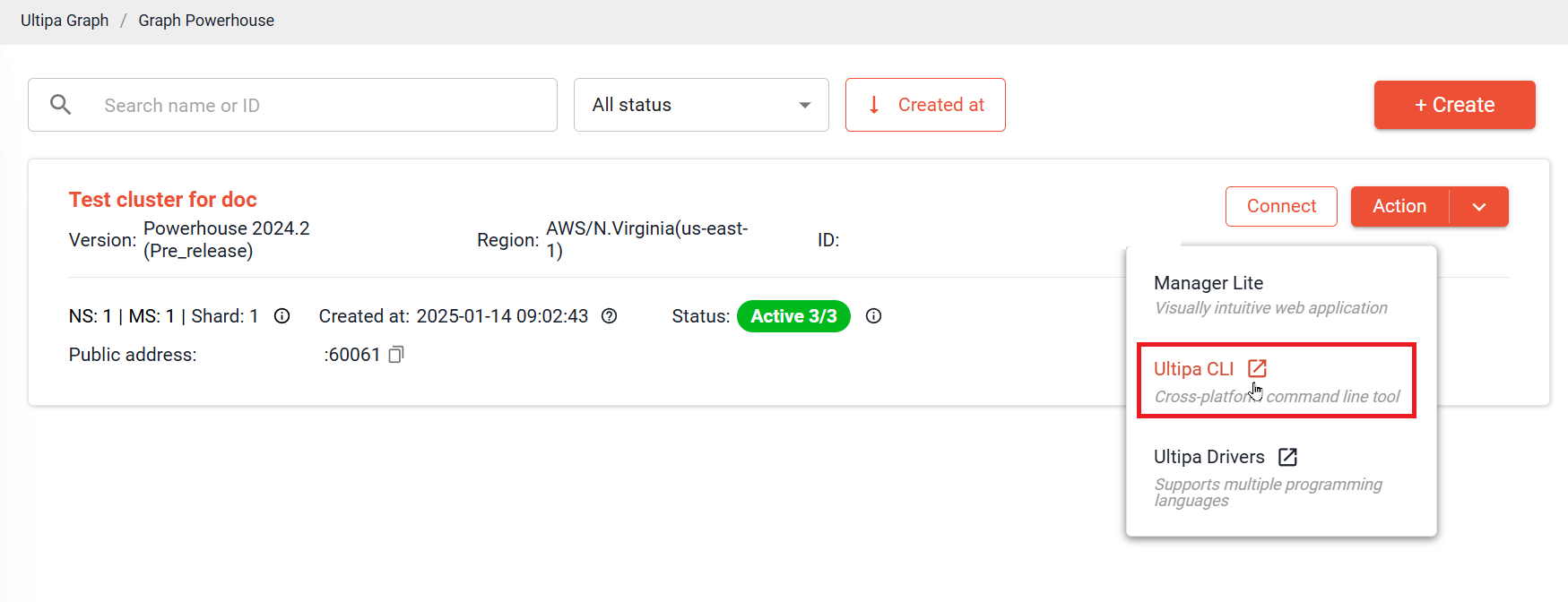
Note: Graph Powerhouse requires Ultipa CLI v5.0.0 or higher.
Connect to Ultipa Drivers
1. Add your IP address to the allowed inbound IP list.
2. On Graph Powerhouse tab, find the target cluster, and click Connect > Ultipa Drivers to refer to the user guide of Ulitpa Drivers.
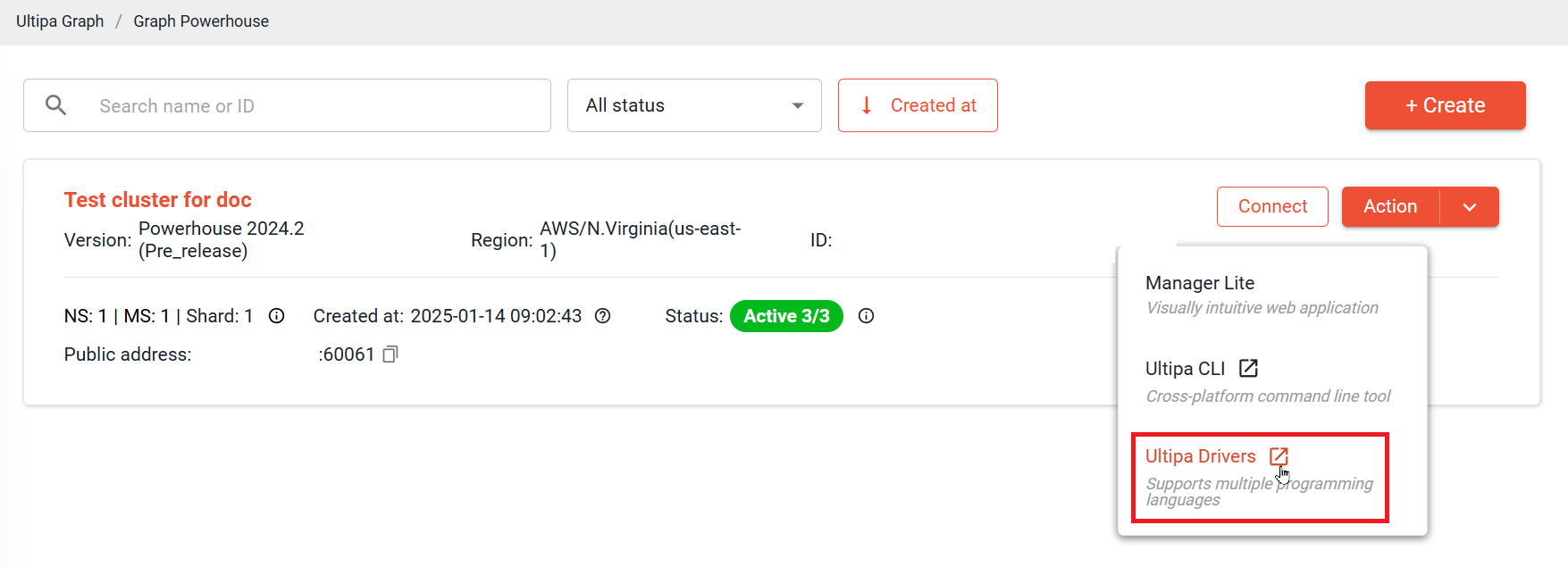
Note: Graph Powerhouse requires Ultipa Drivers v5.0.0 or higher.

