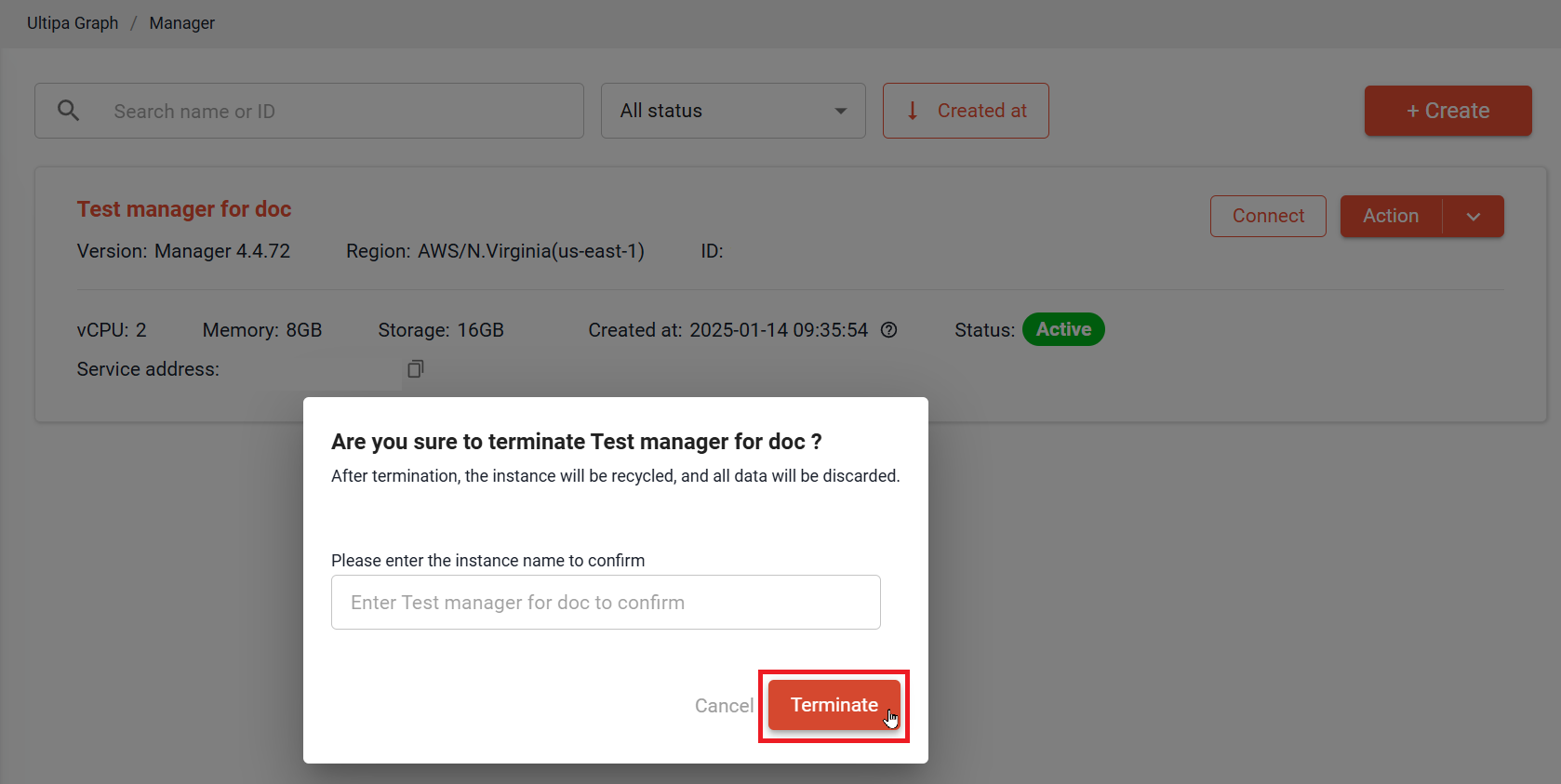On Manager tab, you can click Action to stop, start, restart, configure and terminate your instances.
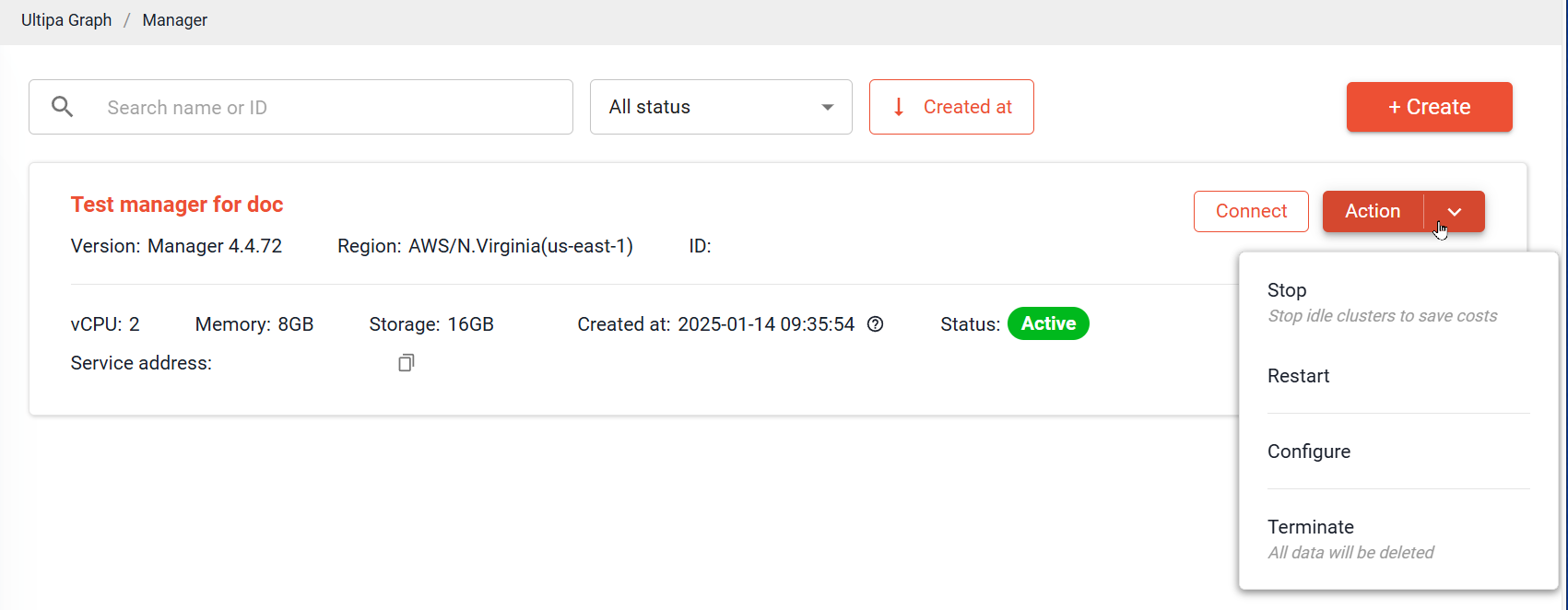
Instance Status and Operations
Instances in different statuses support specific operations.
| Status | Description | Action | |||||
| Connect | Start | Stop | Restart | Terminate | Configure | ||
Active |
Instance is ready to connect to Ultipa tools. | √ |
× |
√ |
√ |
√ |
√ |
Stopped |
Instance is stopped. | × |
√ |
× |
× |
√ |
√ |
Error |
Instance or system is not functioning. | × |
× |
× |
× |
√ |
× |
Initializing |
Instance is being initialized. | × |
× |
× |
× |
× |
× |
Starting |
Instance is starting. | × |
× |
× |
× |
× |
√ |
Restarting |
Instance is being restarted. | × |
× |
× |
× |
× |
√ |
Updating |
Instance is being updated. | √ |
× |
× |
× |
× |
√ |
Stopping |
Instance is being stopped. | × |
× |
× |
× |
× |
√ |
For each instance status, actions marked with √ are available, while actions marked with × are unavailable.
Start
Click Action > Start to start a Stopped instance. The process may take some time.
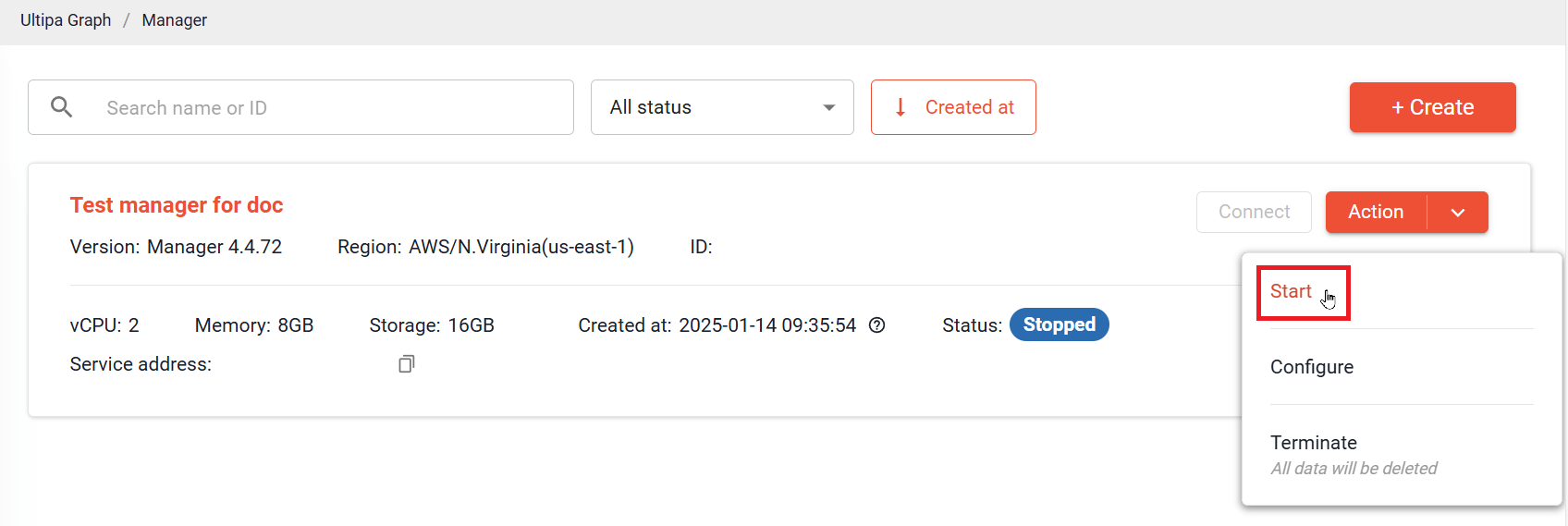
Stop
Click Action > Stop to stop an Active instance. The process may take some time.
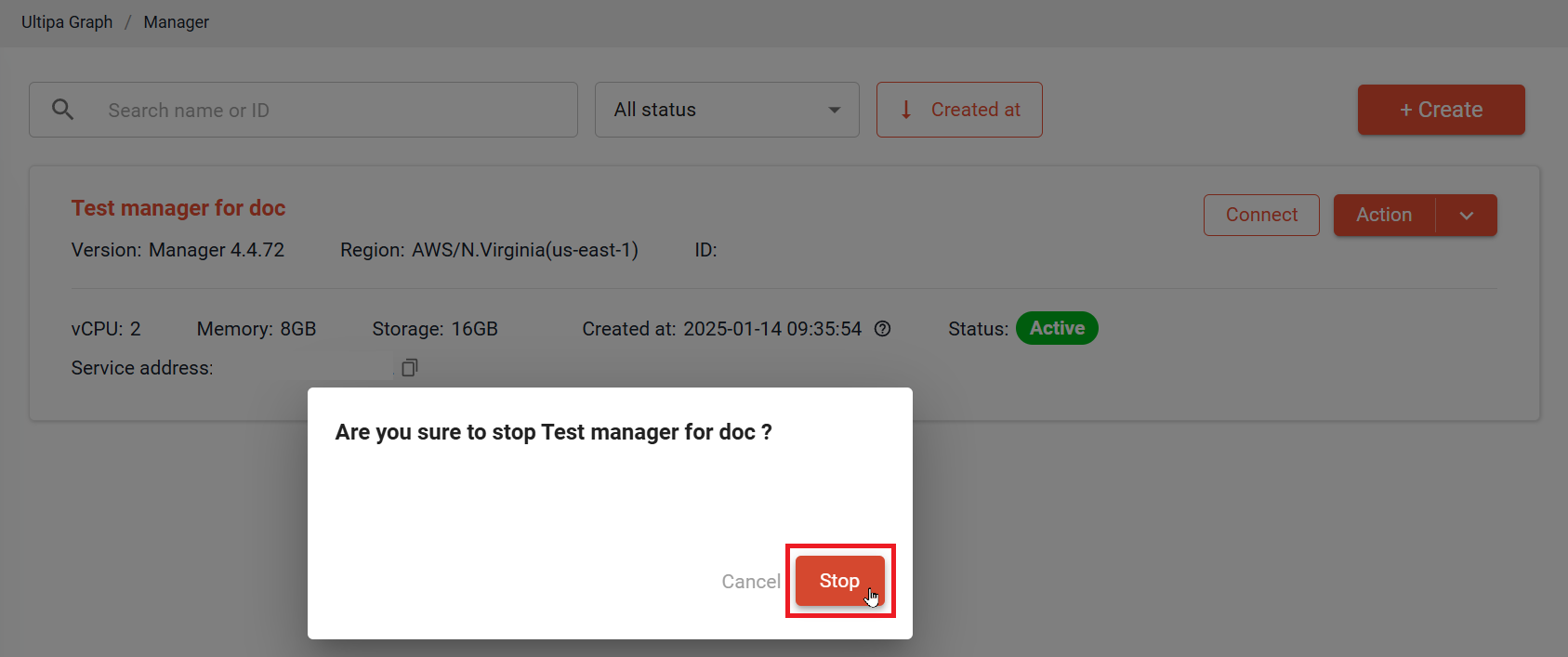
Note: When an instance is stopped, it is only charged for storage usage.
Restart
Click Action > Restart to restart the instance when needed. The process may take some time.
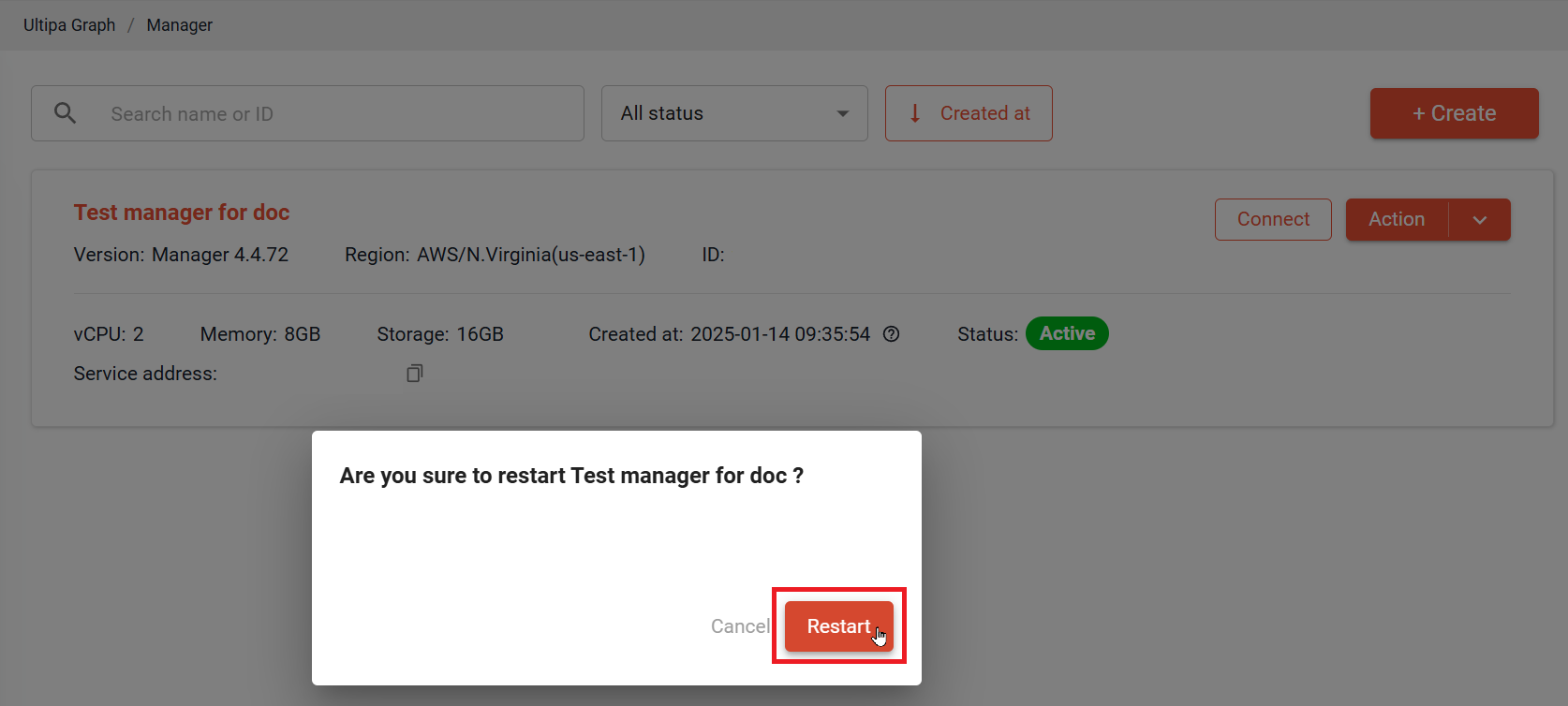
Configure
Click Action > Configure to change the instance configuration.
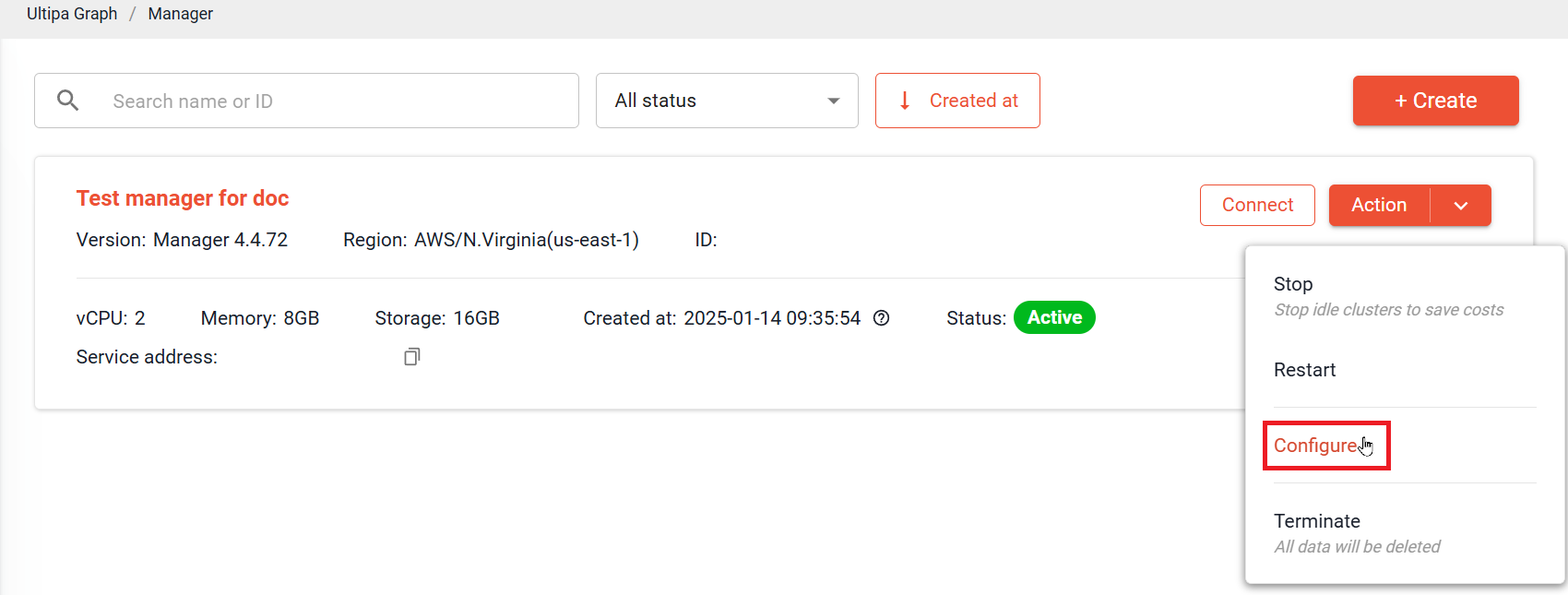
Reset password
Scroll down to Account setting, and click Reset password to change password for the root user.
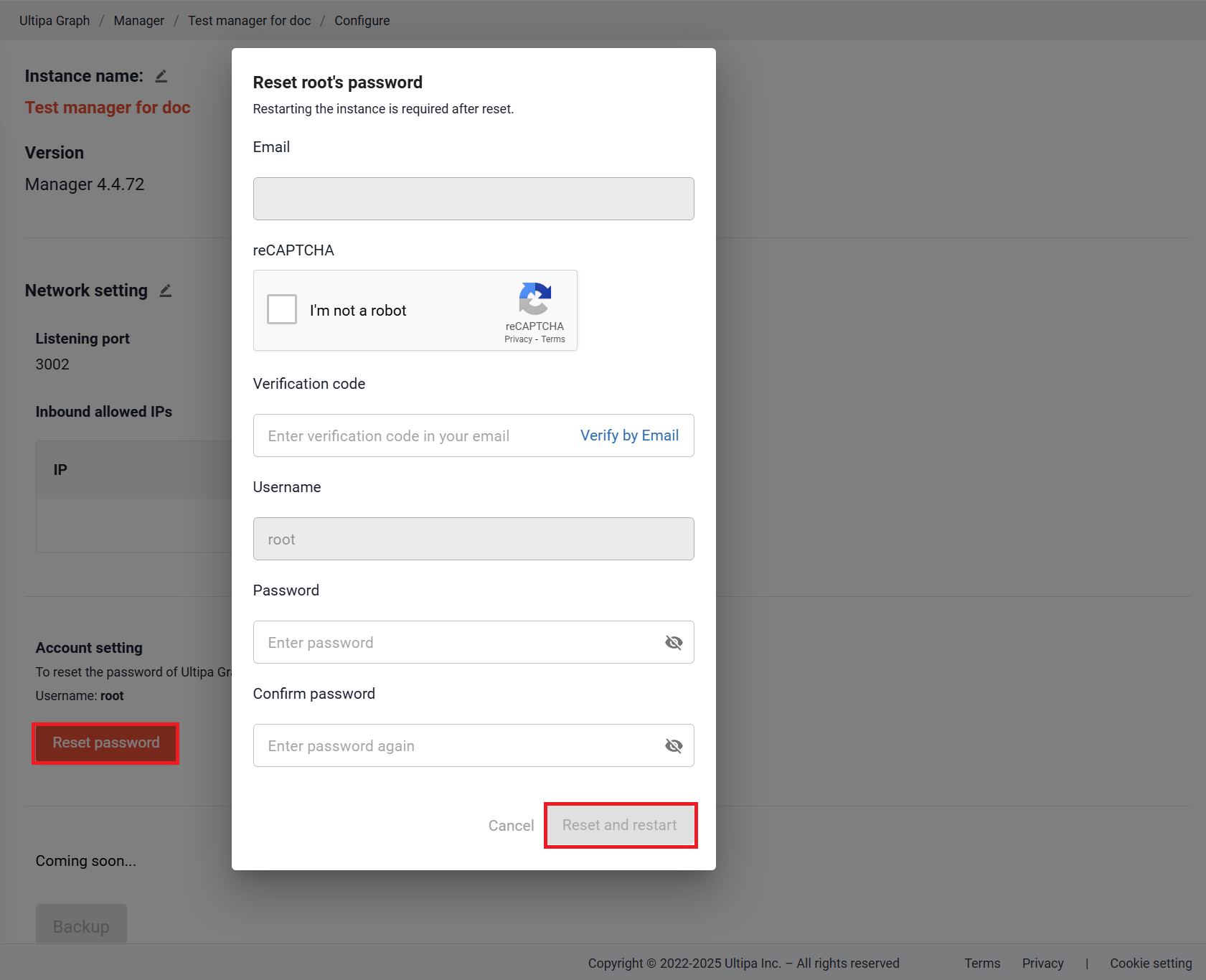
Terminate
Warning: To terminate an instance means to delete the instance and all data contained completely, which is irrevocable and unrecoverable.
Click Action > Terminate, enter the instance name and click Terminate.