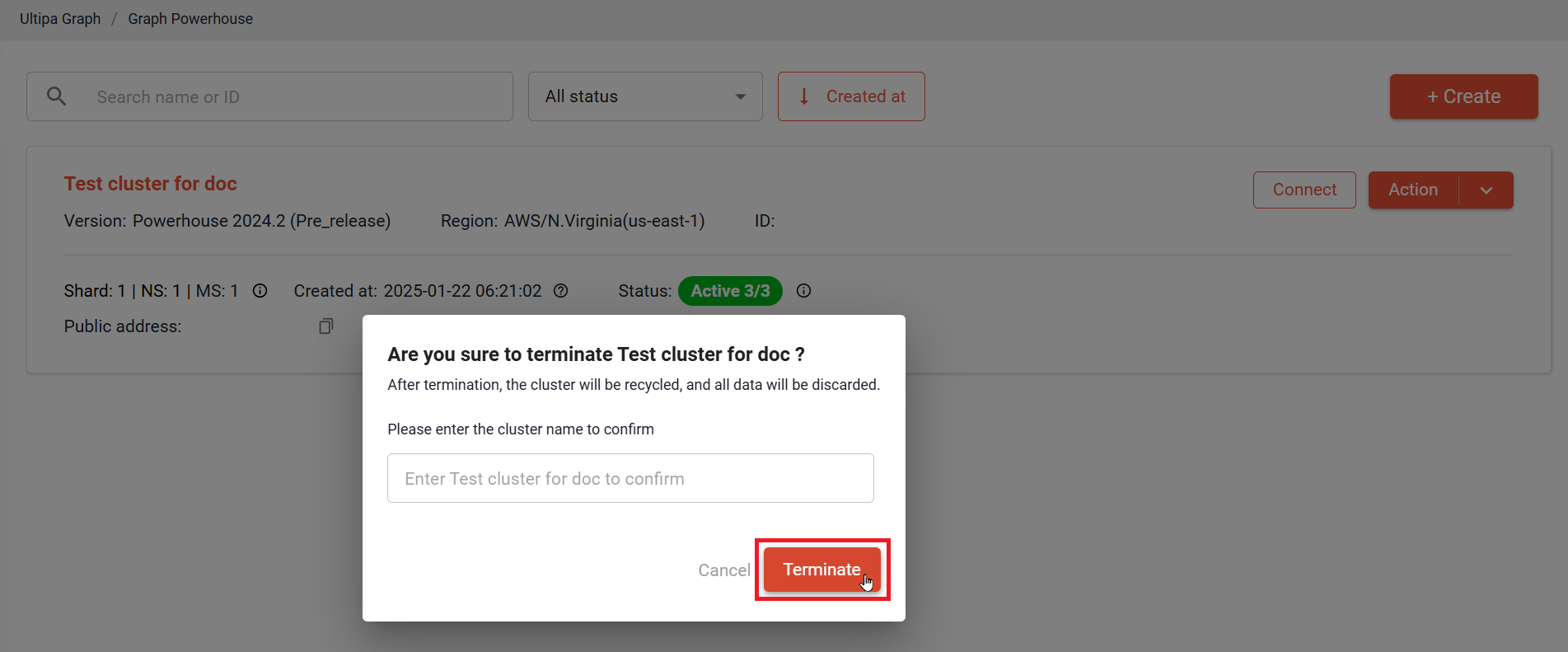On Graph Powerhouse tab, you can click Action to view, stop, start, restart, configure and terminate your clusters.
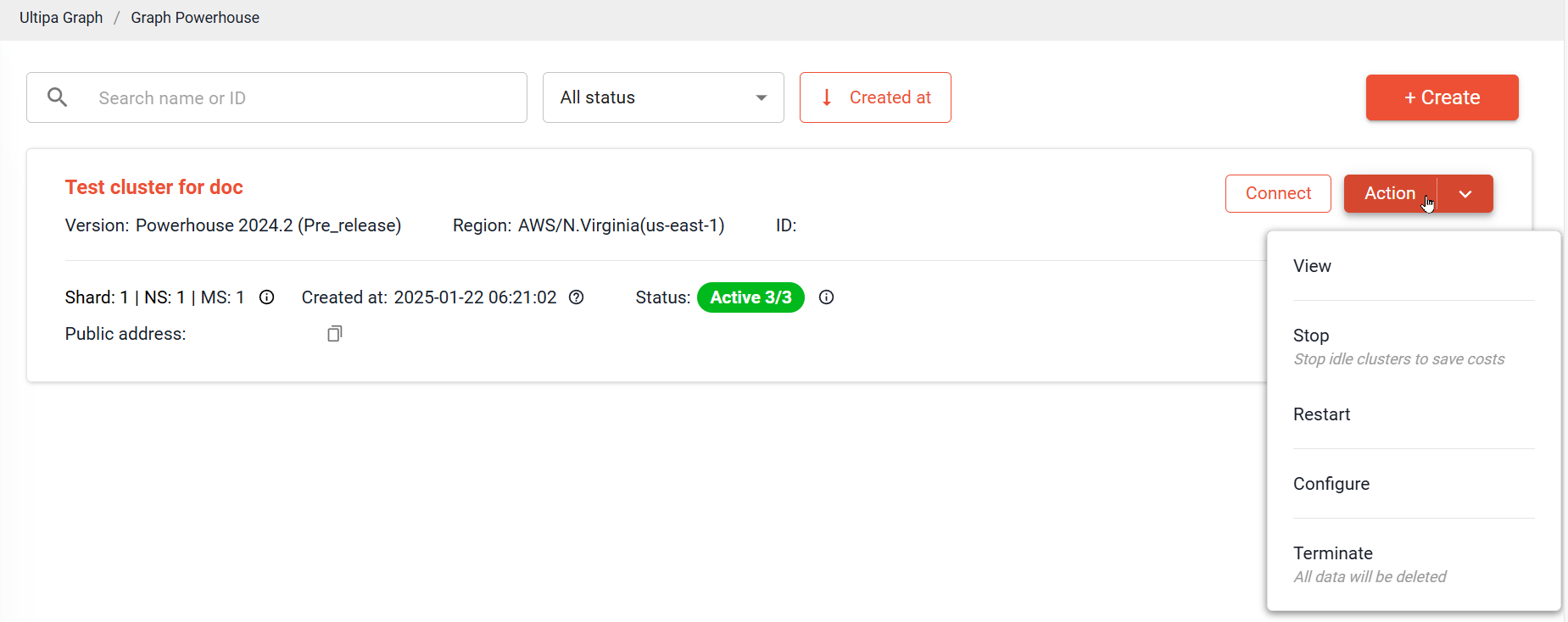
Cluster Status and Operations
Clusters in different statuses support specific operations.
| Status | Description | Action | ||||||
| Connect | Start | Stop | Restart | Terminate | Configure | View | ||
Active |
Cluster is ready to connect to Ultipa tools. | √ |
× |
√ |
√ |
√ |
√ |
√ |
Stopped |
Cluster is stopped. | × |
√ |
× |
× |
√ |
√ |
√ |
Error |
Cluster or system is not functioning. | × |
× |
× |
× |
√ |
× |
× |
Initializing |
Cluster is being initialized. | × |
× |
× |
× |
× |
× |
× |
Starting |
Cluster is starting. | × |
× |
× |
× |
× |
× |
√ |
Restarting |
Cluster is being restarted. | × |
× |
× |
× |
× |
× |
√ |
Updating |
Cluster is being updated. | √ |
× |
× |
× |
× |
× |
√ |
Stopping |
Cluster is being stopped. | × |
× |
× |
× |
× |
× |
√ |
For each cluster status, actions marked with √ are available, while actions marked with × are unavailable.
View
Click Action > View or the cluster name to check the overview and logs of the cluster.
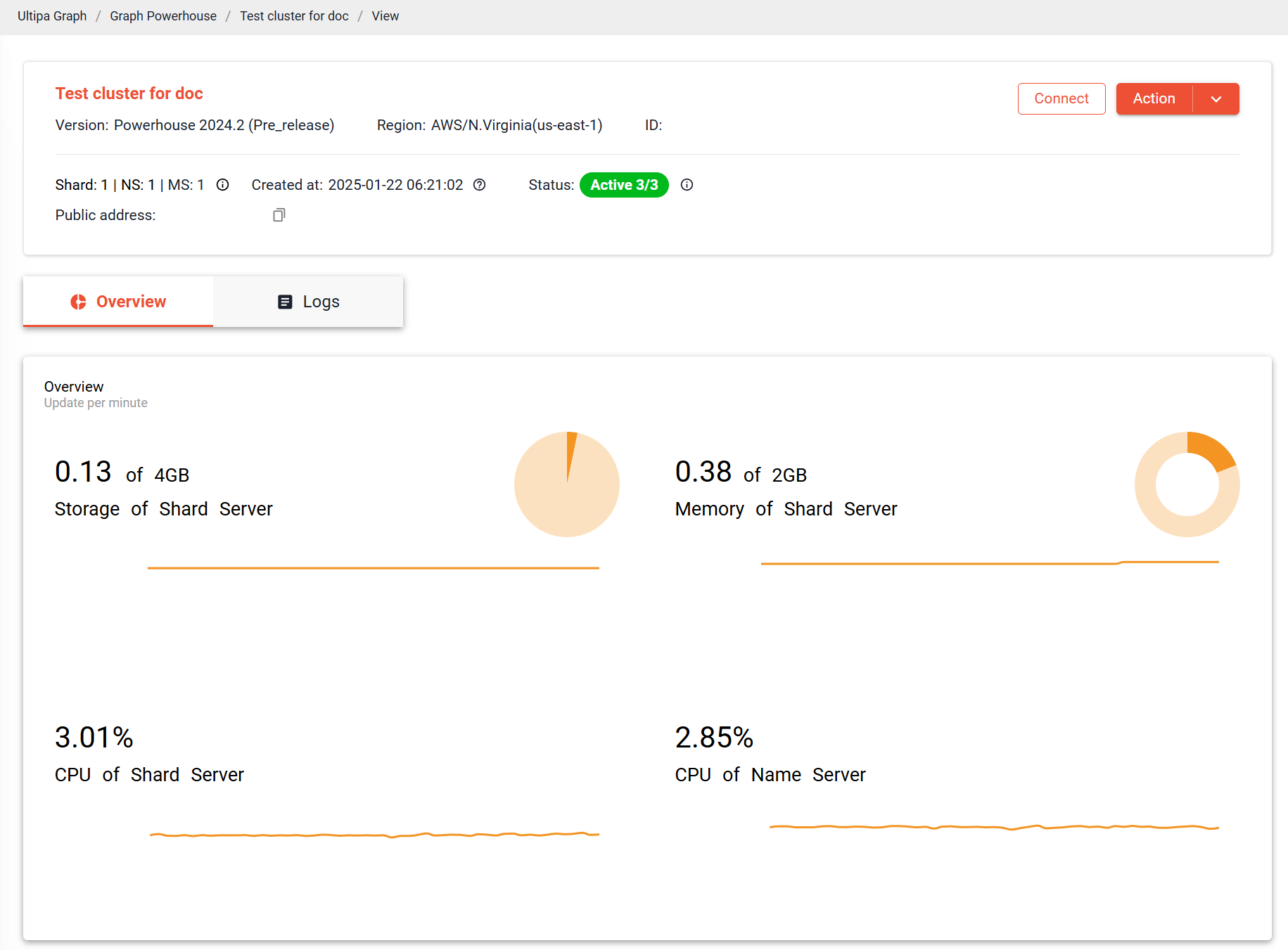
Start
Click Action > Start to start a Stopped cluster. The process may take some time.
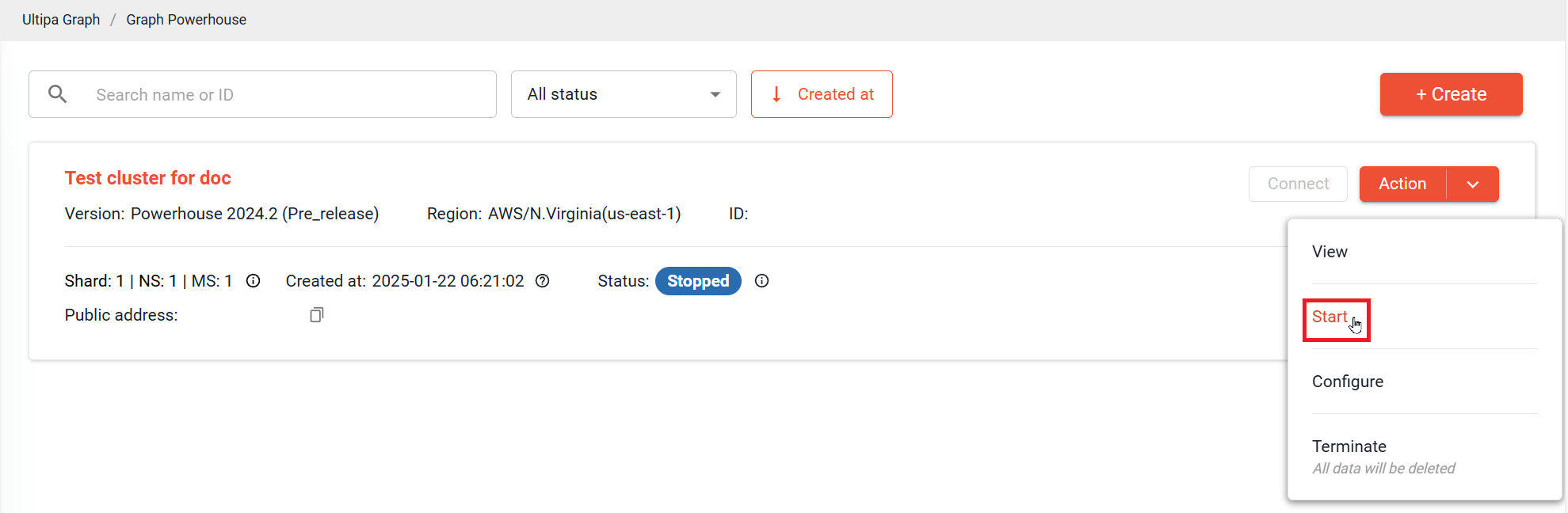
Stop
Click Action > Stop to stop an Active cluster. The process may take some time.
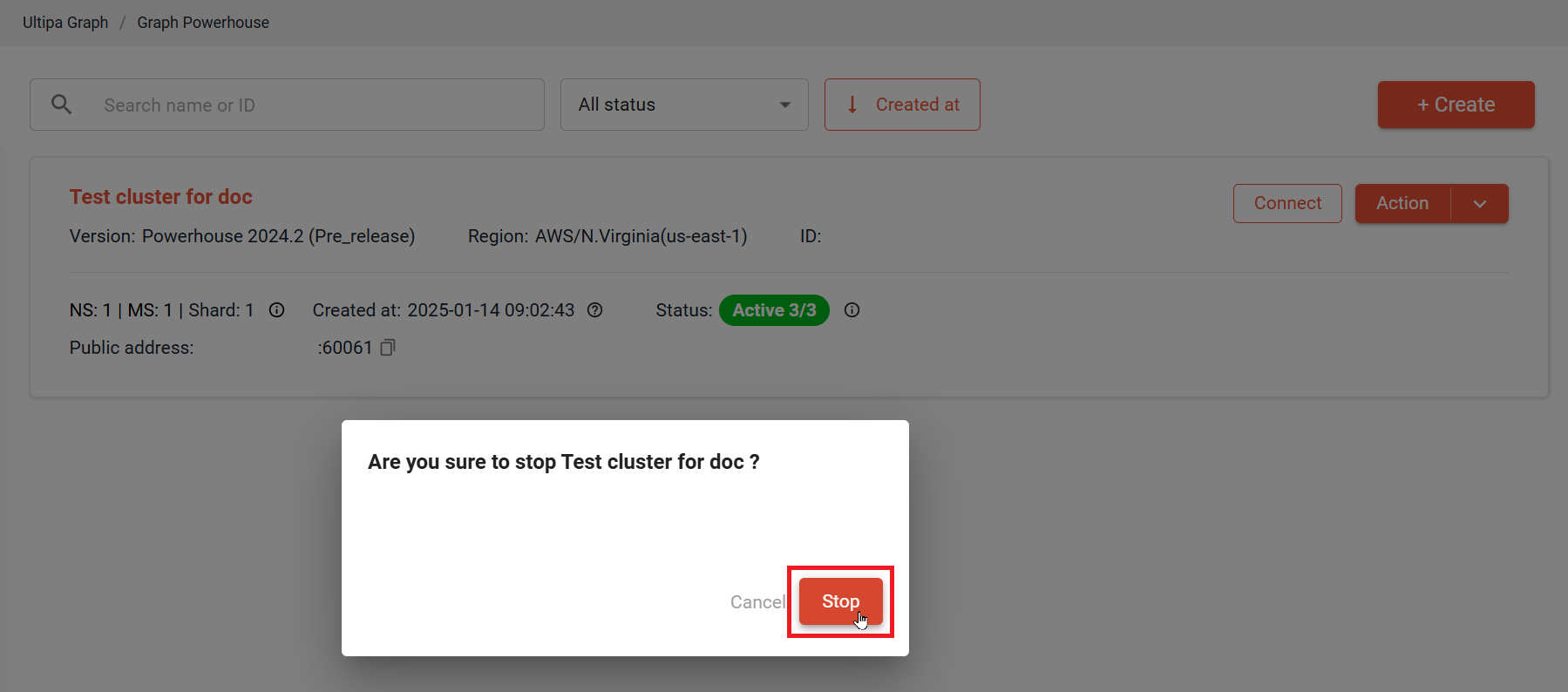
Note: When a cluster is stopped, it is only charged for storage usage.
Restart
Click Action > Restart to restart the cluster when needed. The process may take some time.
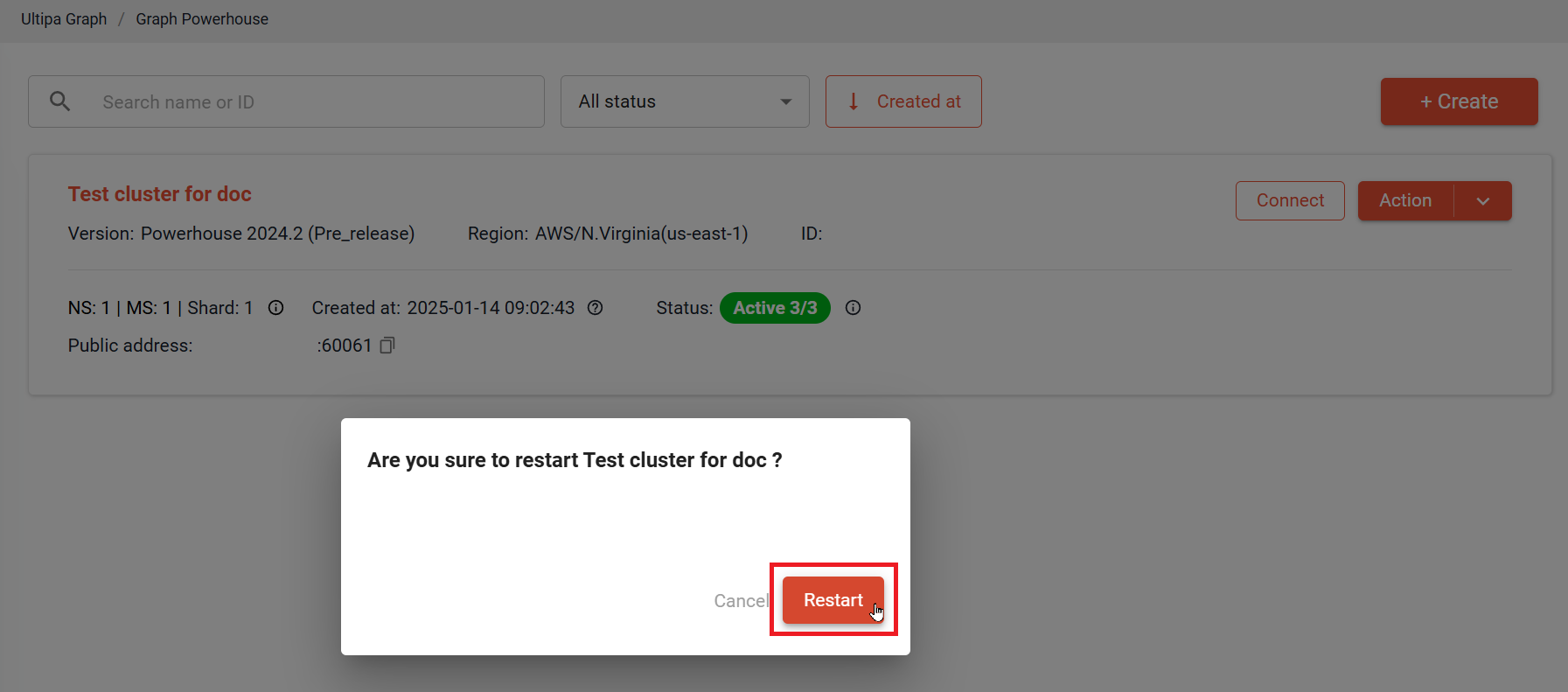
Configure
Click Action > Configure to change the cluster configuration.
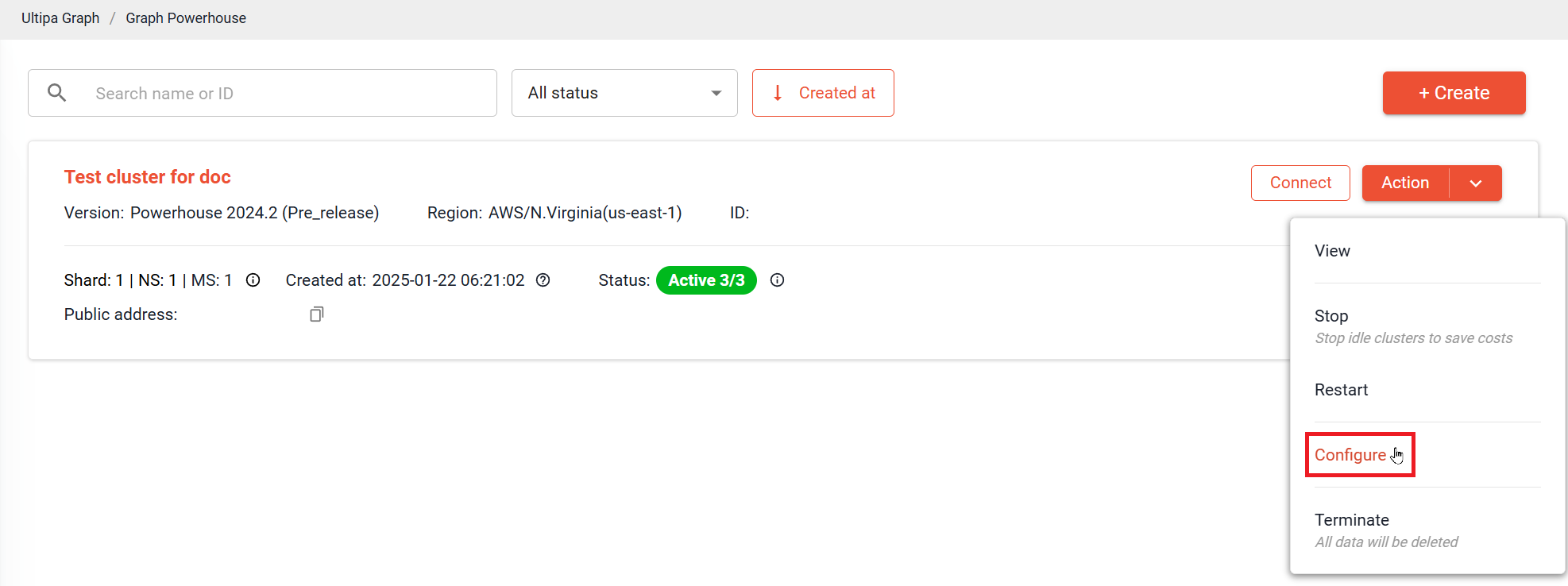
(Optional) Add Allowed Inbound IPs
To connect to Ultipa tools, you must add your IP address(es) as allowed inbound IP(s).
1. Click the pencil icon ![]() next to Public access.
next to Public access.
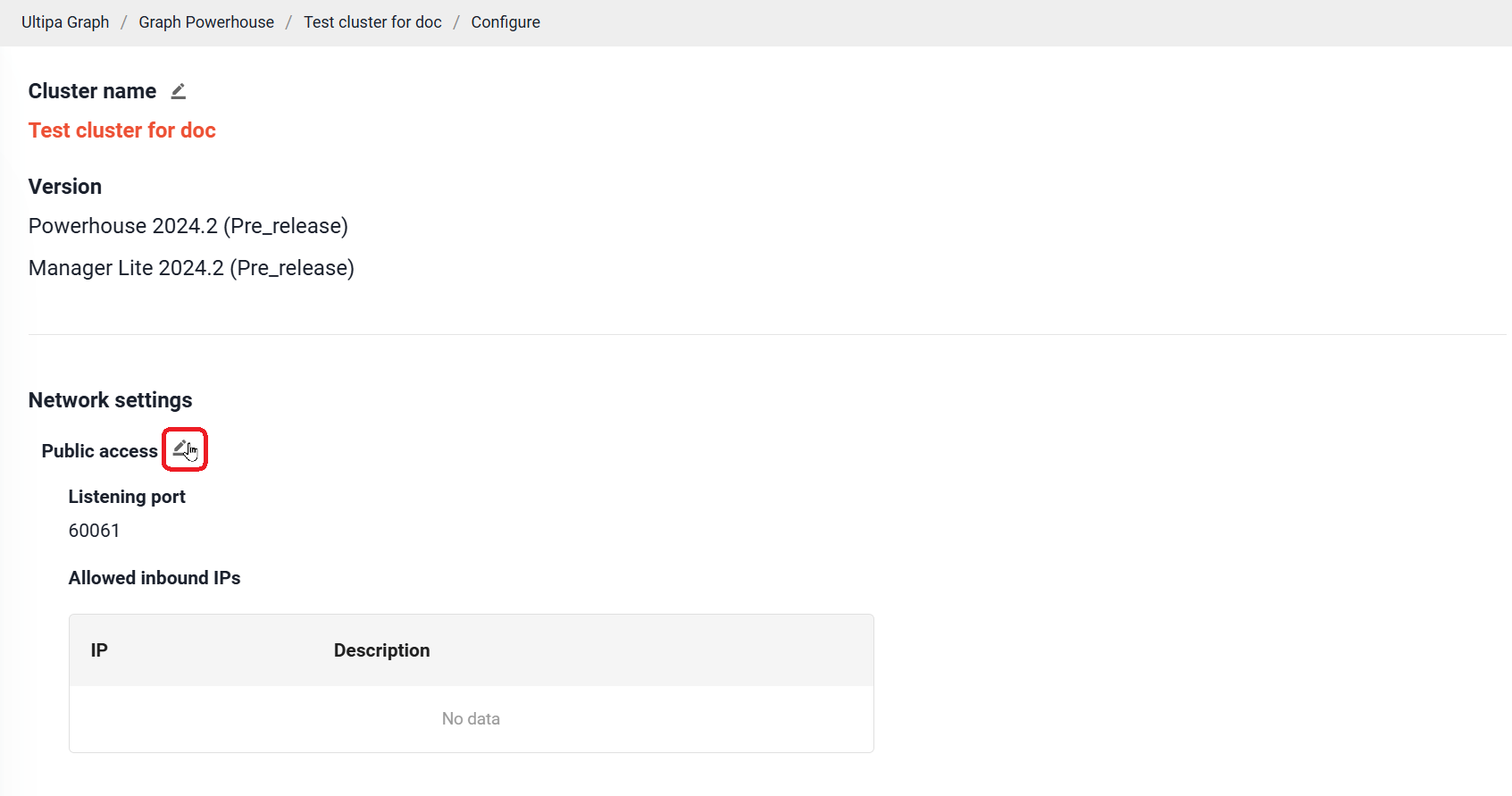
2. Add your IP address and click Update.
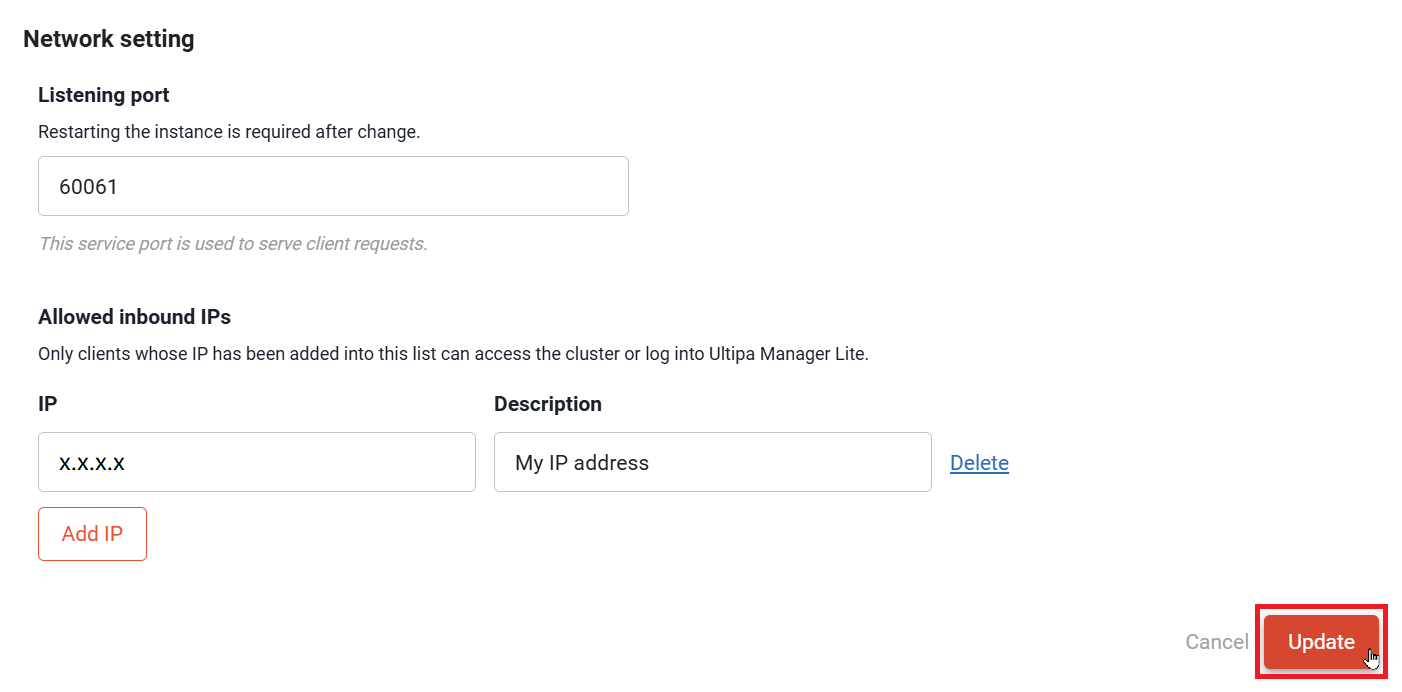
Reset password
Scroll down to Account setting, and click Reset password to change password for the root user.
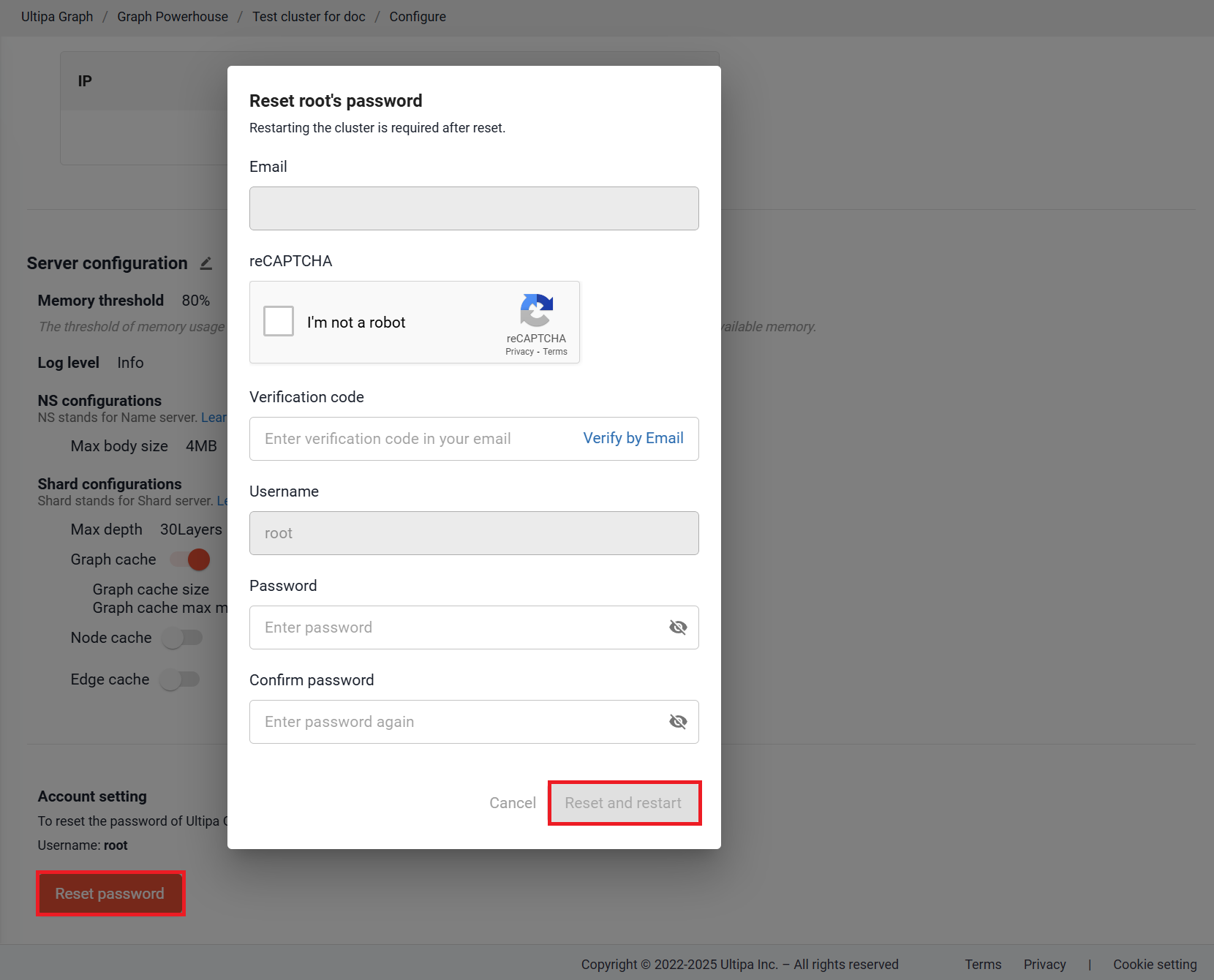
Terminate
Warning: To terminate a cluster means to delete the cluster and all data contained completely, which is irrevocable and unrecoverable.
Click Action > Terminate, enter the cluster name and click Terminate.